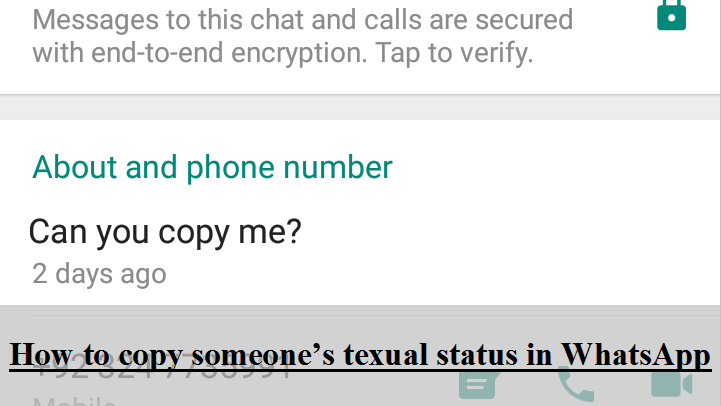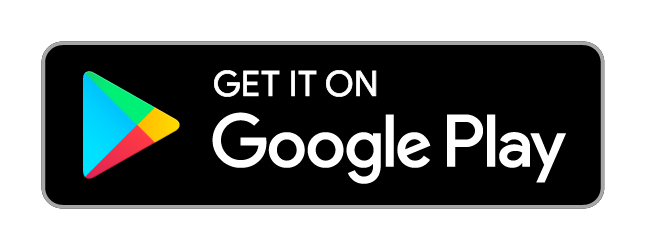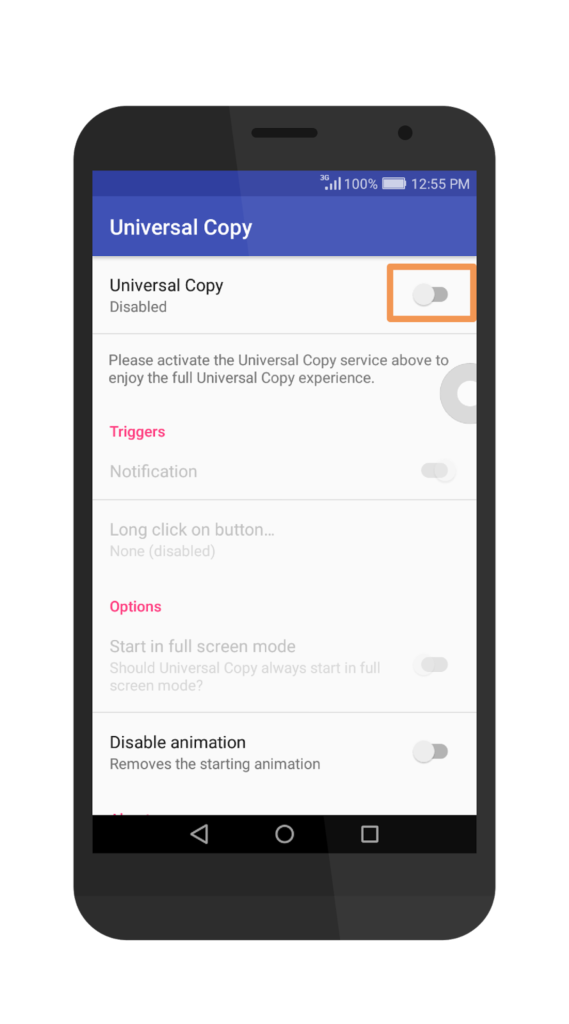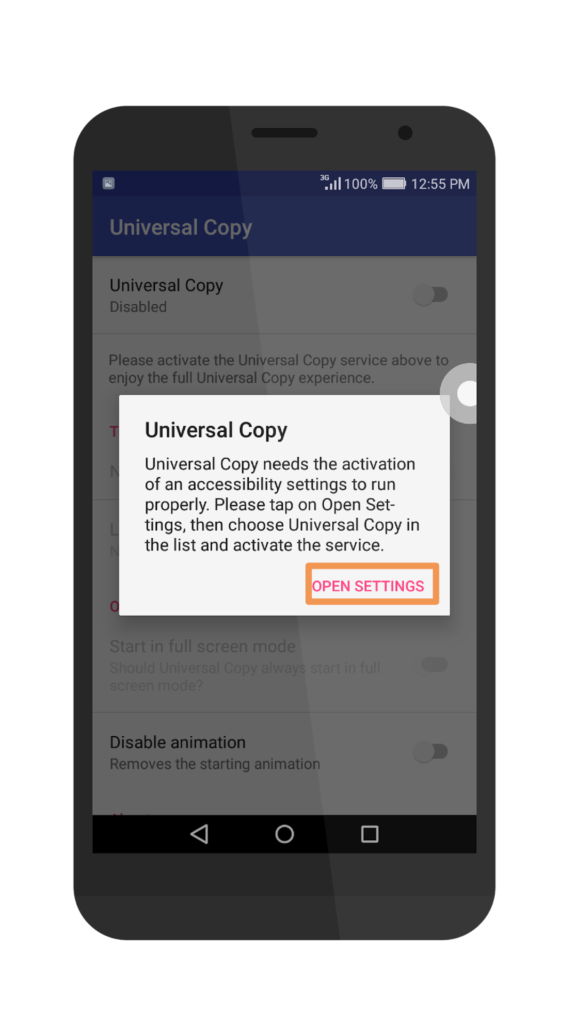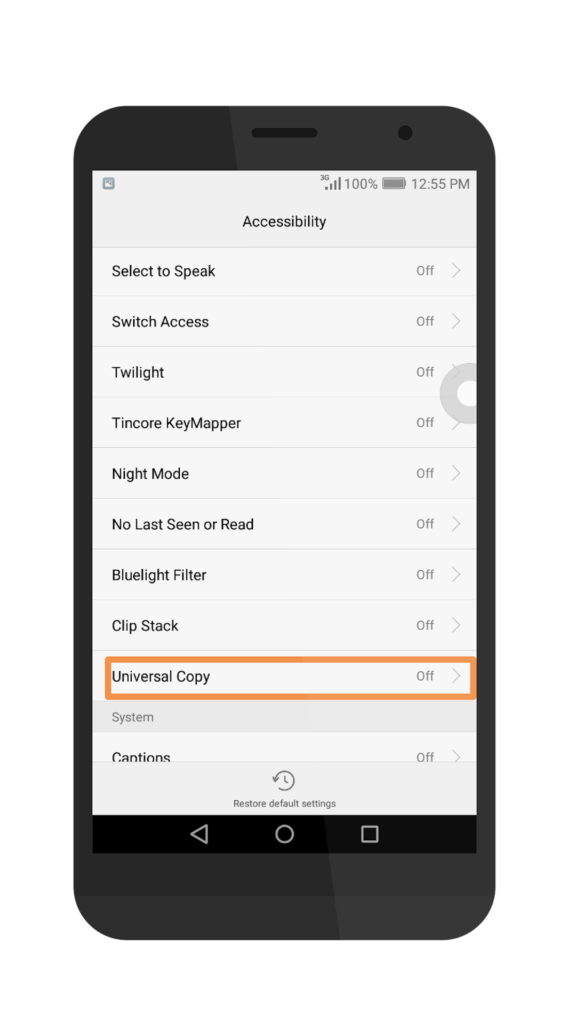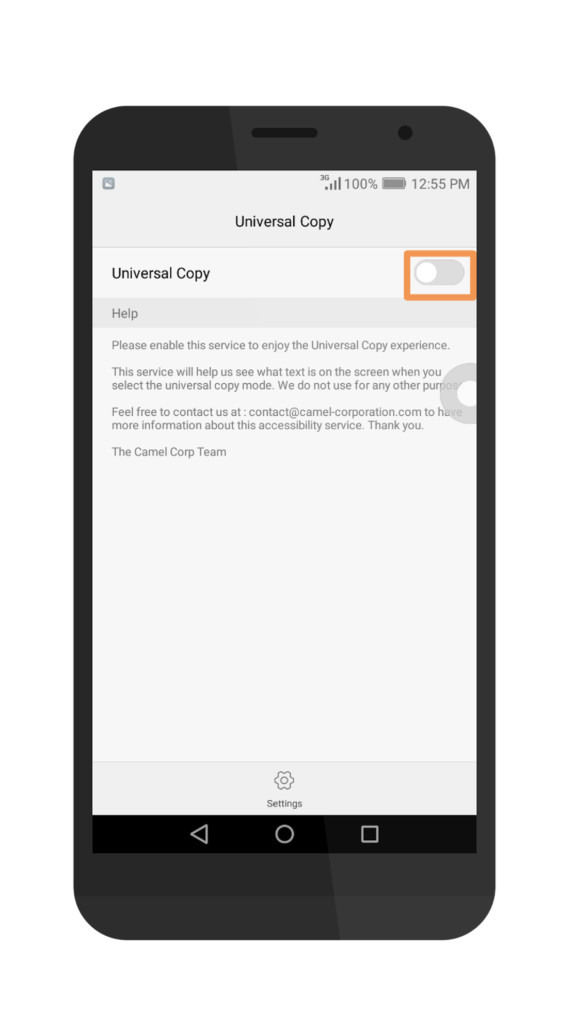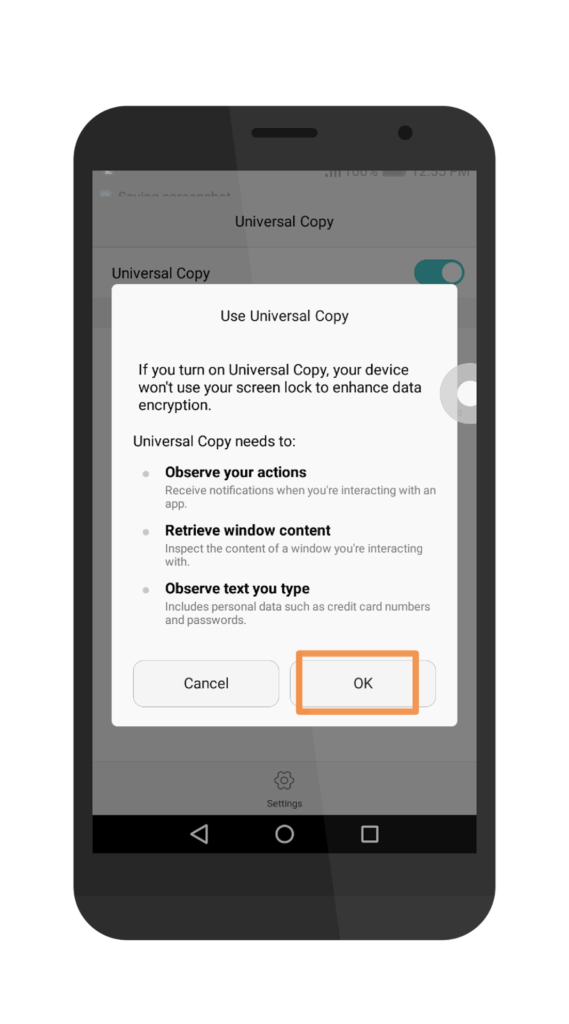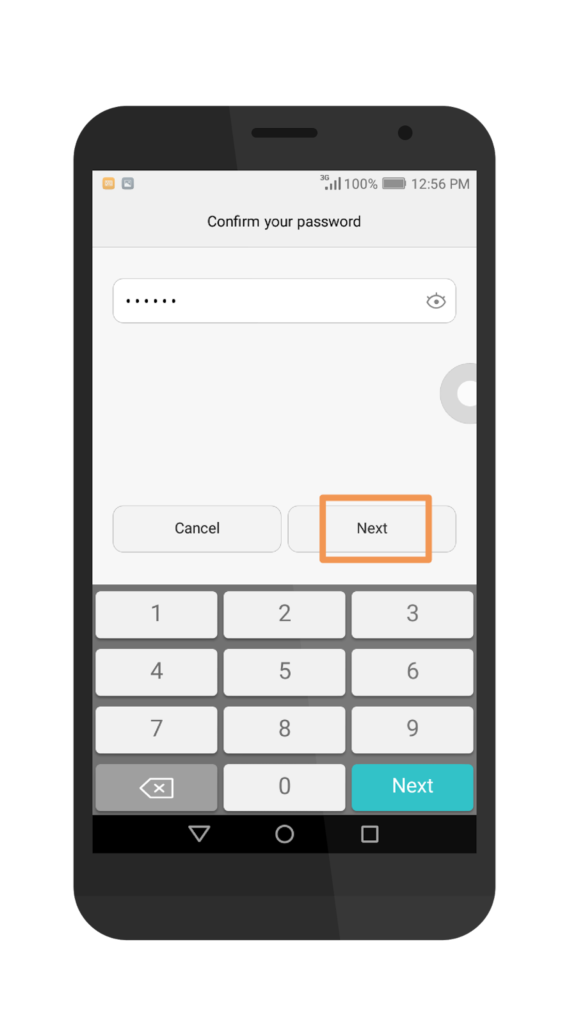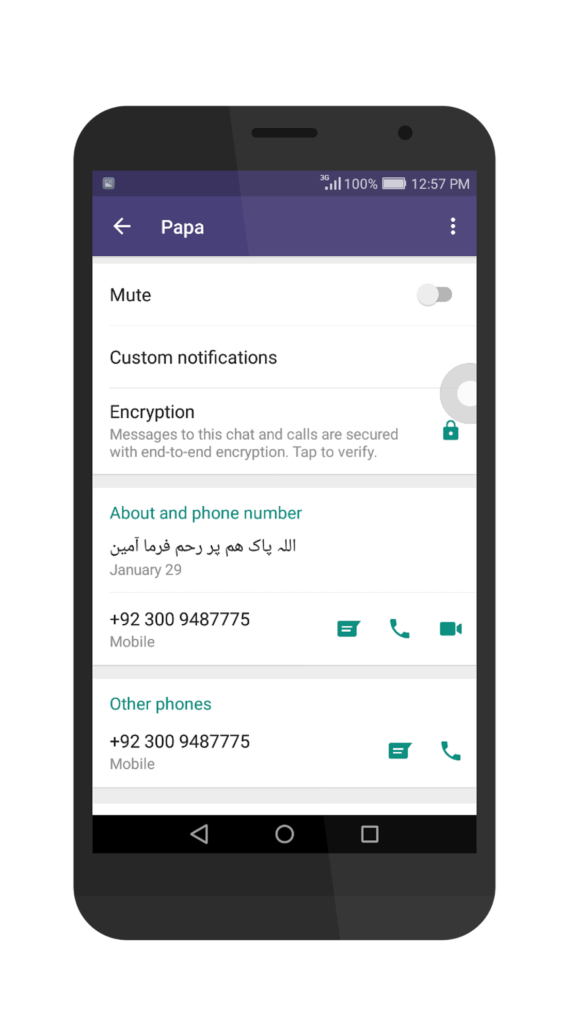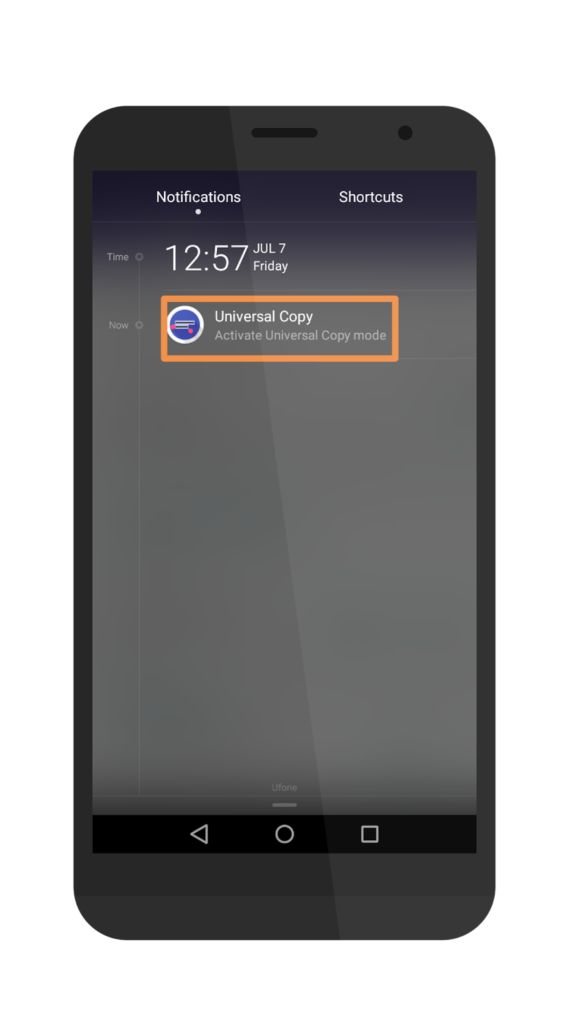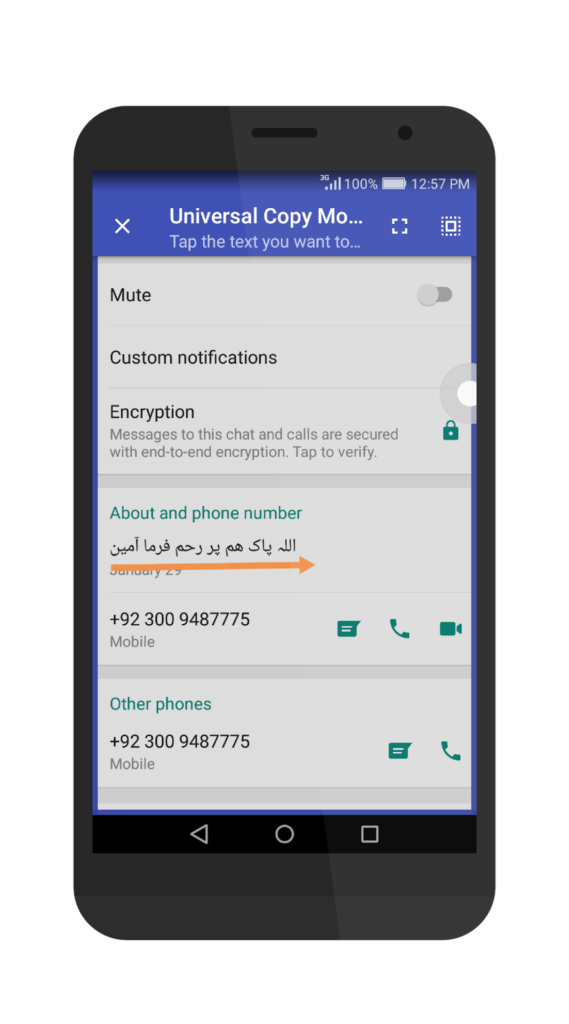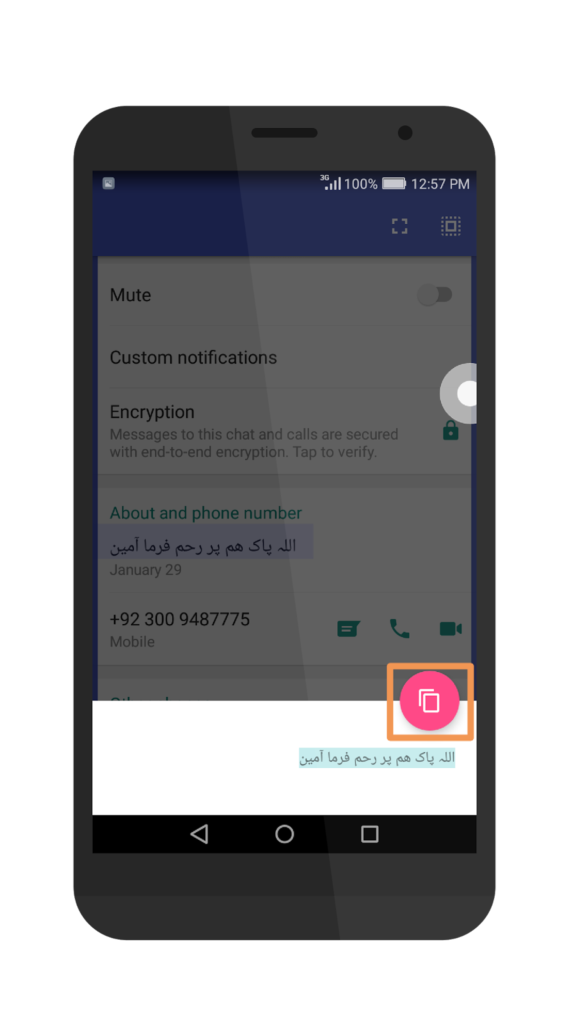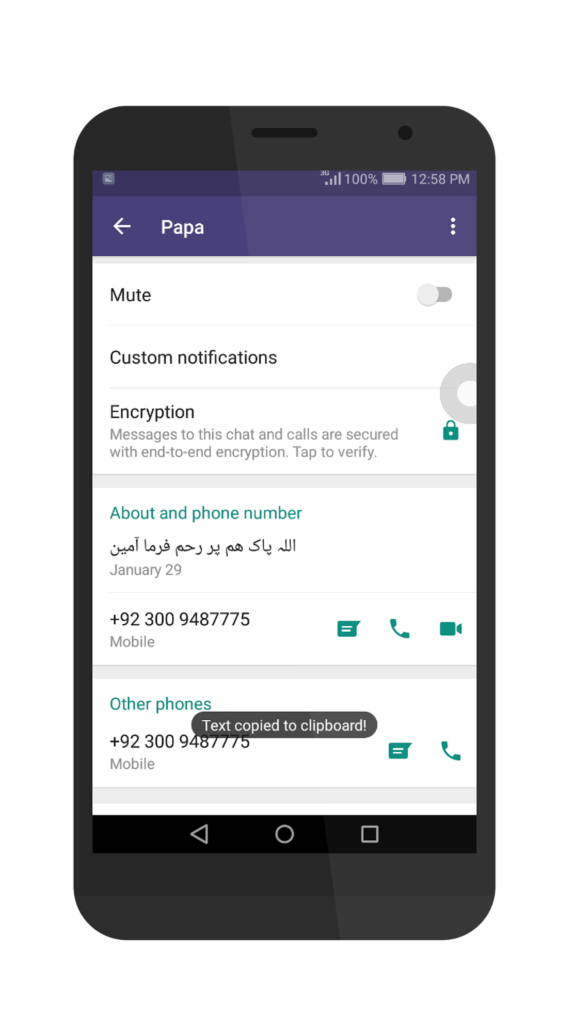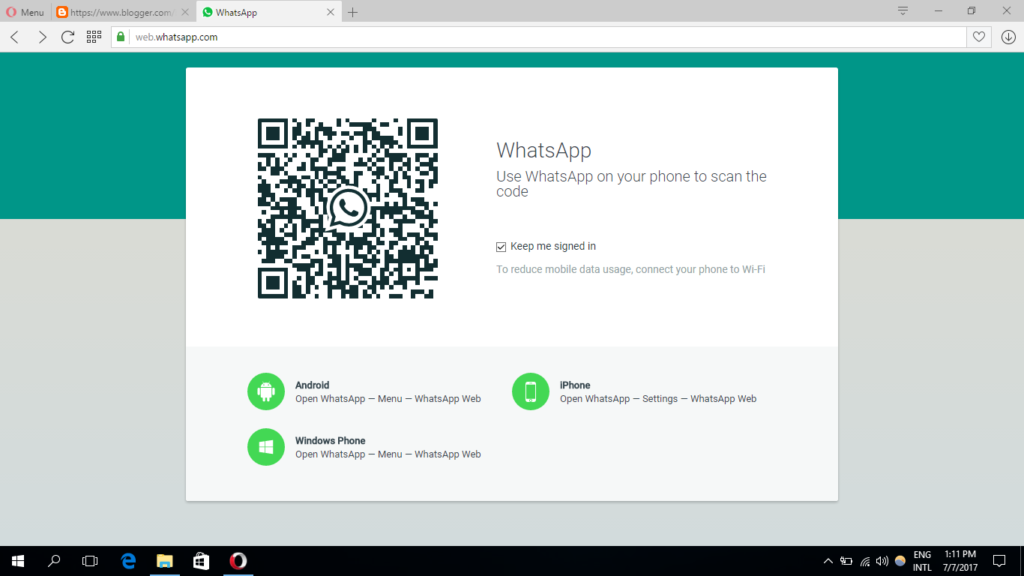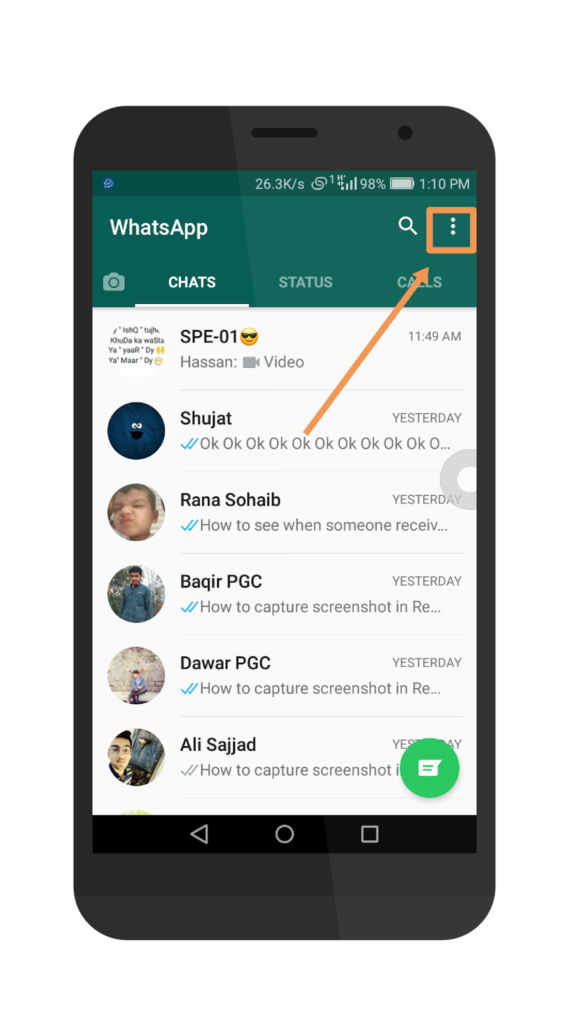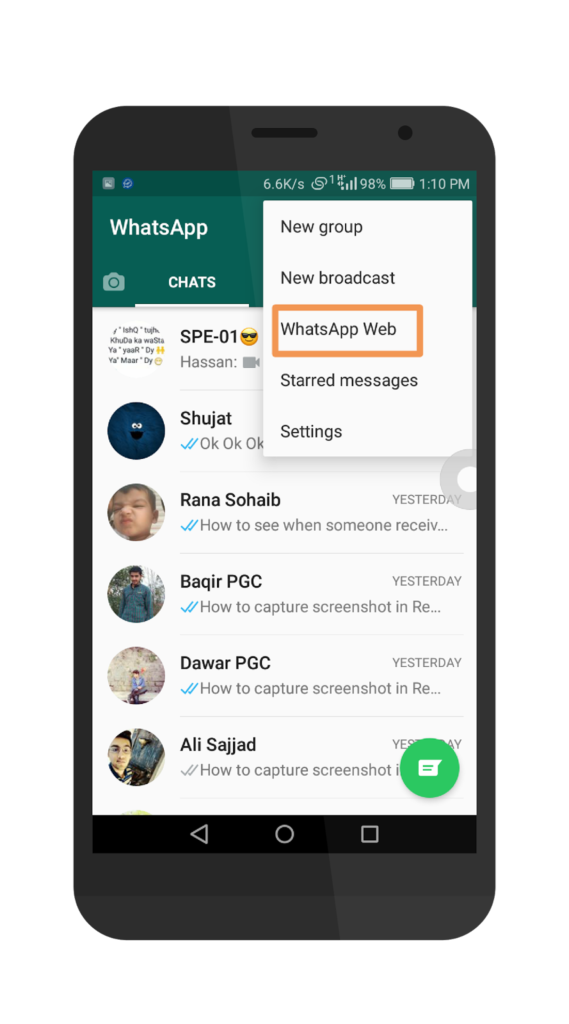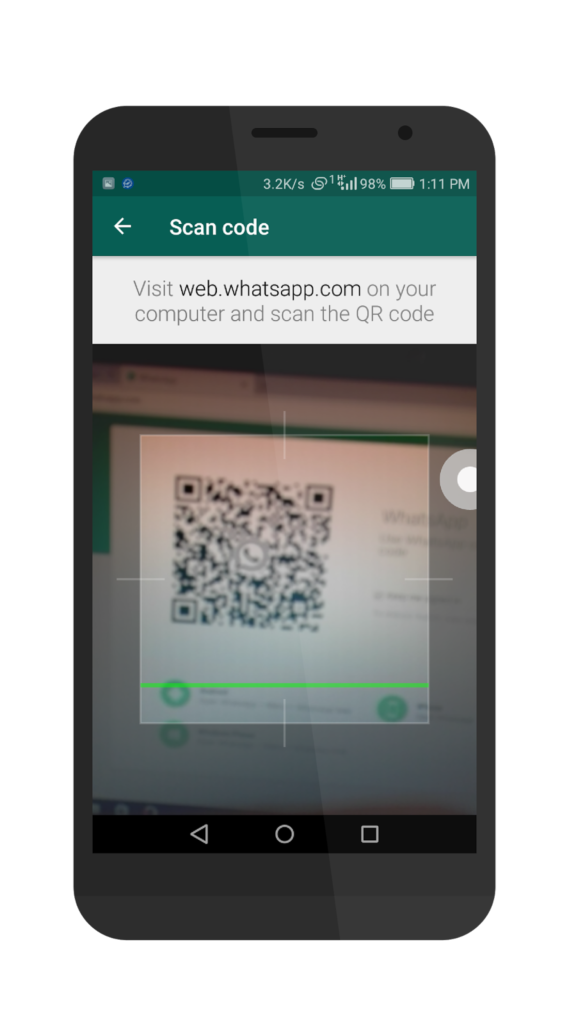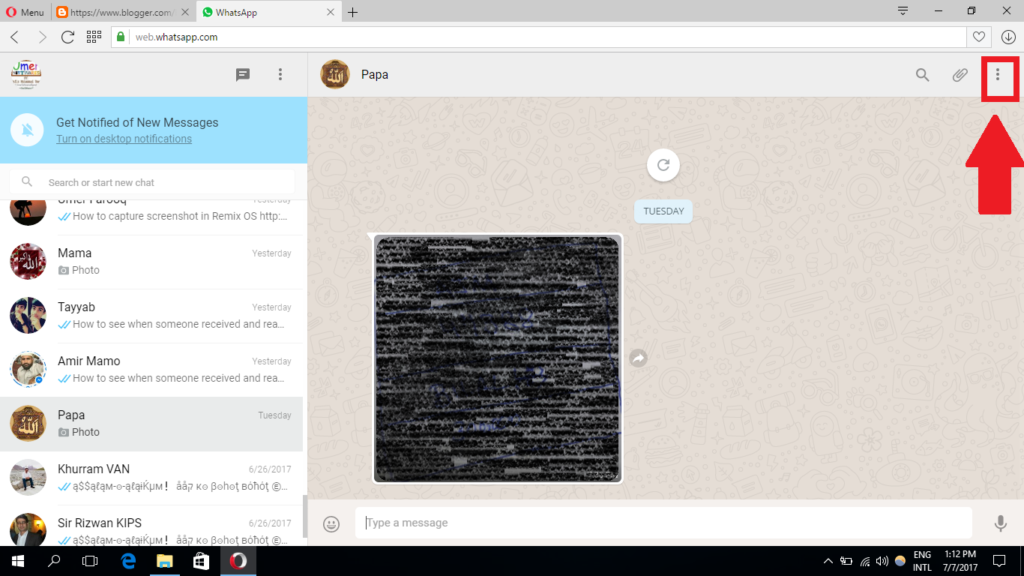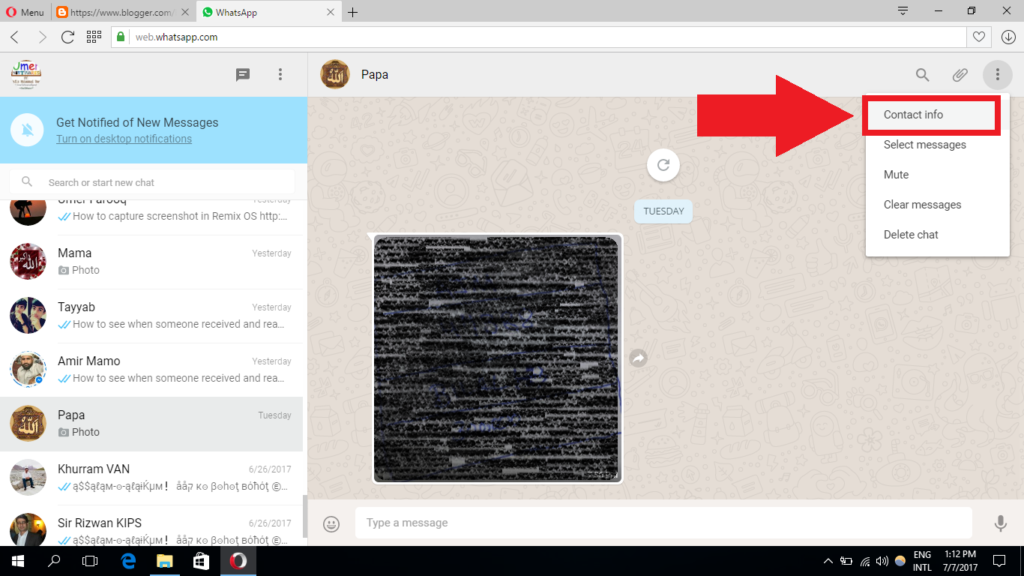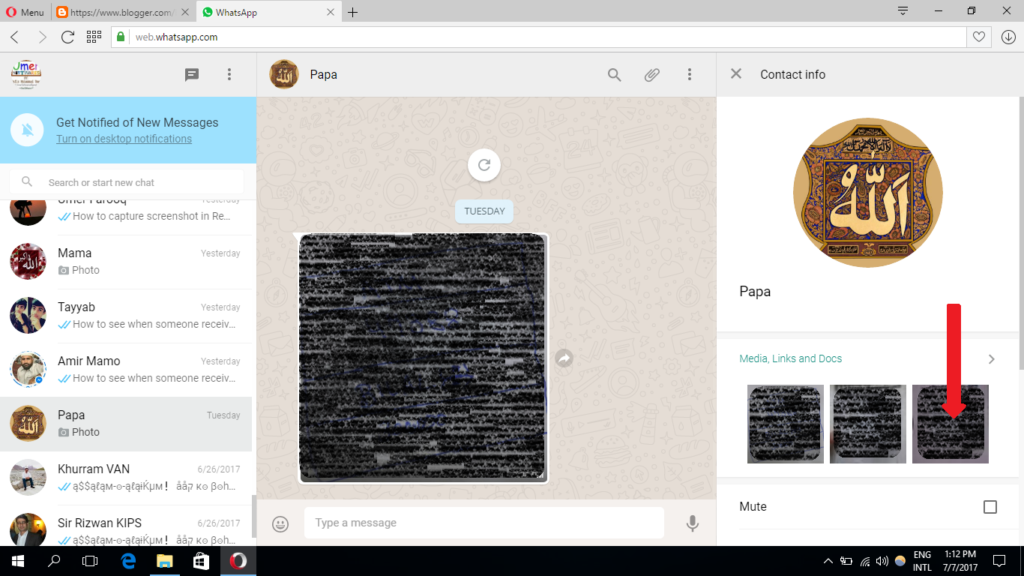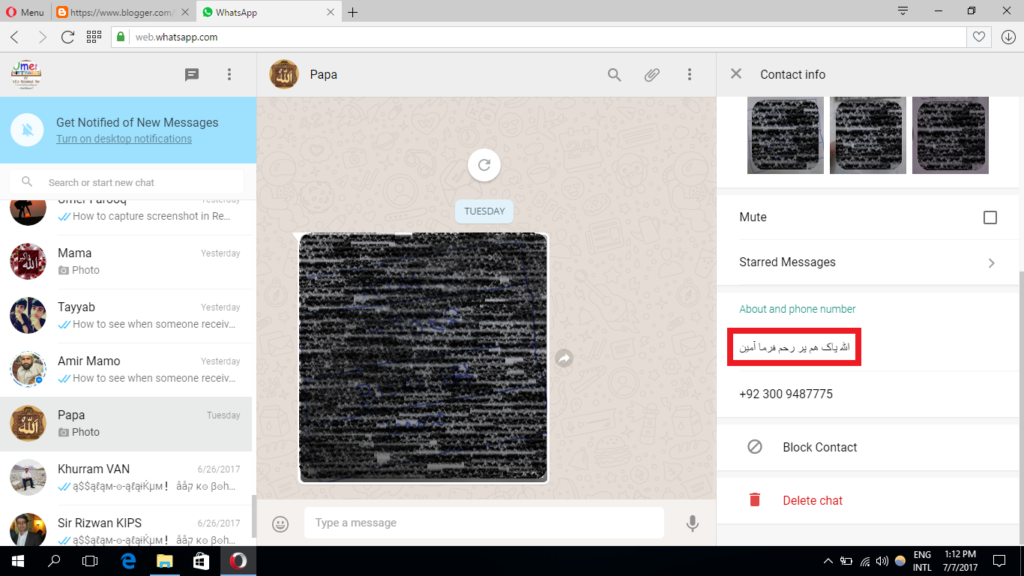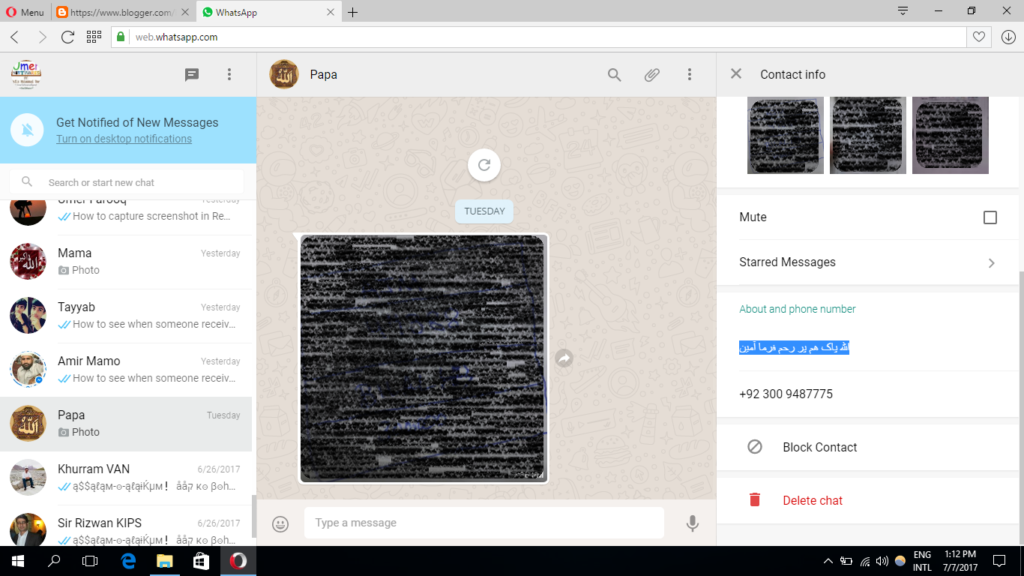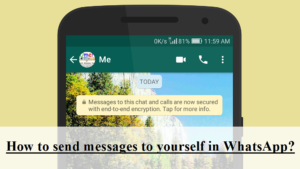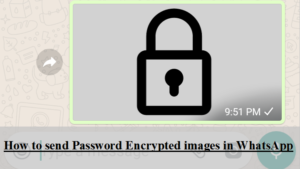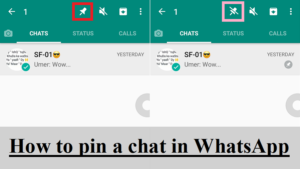In WhatsApp we find two types of statuses. One is the image/video/gif status that appears in the status tab on the WhatsApp main screen and next is the textual status that appears in the “About and phone number” in the info of the contact and contact list in WhatsApp. Here we are going to copy someone’s texual status.
3. Click on “OPEN SETTINGS”
4. Find “Universal Copy” and click on it.
5. Turn on the button right to “Universal Copy”.
6. Press Ok.
7. Enter your password or pattern you use to unlock your phone if it asks. (Please note that the password is asked by your phone’s settings and not by the app) and the select Next.
8. Now open WhatsApp and find the status you want to copy.
9. Open the notification bar and tap the “Universal Copy” notification. (Make sure that you have not closed the application in the step 7 otherwise the notification will not appear)
10. Now swipe over the status you want to copy.
11. Tap the copy button.
12. The text will be copied to clipboard. You can paste it in any application.
1. Open web.whatsapp.com in your computer’s browser.
2. Open WhatsApp in your phone and tap the three dots in the upper right corner.
3. Select “WhatsApp Web”
4. Scan the QR code that appeared in your PC screen from your phone.
5. Open the chat the status of which you want to copy.
6. Tap the three dots is upper right corner of your screen.
7. Select “Contact Info”
8. Scroll down in the right pane.
9. Select (Highlight) the status.
10. Press Ctrl+C to copy the text to your clipboard.
11. The text is copied to your clipboard. You can paste it anywhere by pressing Ctrl+V.
Sharing your knowledge with others is good.
Share this post via Facebook _ Twitter _ Pinterest _ GooglePlus _ Email _ Blogger _ WhatsApp