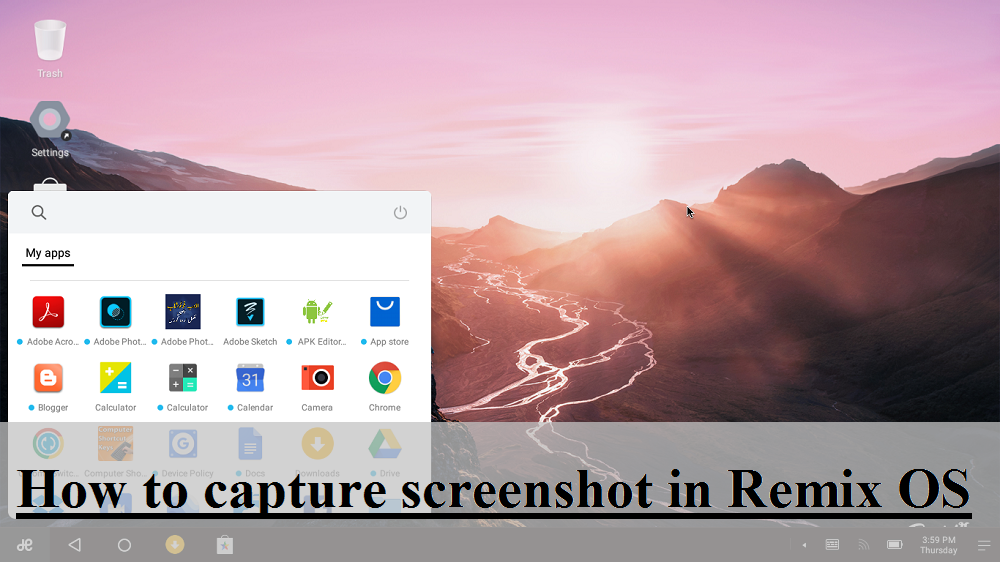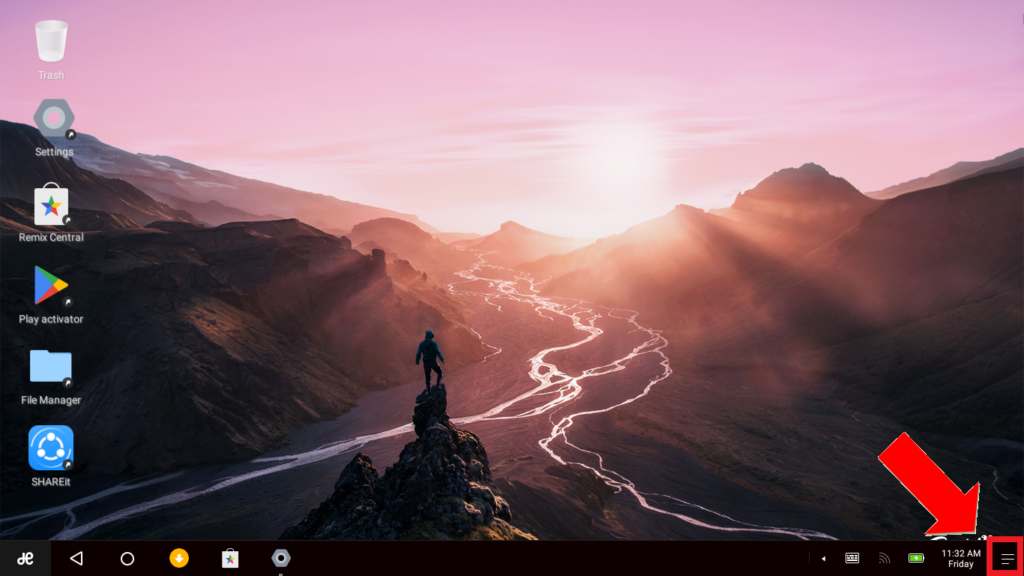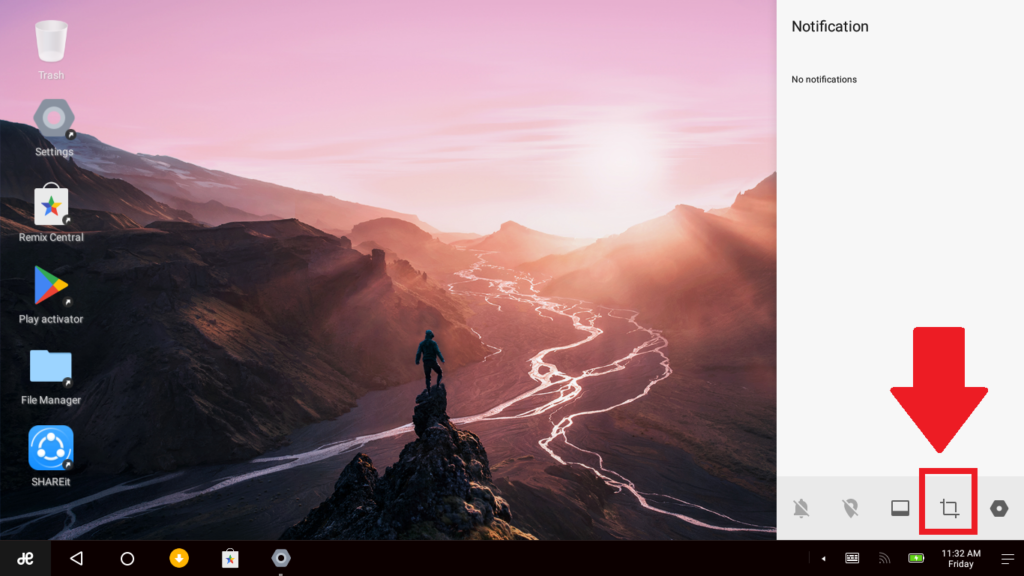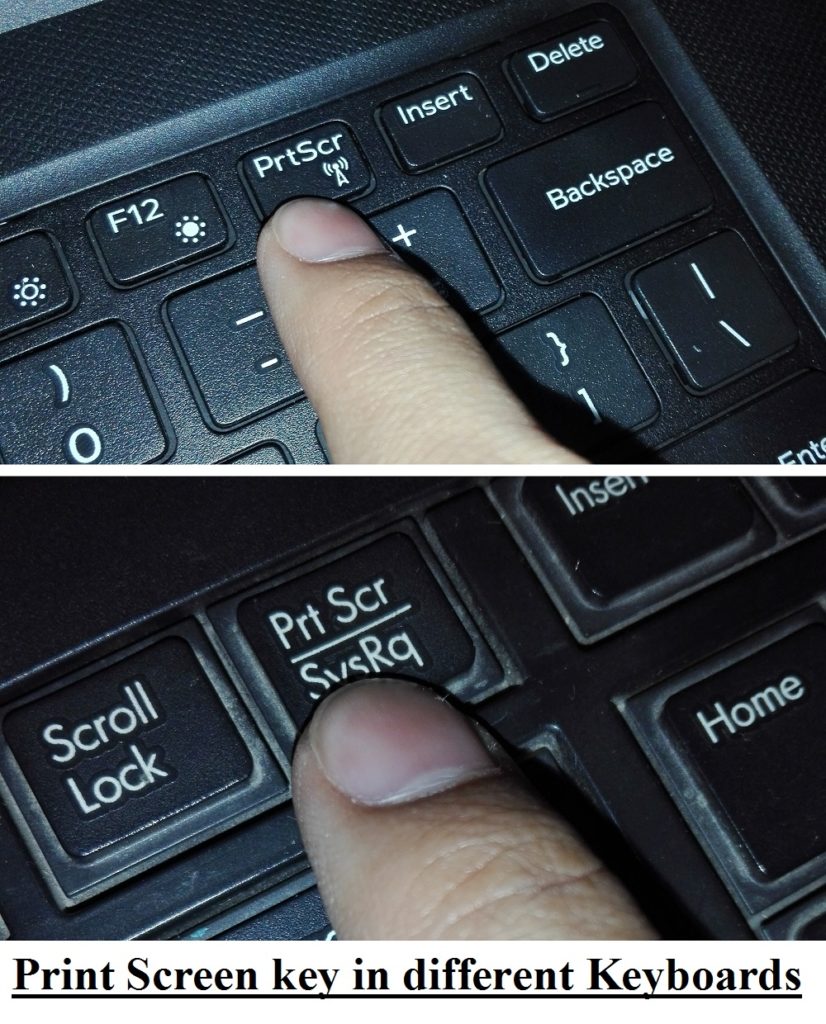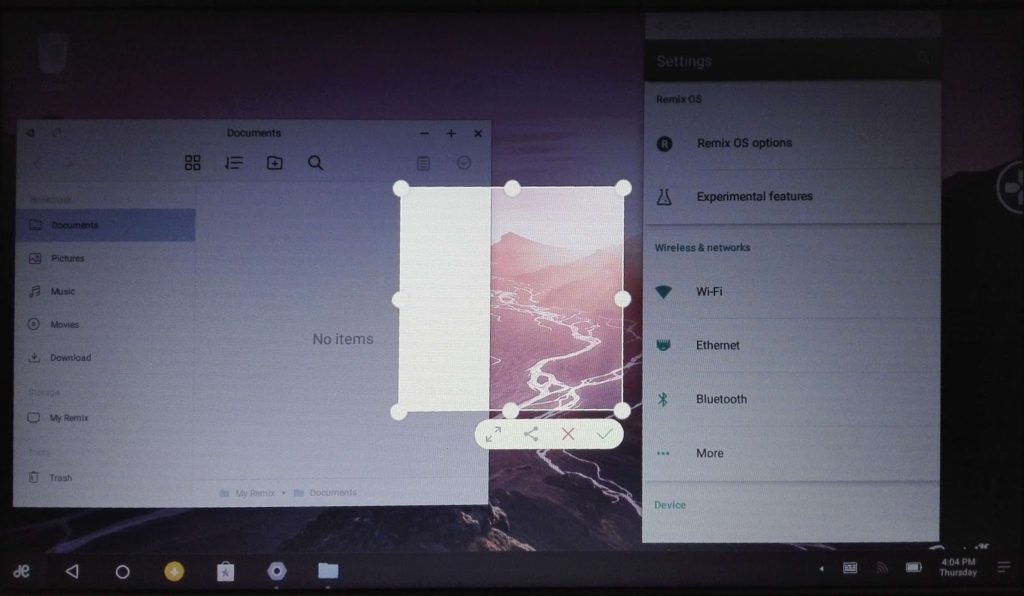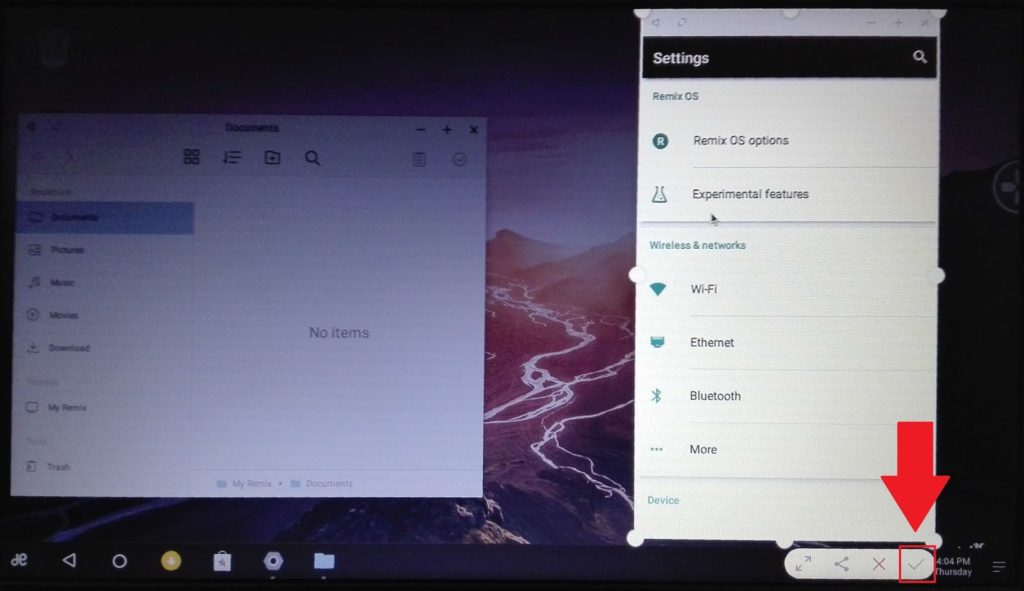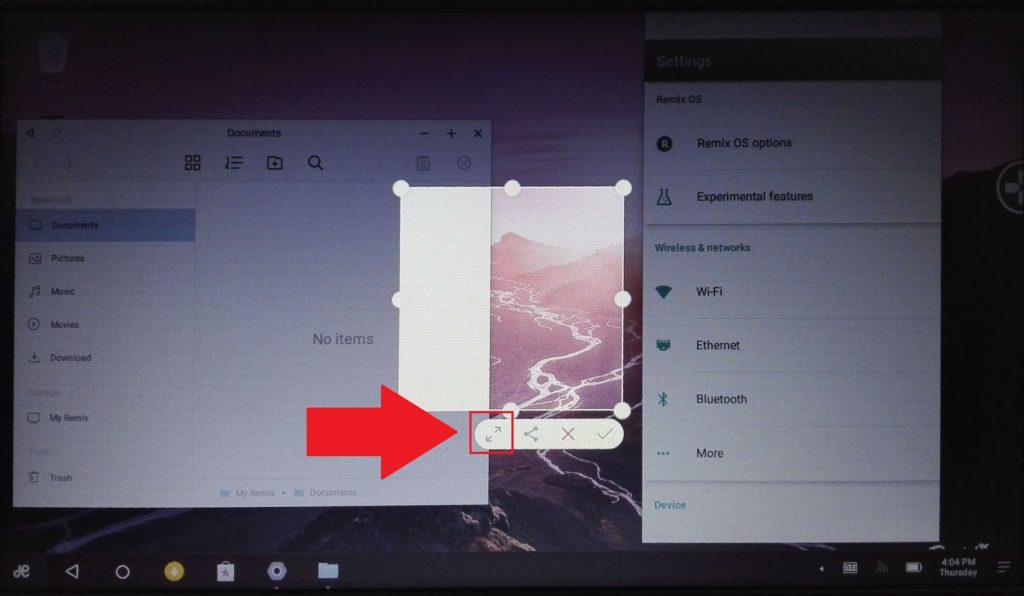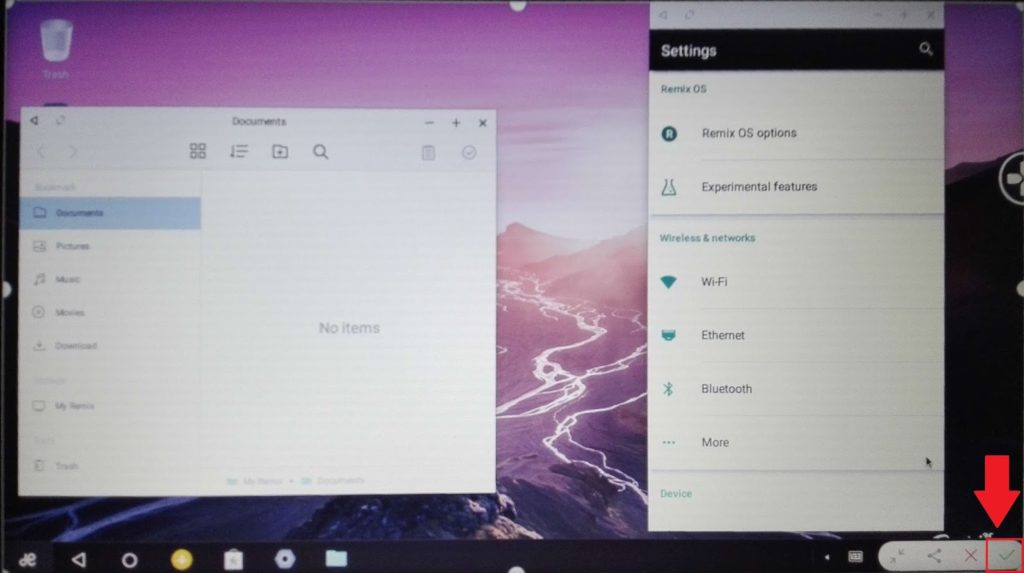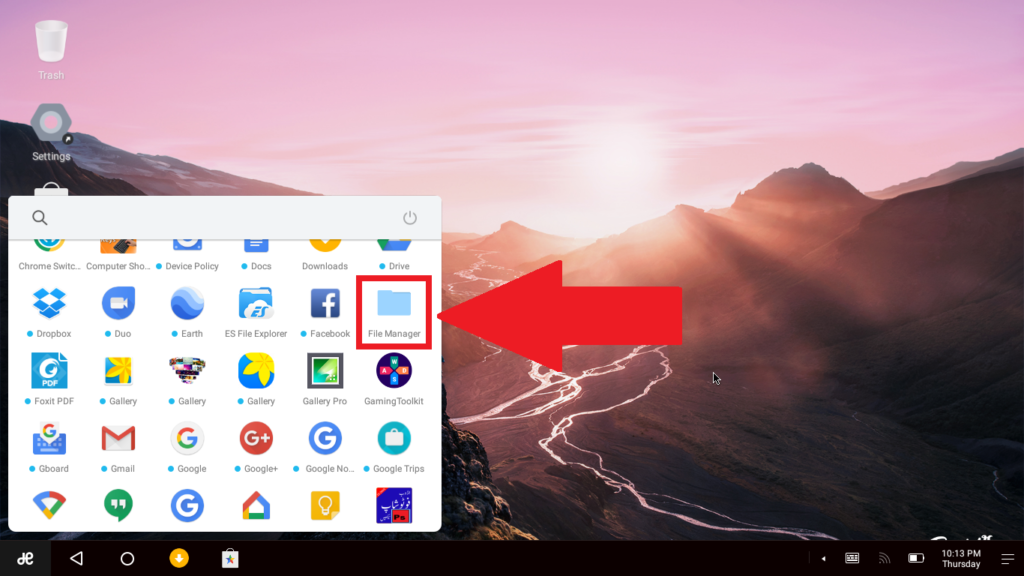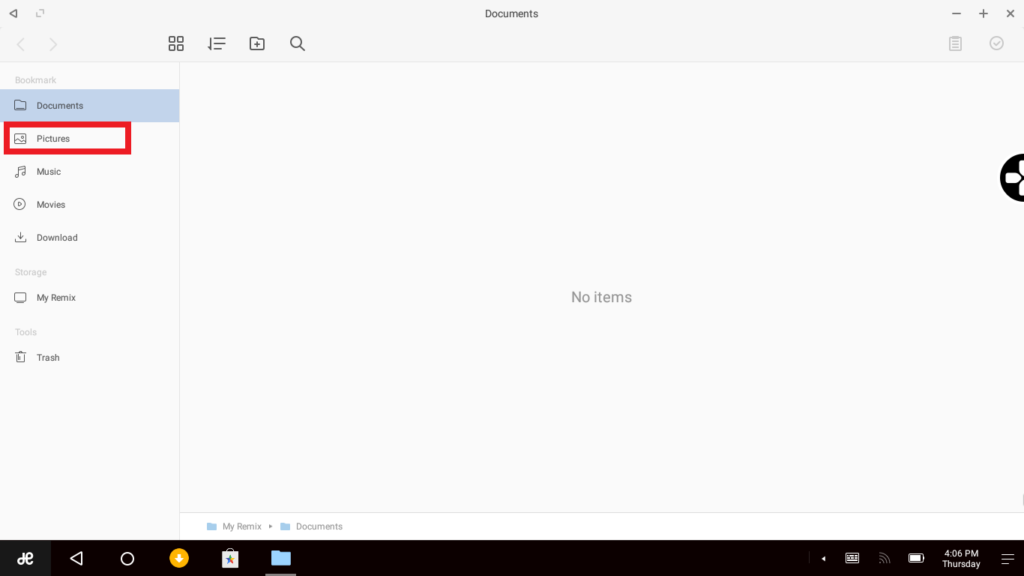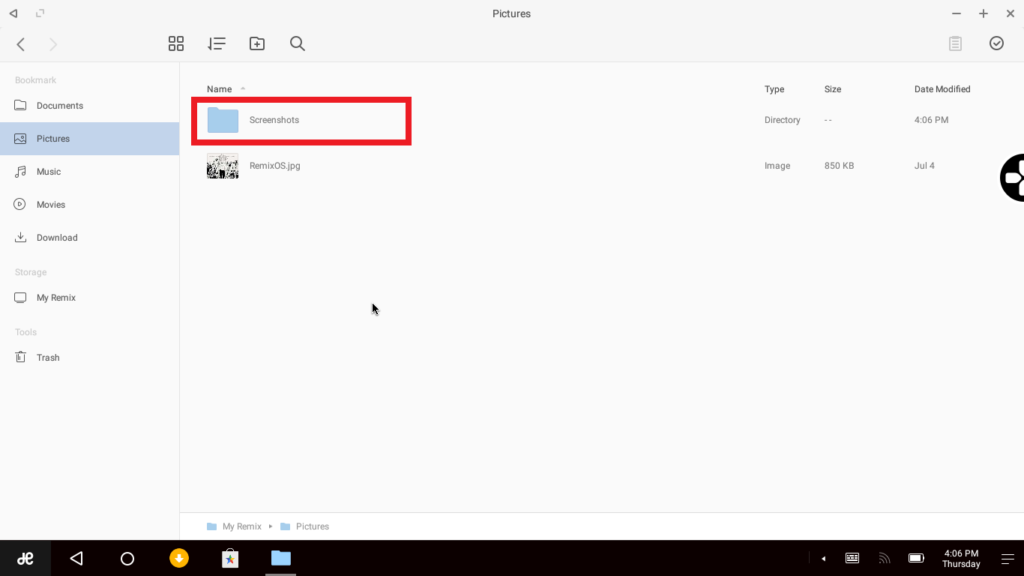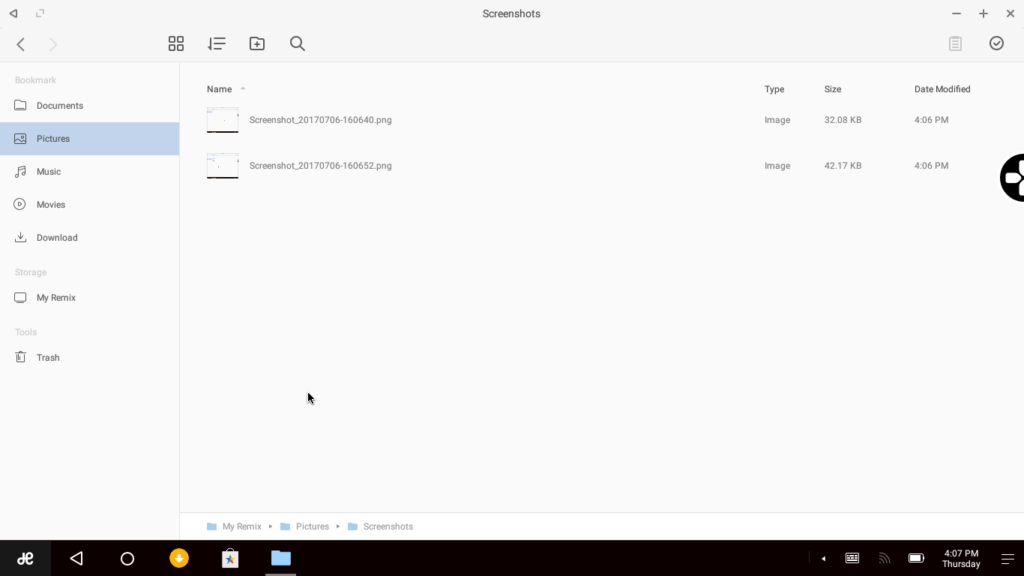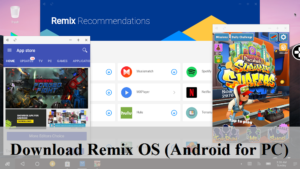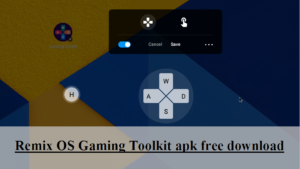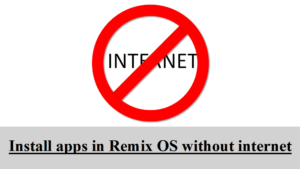If you have not installed Remix OS yet, then read this. To capture screenshot in Remix OS, follow the procedure below:
ii) Second method to activate the screenshot capture mode is to find the Print Screen key on your keyboard and press it. The print screen key is usually labeled “Prt Scr”, “Prt Sc” or “Prt scrn”. You can see it in the picture below:
2. By activating the screenshot capture mode by either way, the following screen will appear:
3. To take screenshot of a single app window, click on that and then press the tick button.
4. To take screenshot of the whole screen, press the expand button as shown in the screenshot below:
And then press the tick button
How to view Screenshots:
To view the screenshots,
1. Open the “File Manager”
2. Select “Pictures” in the left pane
3. Double click the “Screenshots” folder
4. Double click the screenshot you want to view.
Share this with others who use Remix OS