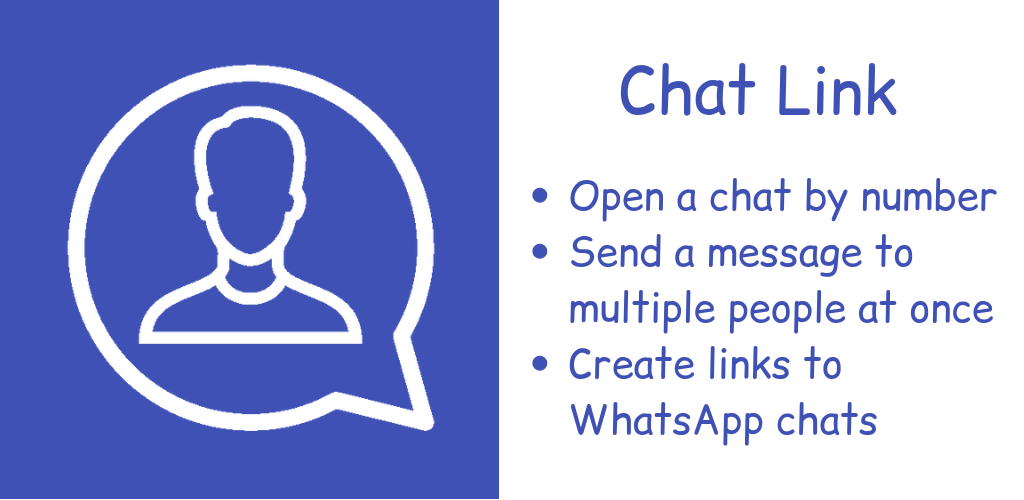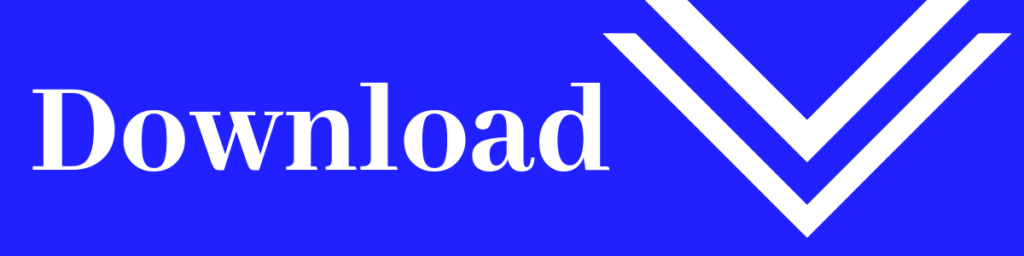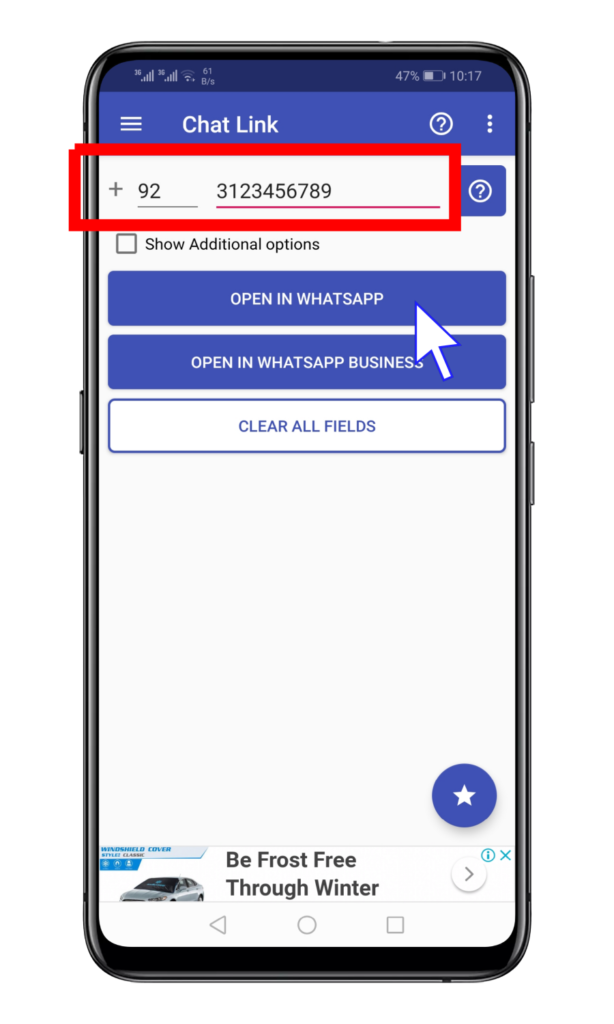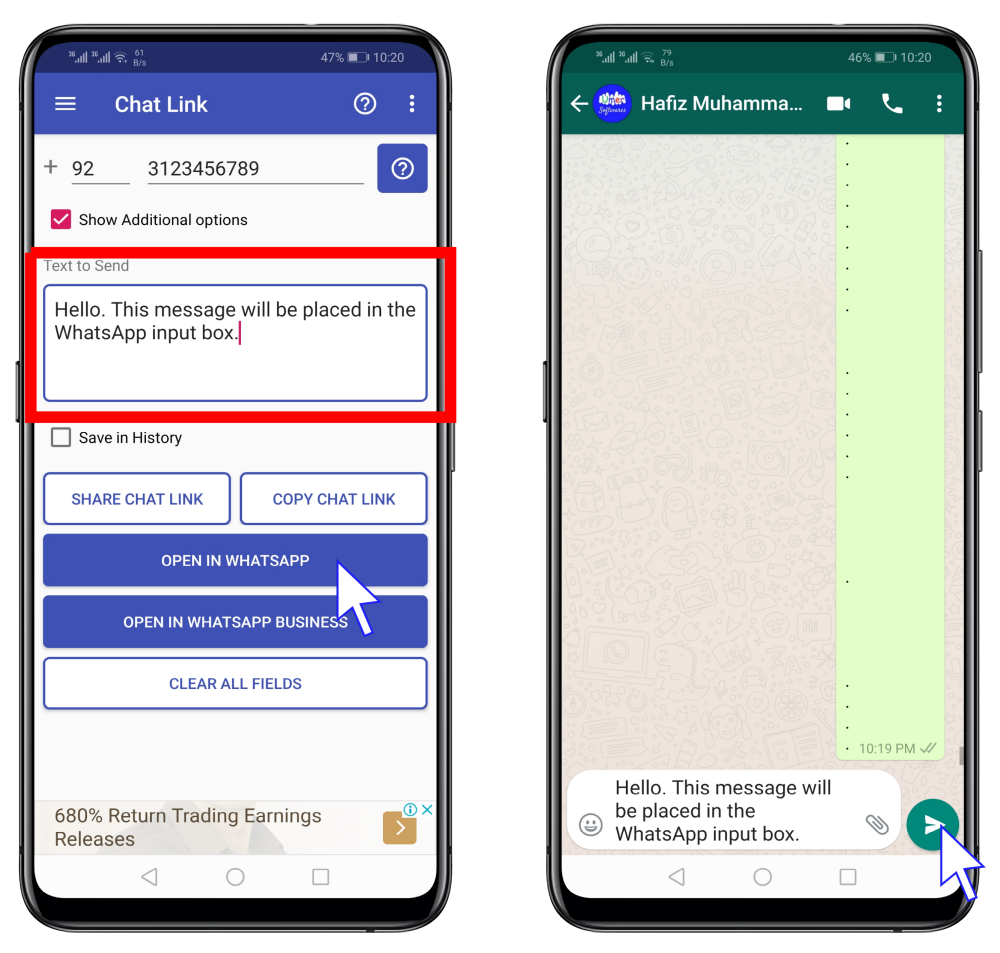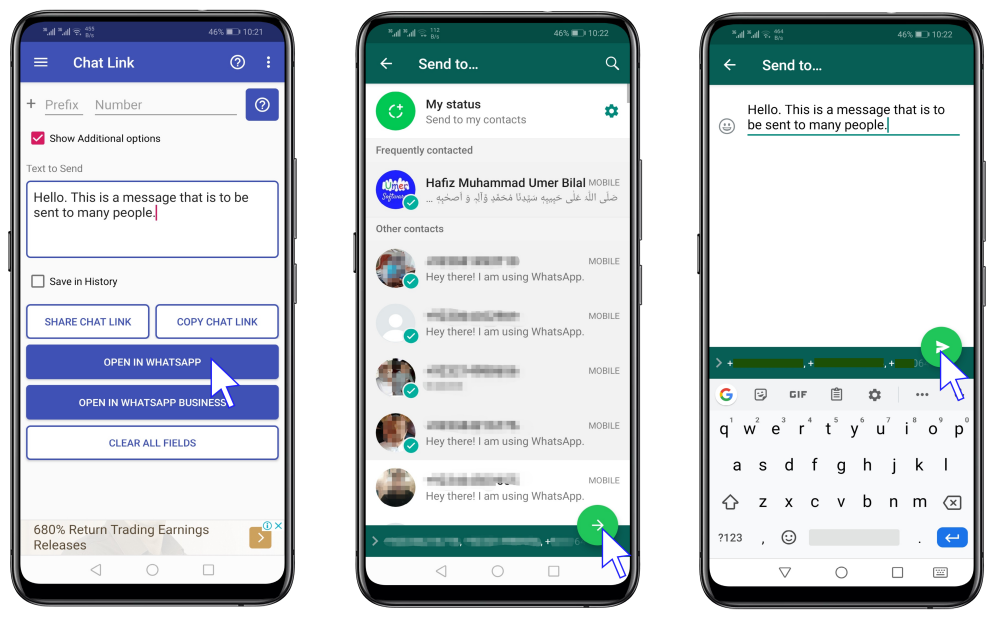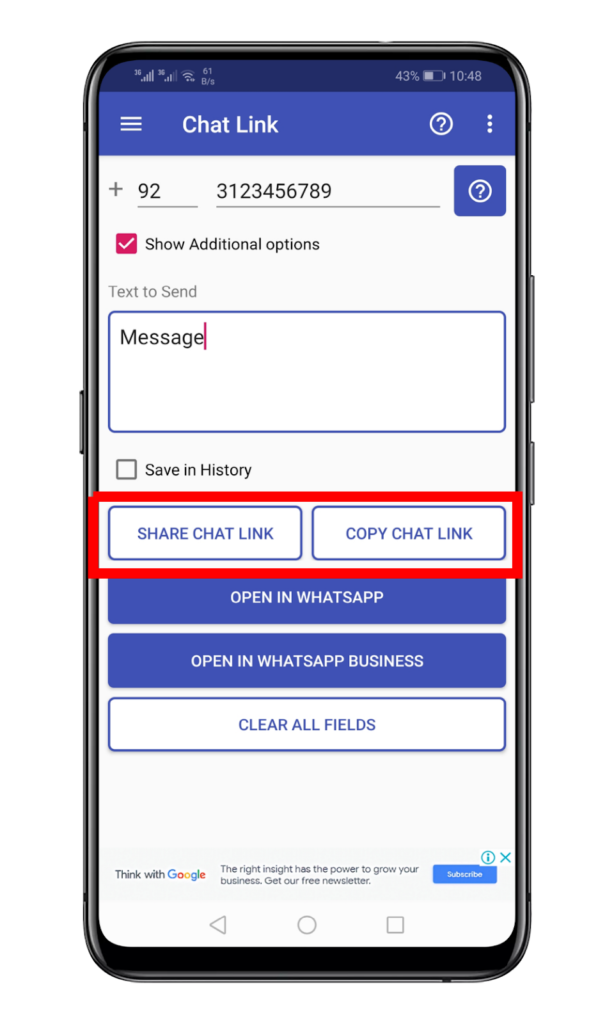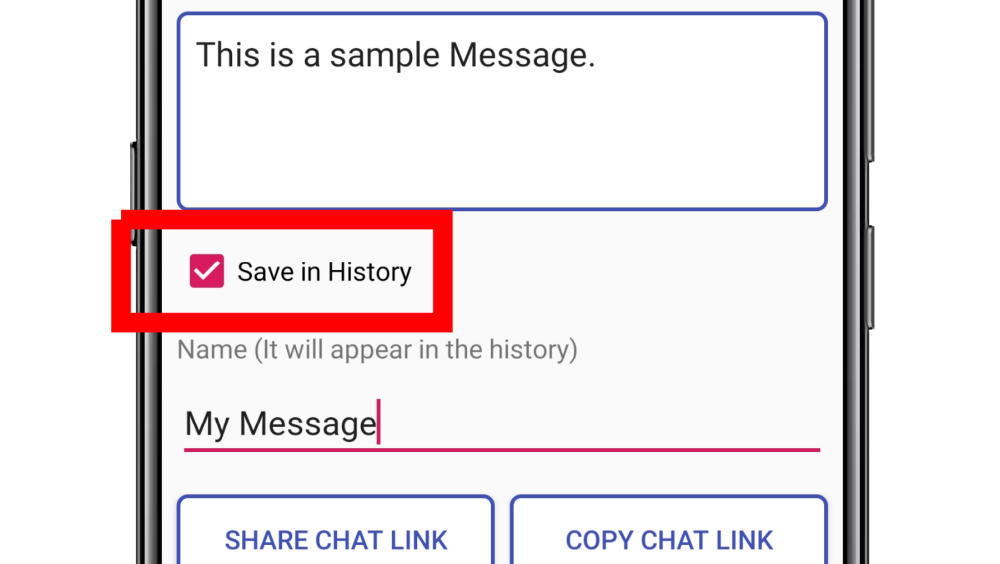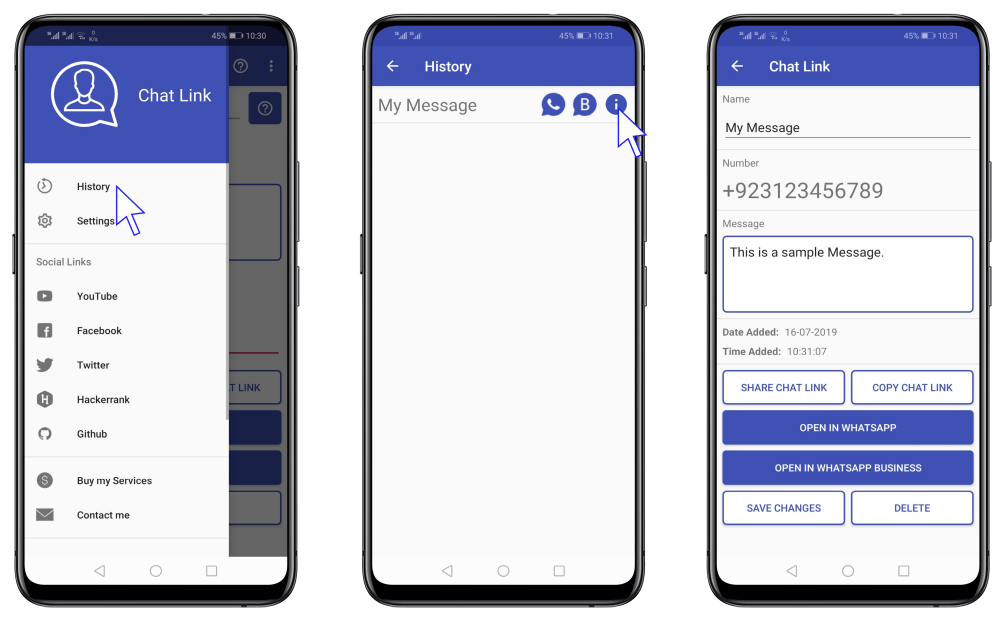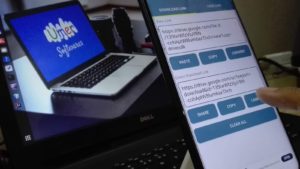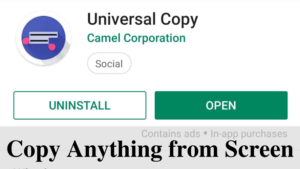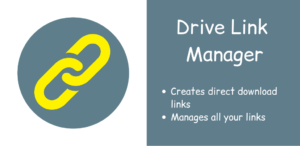Purpose of the App
Sometimes you have to send a WhatsApp message to someone without the need of saving the contact on your phone. This app solves your problem. This app lets you enter the recipient’s number and open the chat in WhatsApp with just a single click!
There might be an occasion when you want to send a message to some of your friends without going through the pain of copy-pasting the message. This app helps you. Type in a message, hit a button, select chats and send. It is that simple.
You can also create links to WhatsApp chats. Copy the links or share them wherever you want.
Download
You can download the apk from the button below:
How to use
Open a Chat
To open a WhatsApp or WhatsApp business chat without saving the number in your contacts, enter the number in international format. The prefix is the country code or dialing code of the country and the number is the number of the recipient. After entering the number, click the “Open in WhatsApp” or “Open in WhatsApp Business” button to open the chat. For example, if I have to message the number 03123456789 in Pakistan. The country code is +92, so I will enter 92 in the prefix and I will enter 3123456789 in the number box.
Send a WhatsApp message to a number directly
To send message to the number directly, check the Show Additional Options box and type the message in the Text to Send box. Then click the “Open in WhatsApp” or “Open in WhatsApp Business” button.
Send a Message to many people
Leave the prefix and number box empty and just enter the message. Then click the “Open in WhatsApp” or “Open in WhatsApp Business” button, select the chats and click the send button to send the message to all of them.
Create a link to a Chat
Add the number or message or both and then click the “Share Chat Link” button to share the link of the chat using some other app or click the “Copy Chat Link” button to copy the link of the chat to clipboard. Someone can click that link to open the chat in WhatsApp
Save numbers and messages in History for viewing Later
If you want to save the number or message in history, check the Save in History box before pressing the send buttons. It will save the current information in history.
To access the history, slide out the navigation drawer and select history. Click on any item to see its details.
This app is created by Umer Softwares. Do not forget to share this app with others and leave a five-star rating on google play store if this app helped you. If you face any problem in the app or have any suggestions, you can get in touch with me using the form below: