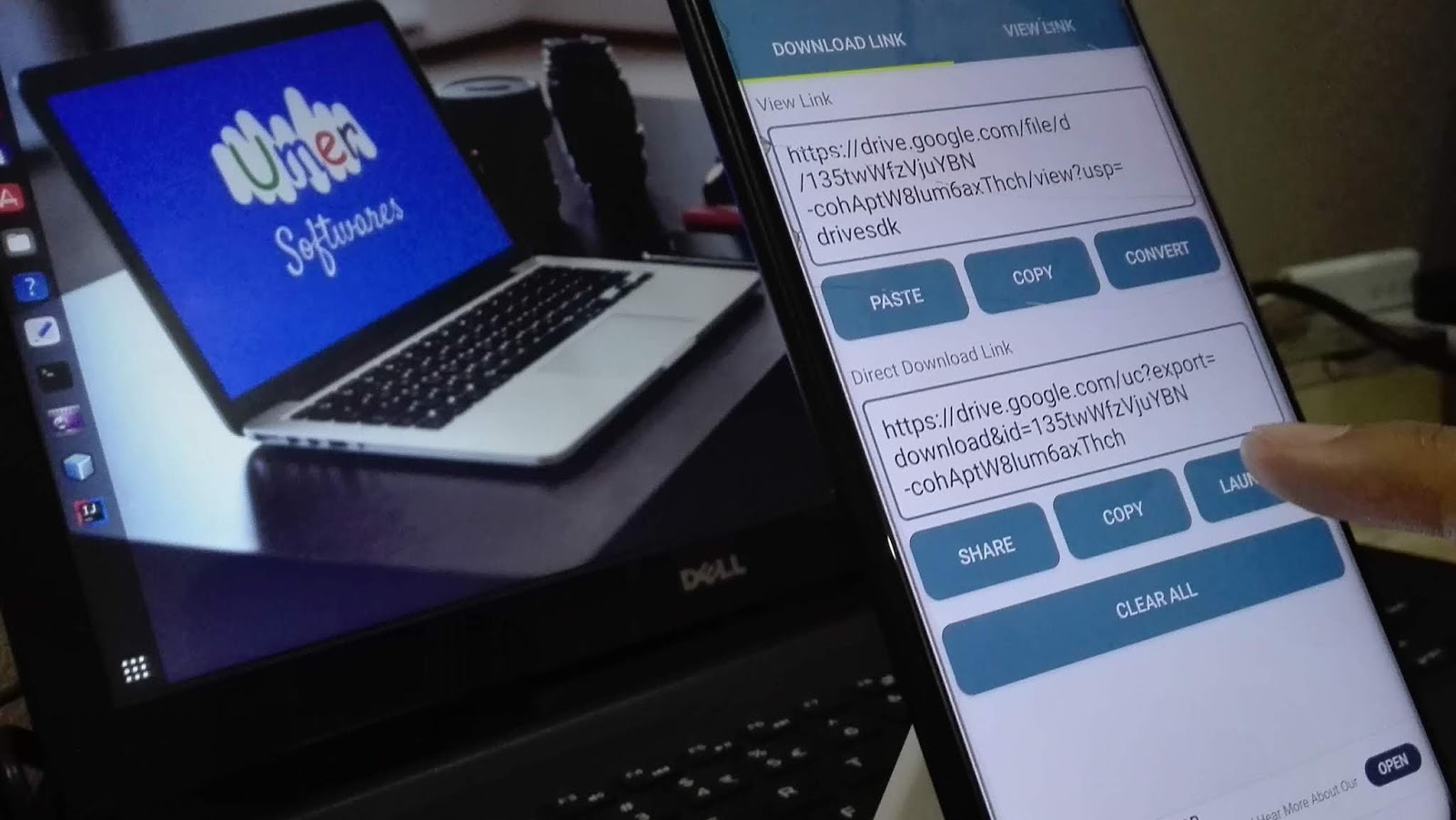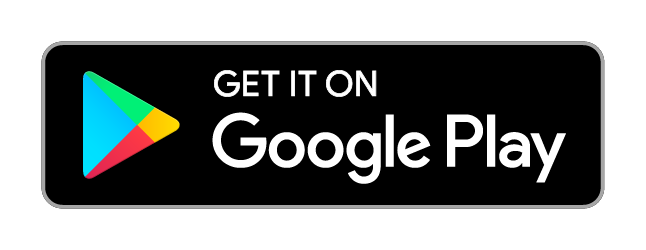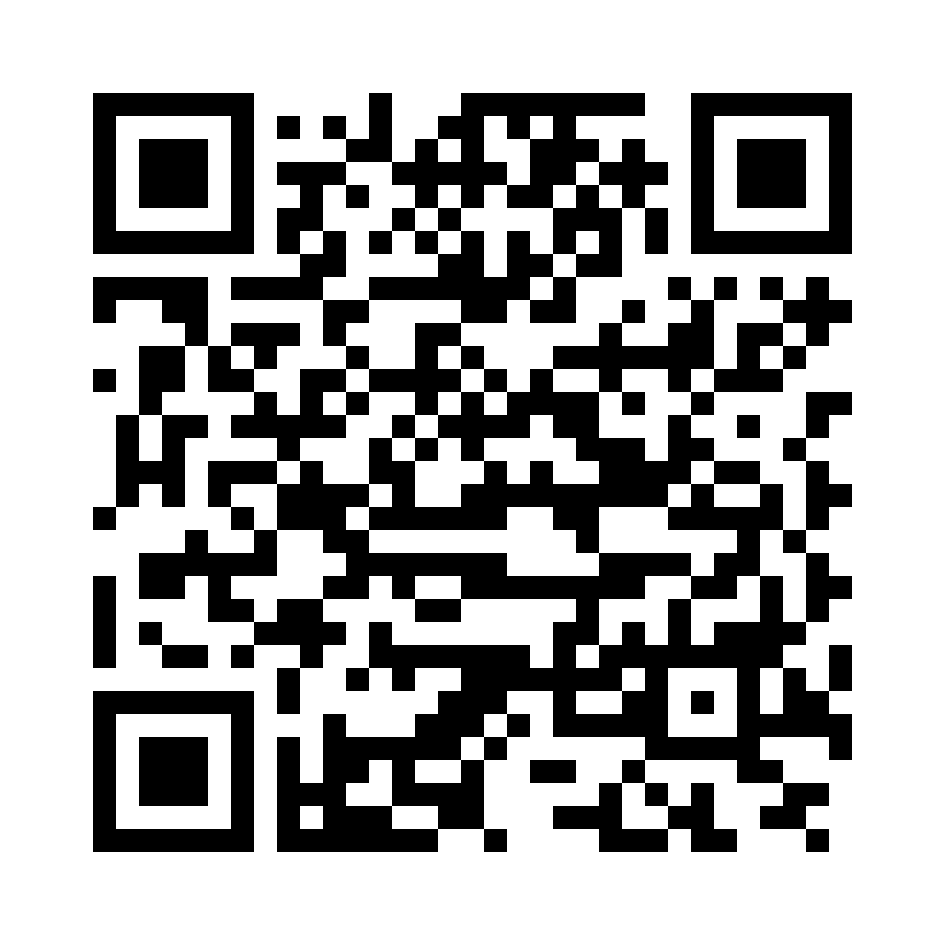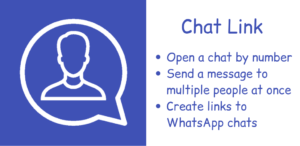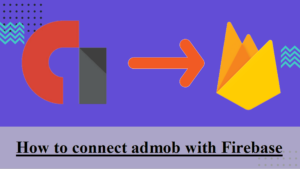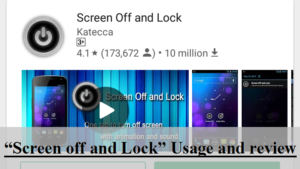If you need to share a big file on your phone with someone, you can not send it directly using WhatsApp or other common messaging apps. Many people take the help of Google Drive’s free cloud storage. They upload the file to google drive and send its link to the receiver. When the receiver opens that sharing link, he waits for the preview page to load and then clicks the download button to download. But you can easily create a direct download link before sending. The receiver can click that link to directly download the file. In this post, I am going to show you how to create a direct download link to a file in google drive in Android.
Procedure
Follow these three steps to get the Direct Download Link:
Step 1: Get Sharing Link of the file
1. Open the Google Drive android app and navigate to the file you want to create a link of.
2. Click on the three dots against the file and turn on Link Sharing
3. Again click on three dots and select the Copy Link option to get the sharing link.
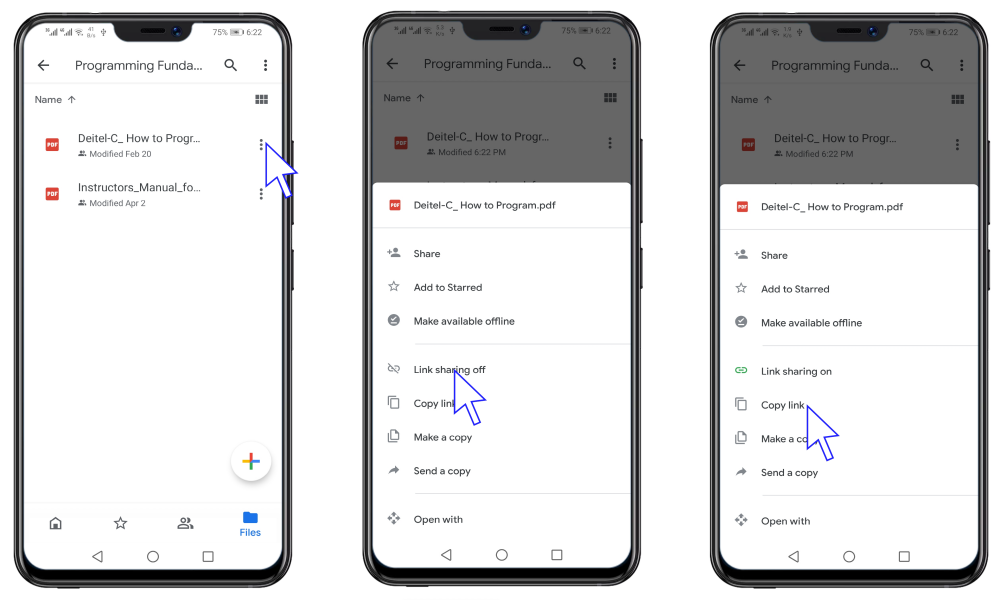
Step 2: Install the Drive Link Manager app from Play Store
Click the following button to download the app from Google Play Store:
You can also scan the following QR Code from your phone to download the app:
Step 3: Enter the sharing link in the app to get the Direct Download Link
1. Open the Drive Link Manager app. It should automatically get the sharing link from the clipboard. If it doesn’t, click the paste button to enter it in the input field.
2. Click on Convert to convert it into the direct download link.
3. The app will generate the Direct Download Link. You can use the Share button to share it or the Copy button to copy it to clipboard.
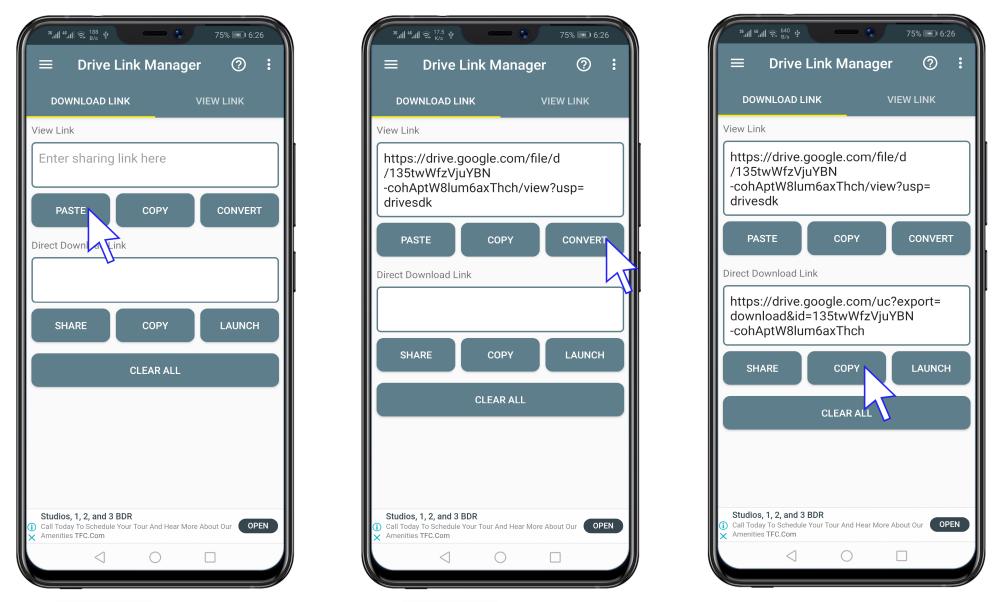
You can also use the following online script to convert the sharing link to direct download link. (It may look terrible. You can use a better version of this script here)
Enter Sharing Link
Direct Download Link