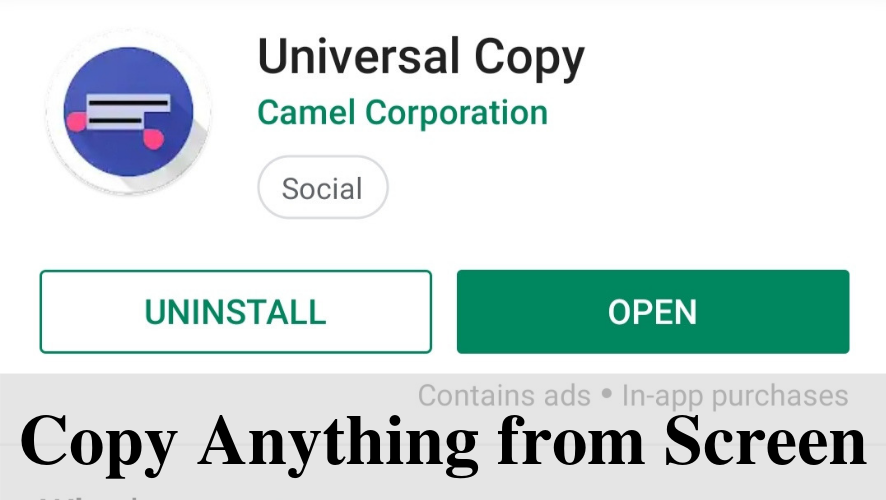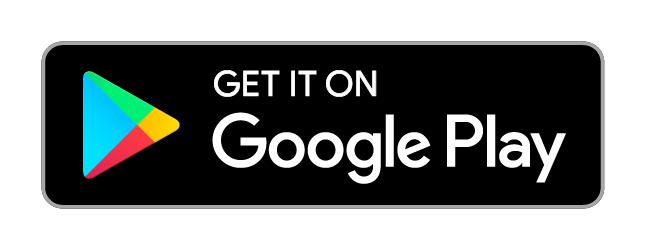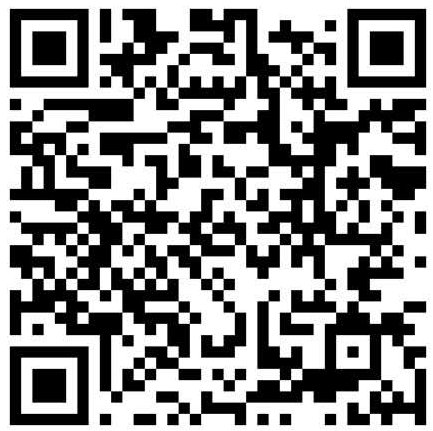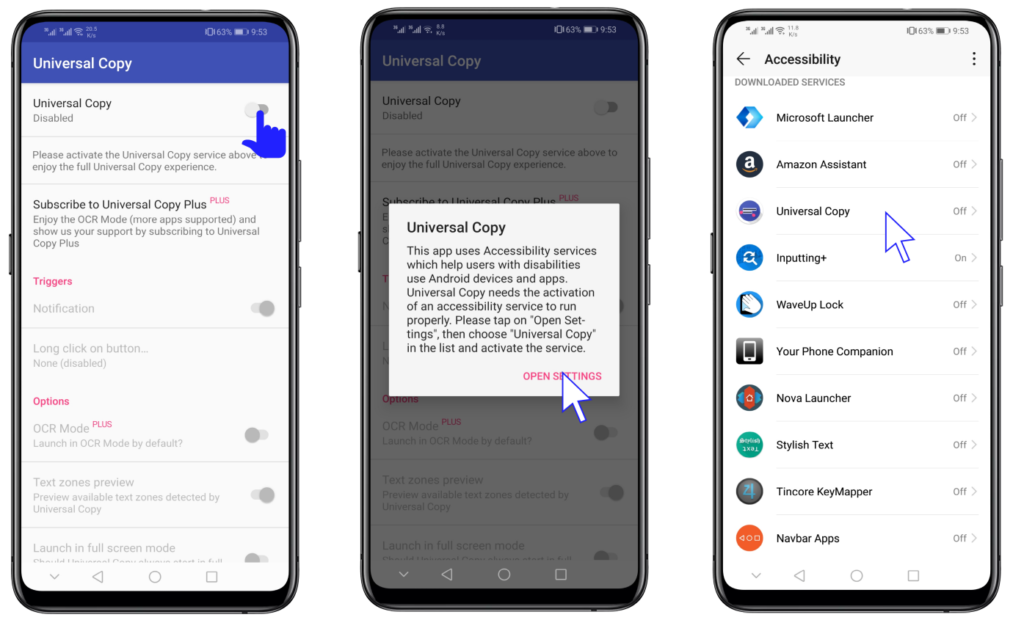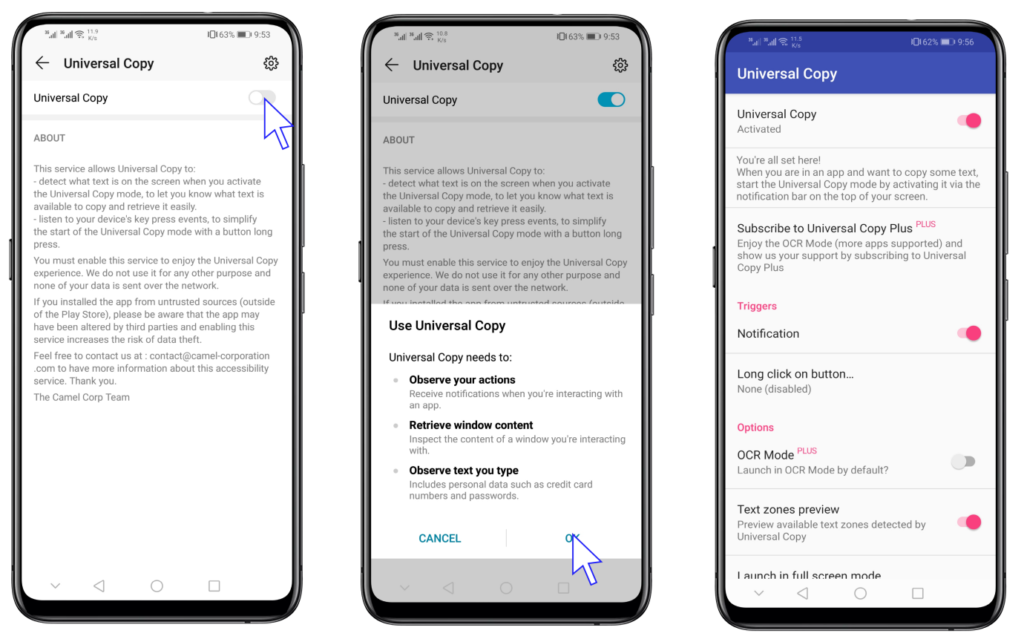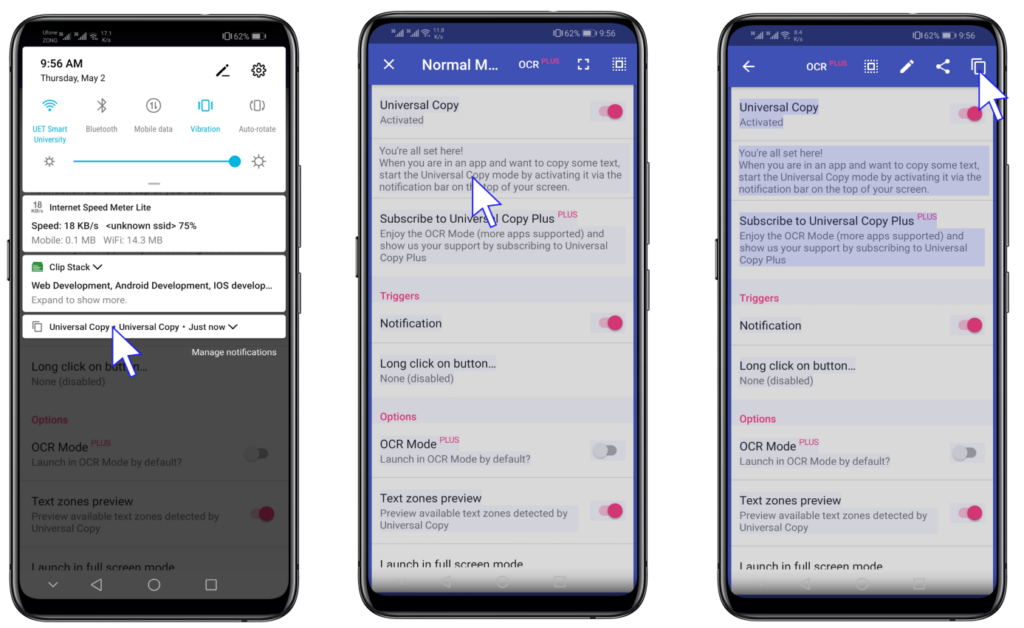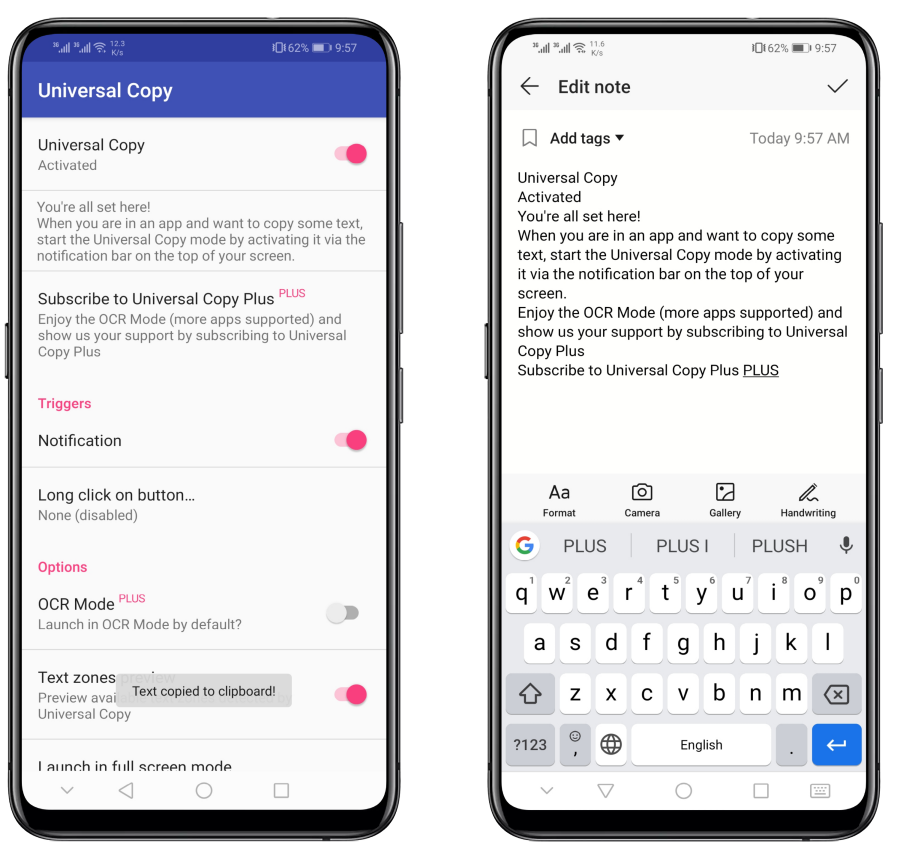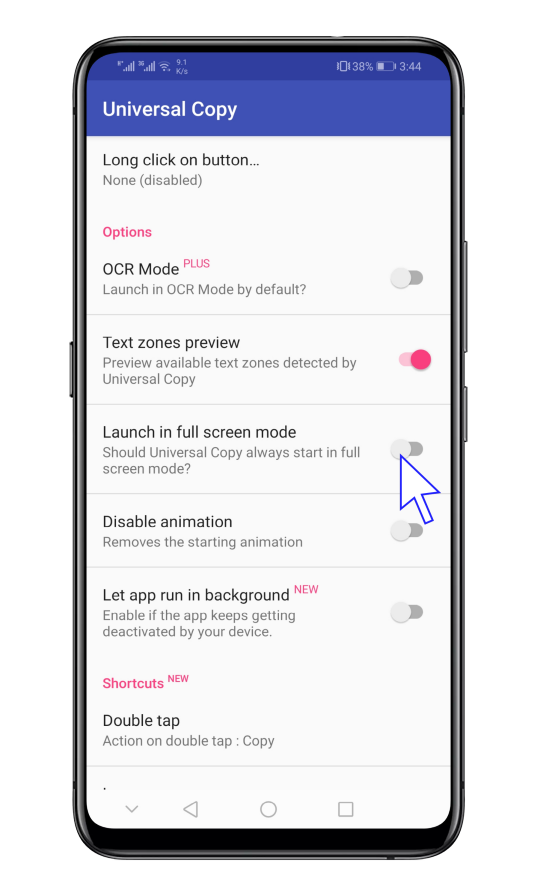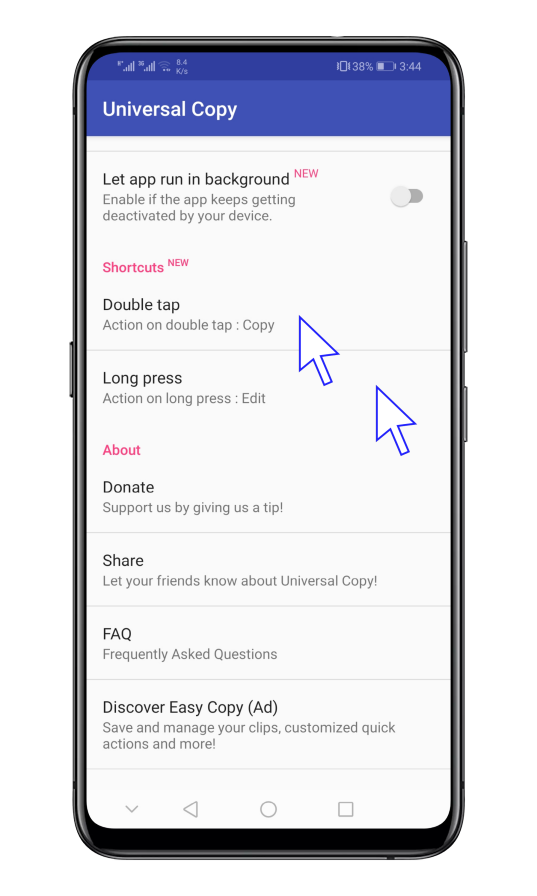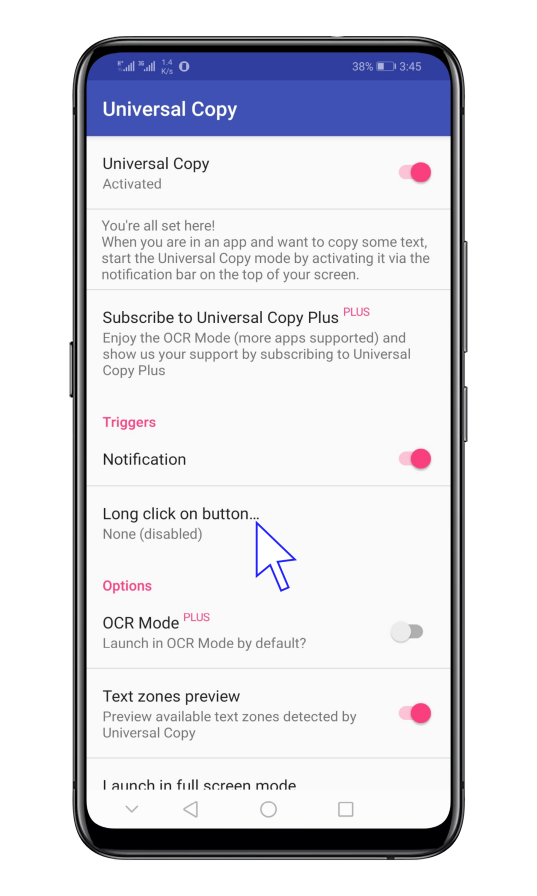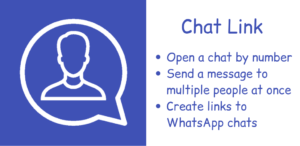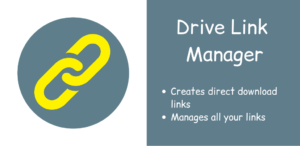Purpose of the app
You are using your smartphone. You want to copy something on the screen. You try to long press the text and copy that but you can’t do it. This app takes that pain away. It allows you to select and copy text from the screen that you can’t do with Android’s default long press.
Download
You can search “Universal Copy” on the play store or click the following button to download
Usage
2. Enable the permission. In the next dialog that appears, click OK. Universal Copy is activated successfully.
3. A notification will appear in the notification shade. Click the notification to enable copy mode. Now you can tap anything on the screen to select and tap the copy button.
4. The selected text will be copied to clipboard. You can paste the text in any application.
Also See: Clip Stack – Clipboard Manager for Android
Other Features and Options
1. By default when you enable copy mode, there is a bar at the top. If you feel that the bar hides the text that you want to copy, you can enable full-screen mode to hide that bar.
2. When the copy mode is activated, you can tap the text to select it, double tap to copy and long press to edit. However, you can change the functions of double tap and long press.
3. By default, you can enable copy mode from the notification in the notification shade but you can also enable the copy mode by long pressing some specified buttons (includes: back button, volume buttons,…). You can also disable the notification.