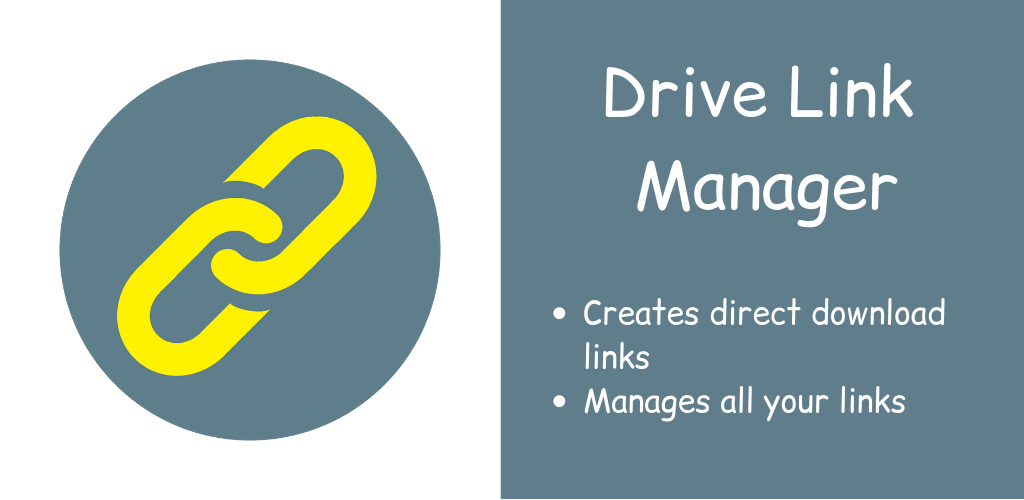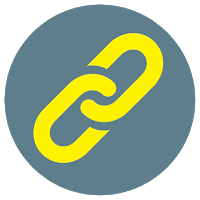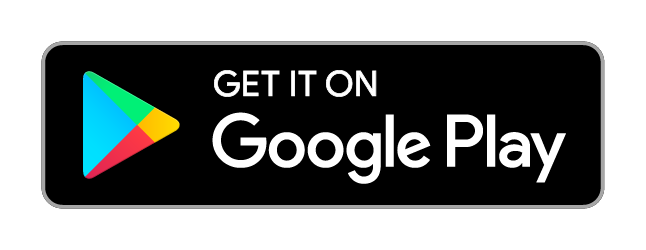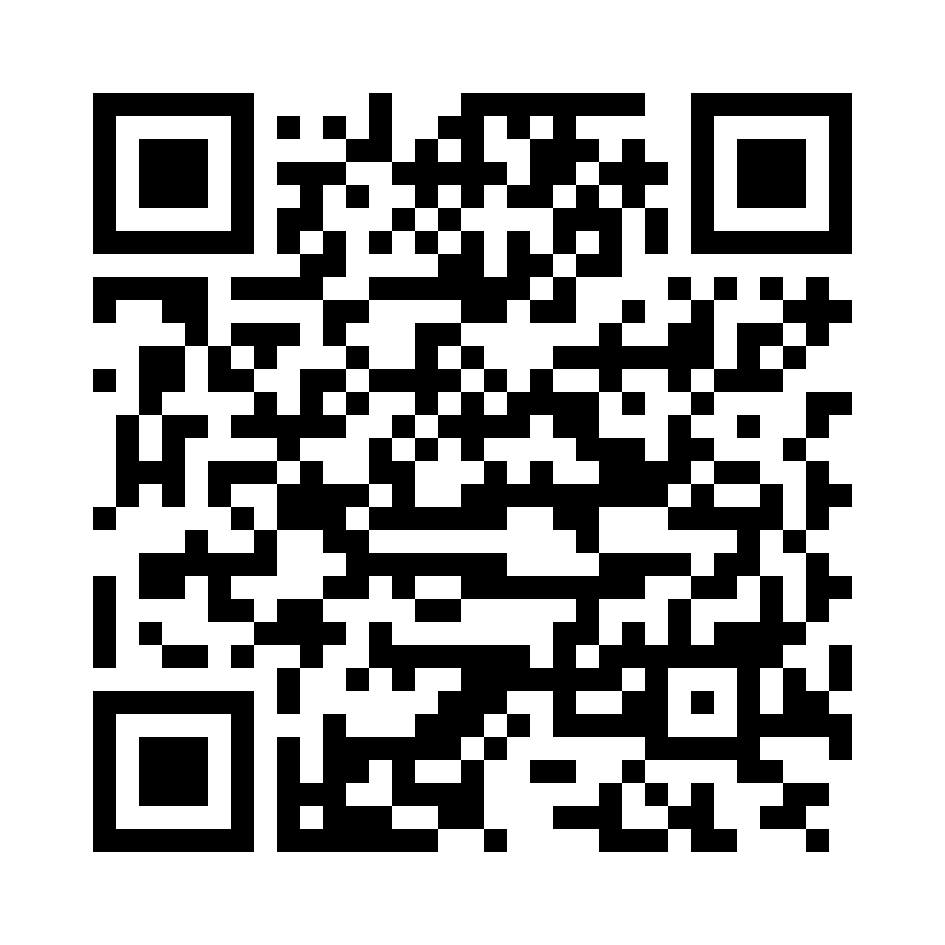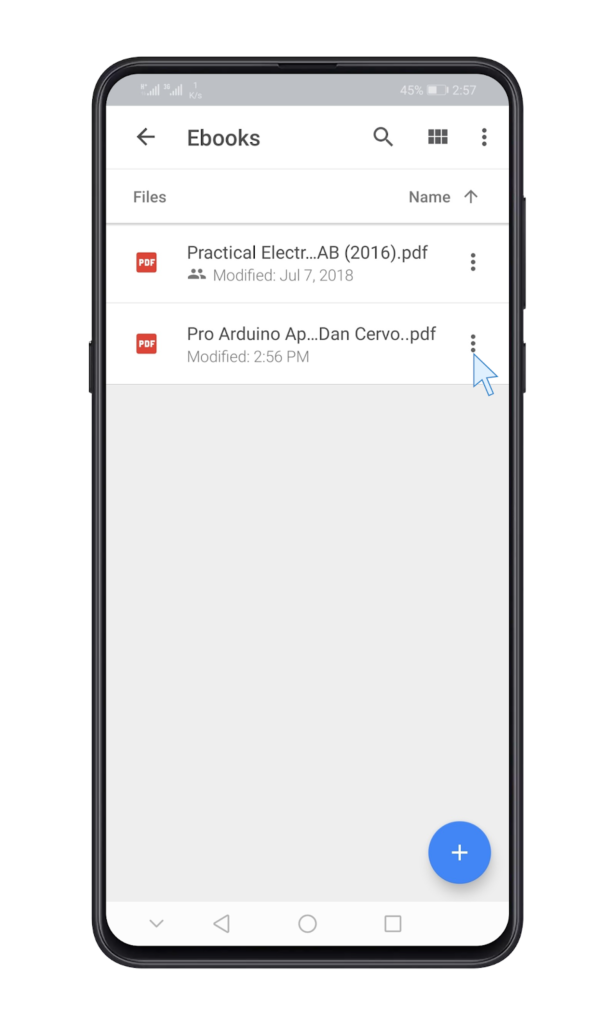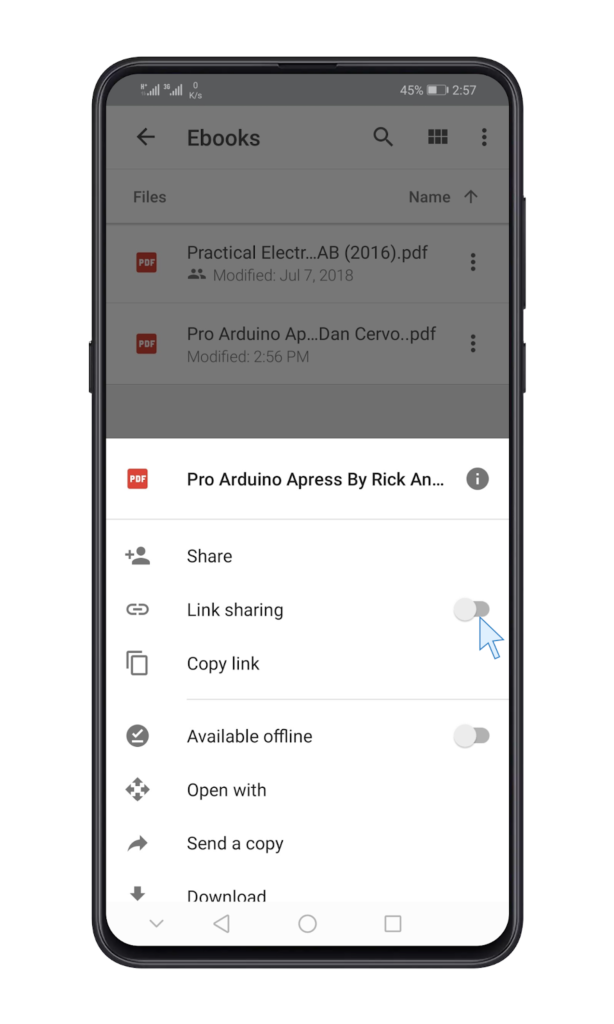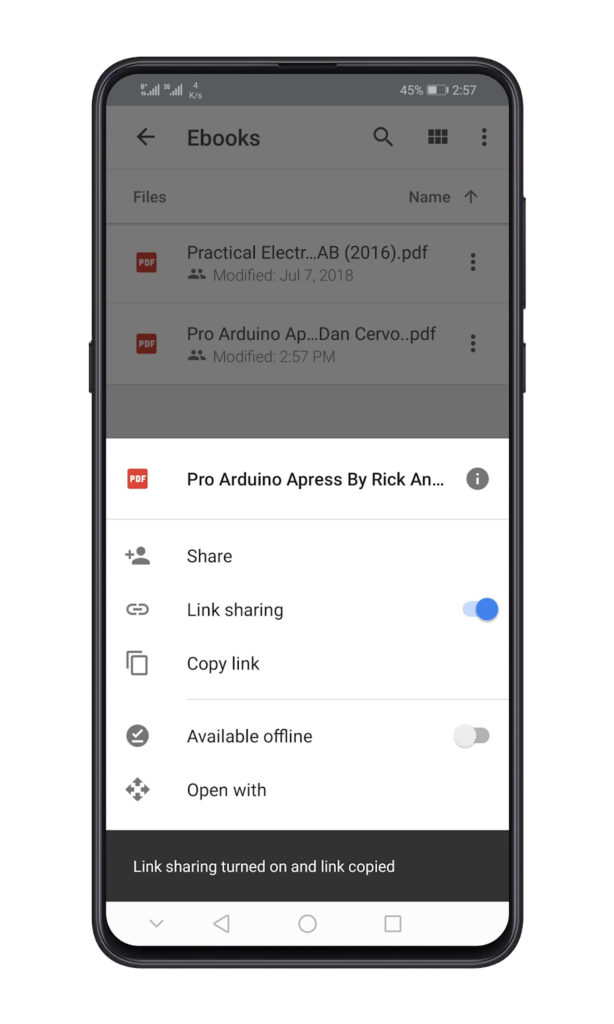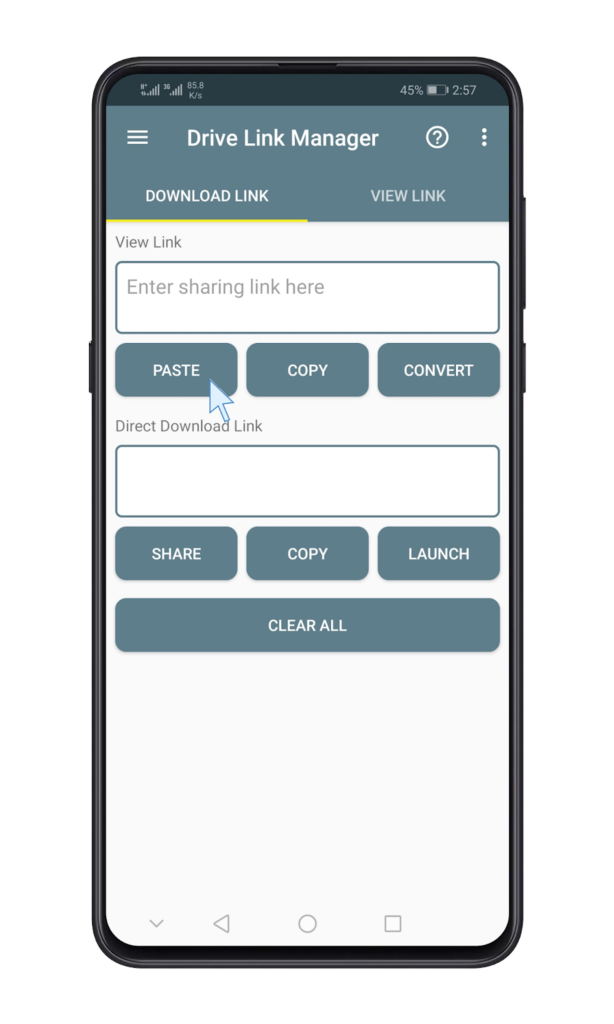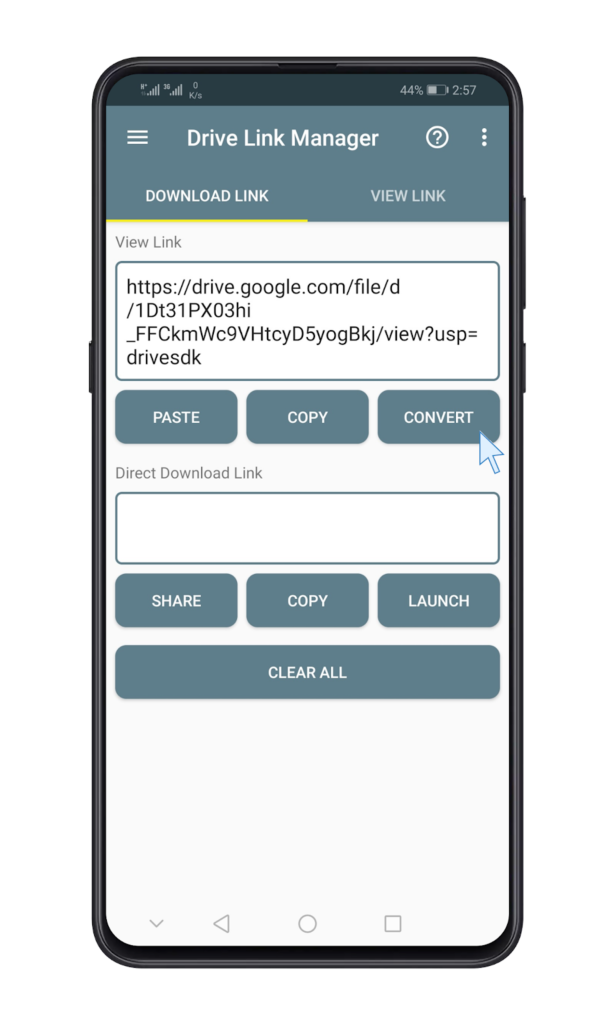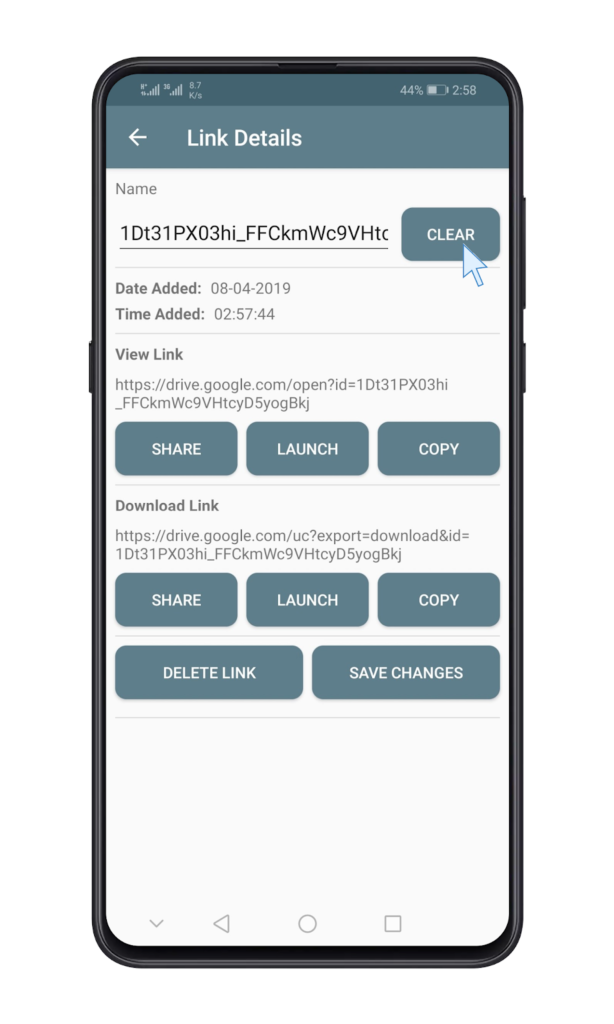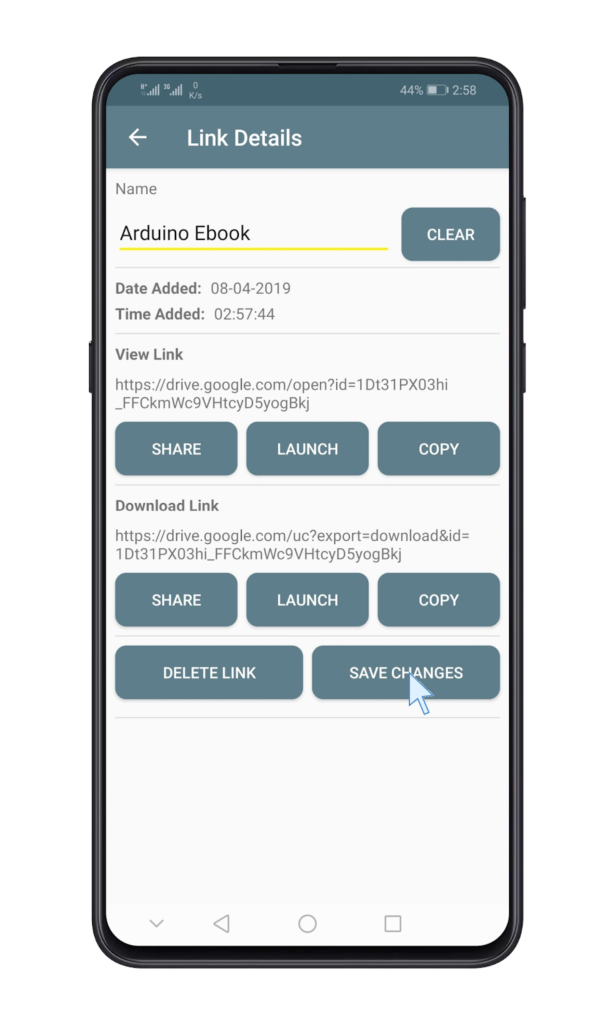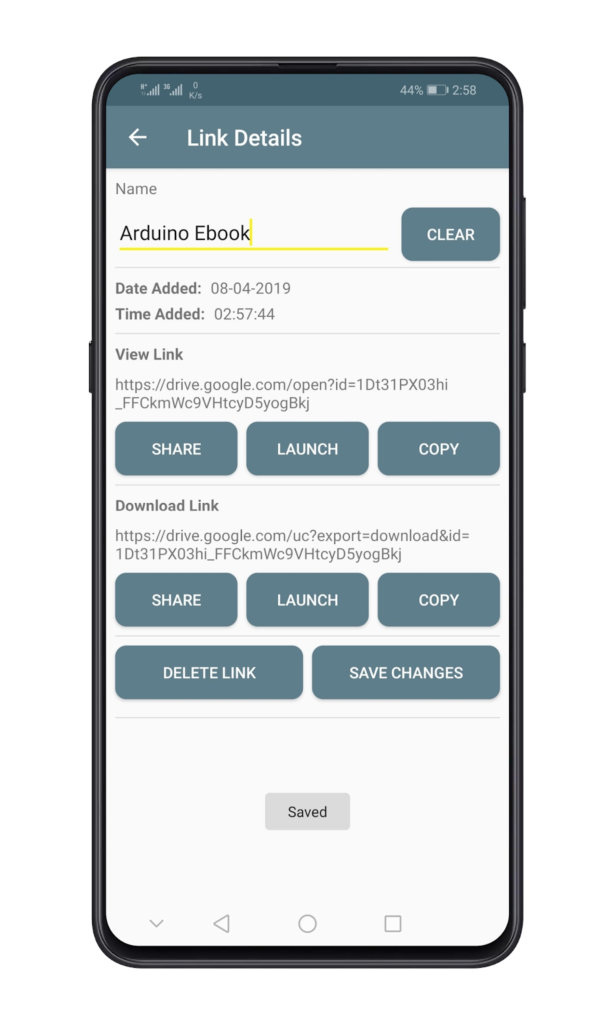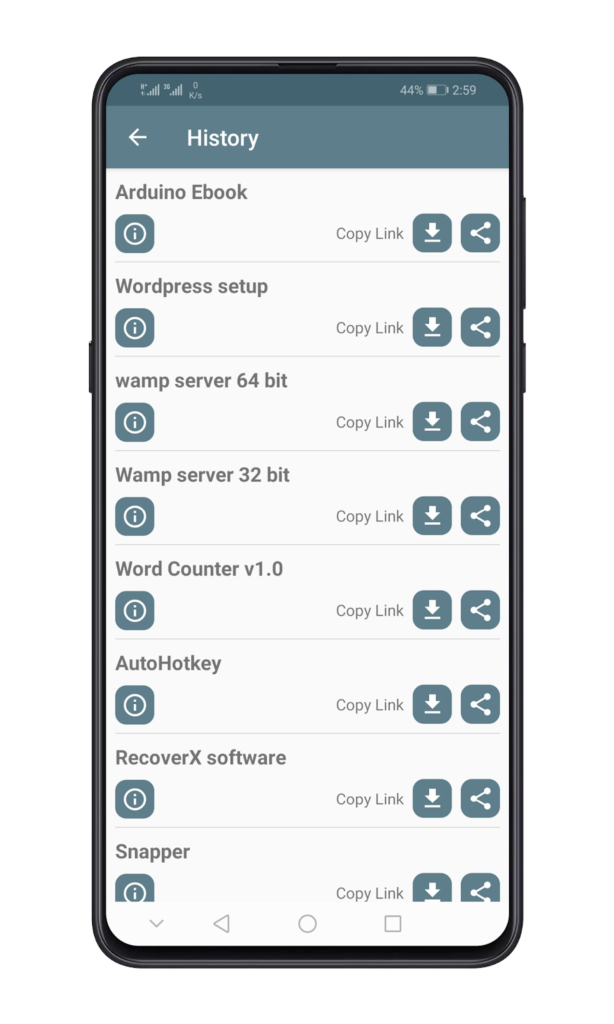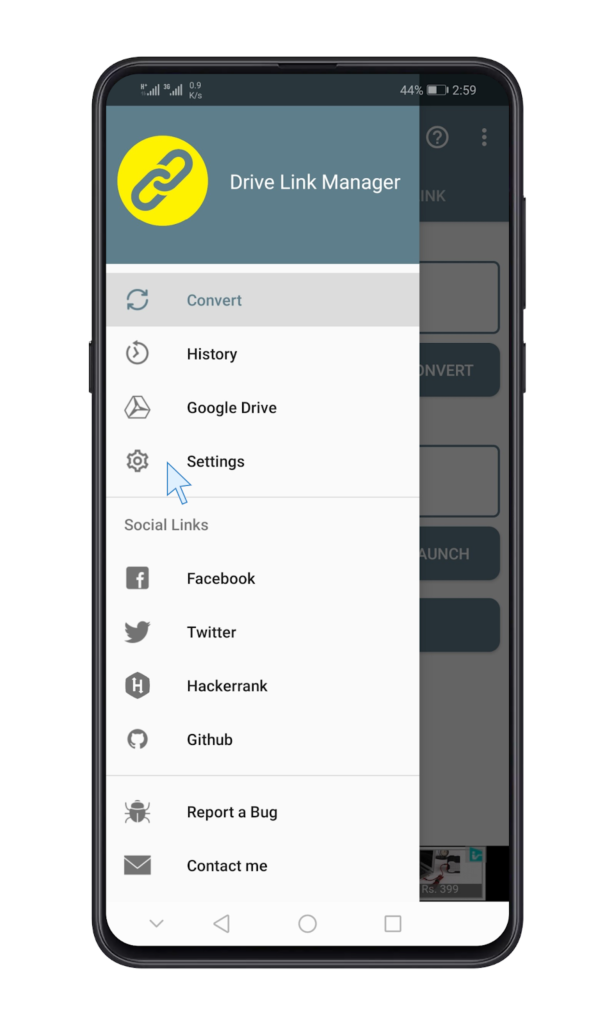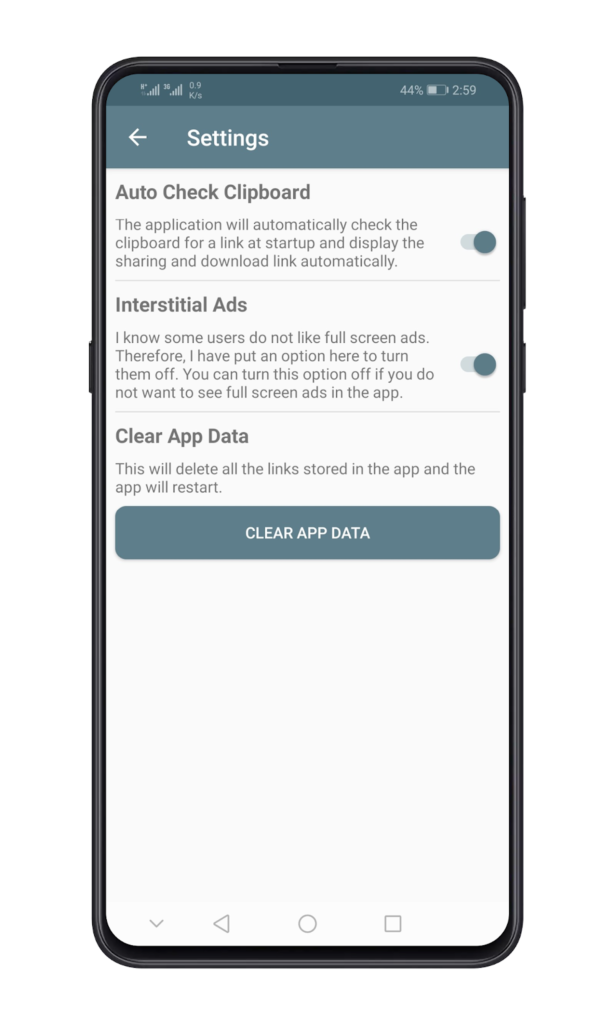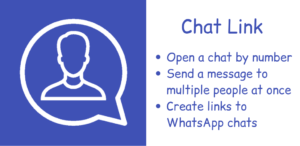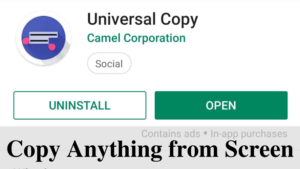Is this app for you?
If you are the person who saves files in google drive to share with others, this app will help you a lot.
Purpose of app
When you enable link sharing for a file in google drive, you get a link for that file. That is the sharing link or view link. When someone opens that link, the file will be viewed in his browser or it will just say “No Preview Available”. Then the person can click the download button to download the file. But you can use that sharing link to create a direct download link for the file. When a person opens the direct download link, the file will start downloading instead of viewing in the browser. This app can create direct download link by taking a sharing link from you and vice versa. This app will also save your links so that you can access them from the app easily instead of going to google drive and generating a link again.
Download
You can search the app by name “Drive Link Manager” on google play store. Following is the icon of the app.
Click the following button to download the app from google play store.
If you are reading this on PC, you can scan the following QR code from your phone to download the app.
Usage
1. In google drive app, navigate to the file of which you want to get the direct download link. Click on the options icon (three vertical dots) against the file name.
2. Turn on link sharing.
3. After turning on Link Sharing, make sure it says “Link sharing turned on and link copied”. You can also tap the copy link button to copy the link to clipboard.
4. Open the app and click the paste button. You might not have to perform this step if you open the app after getting the link. The app will automatically detect the link and generate the other link for you.
5. After putting the link in the view link box, click the convert button to get the direct download link.
6. After clicking the convert button, you will get the direct download link in the lower box. You can click the copy button associated with it to copy the direct download link to the clipboard.
Note
If you have the direct download link of a file and you want to get the view link, you can use the “View Link” tab in the app instead of “Download Link” tab and apply the same procedure to get the view link.
7. Your link is automatically saved to the history. You can access history by sliding the navigation drawer and clicking the history button.
8. Tap on the link name or the (i) button with the link to see its info.
9. You can rename the link. Just click the clear button against the name and type in a new name.
10. Do not forget to press the “Save Changes” button after renaming the link.
11. You can see your renamed link in the history. It will stay there until you delete it. You can also press the download or share button against the link to copy the download link or sharing link to the clipboard.
12. There is a button named “Google Drive” in the navigation drawer. Clicking that button will open google drive app. There is also a settings option.
13. In settings, you get the option to turn on or off auto check clipboard. The app will display a full screen ad at only one place in the app_ while opening history. I value user experience. So, if you feel that full screen ad is ruining your experience, you can turn it off in the settings.
This app is created by Umer Softwares. Do not forget to share this app with others and leave a five start rating on google play store if this app helped you. If you face any problem in the app or have any suggestions, you can get in touch with me using the form below: