WhatsApp provides end to end encryption to your messages but if someone has access to your phone, he can surely read your messages and see pictures. I have already written a post on how to send password encrypted text messages on WhatsApp but the case of pictures is more critical. Even if you use an app lock to lock WhatsApp, the pictures can be accessed from the gallery or the file explorer. So encrypting your private images with password is really a good practice. Here I am going to tell you two methods to encrypt your images with password to share them on WhatsApp.
Method One (Using PDF)
In this method we will be converting an image to a password encrypted pdf and then send it on WhatsApp. To send and receive the encrypted image by this method, follow the procedure below:
For Sending
1. First you have to download an app “IMG2PDF”. You can see the icon in the image below:
You can click the button below to install it from Google Play Store.
2. After installing the application, launch it and click the + button.
3. First open the album which contains the image and then select the image. Then click the Done button.
4. Click the create PDF button. (Shown in the screenshot below)
5. Check the box right to “Password Protection”
6. Type a name for the file in the blank right to “Enter PDF FileName” and then enter the password in the blank right to “PDF Password”(This password should by known be the receiver in order to see the image). Make sure that “No Compression” is selected Right to “Image Compression”. Then click the “OK” button to proceed.
7. Your file will be created. Hit the share button right to the file name.
8. Select “WhatsApp”
9. Select the contact(s) you want to send the image and then send it in the usual way by clicking the send button.
For Receiving
1. When you receive such image, firstly click on it to open it.
2. Open the file with a pdf reader that supports opening encrypted files. If you do not have one, I recommend to install Adobe Acrobat. (Click here to get it on Google Play Store)
3. Enter the password and then click “OK”
4. The image will be displayed on your screen.
Method Two (Using an App)
In this method, we will be using an app to encrypt the image. The name of the app is “Social Encrypt”. You can see the icon below:
Click the button below to get it on Google Play Store:
For Sending
1. Open the “Social Encrypt” and tap “New Image Encryption”
2. Select an image.
3. Click on “Encrypt”.
4. Type a password and then click on “Encrypt”.
5. Click the “Share/Save” button
6. Click on the WhatsApp icon.
7. Select a contact and click the send button and send the image in the usual way.
For Receiving
1. When you receive such an image, first notice the name of the file.
2. Open the “Social Encrypt” app and then select “Image Decryption”
3. Browse to WhatsApp >> Media >> WhatsApp Documents.
4. Click the file (The name you noticed in step 1)
5. Click on “Decrypt”
6. Type the password and then click “Decrypt”
7. The image will be displayed on your screen. You can click the Save button to save it.
Do not forget to share this post and write a comment in the comment box below. Also, like my Facebook page if you have not already fb.com/UmerSoftwares.com


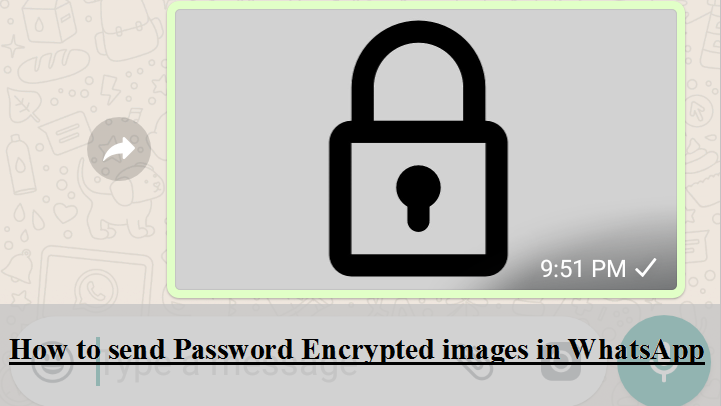
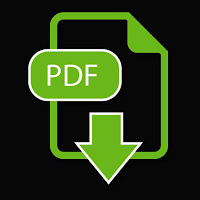
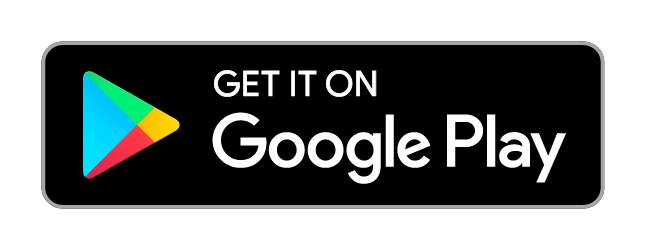
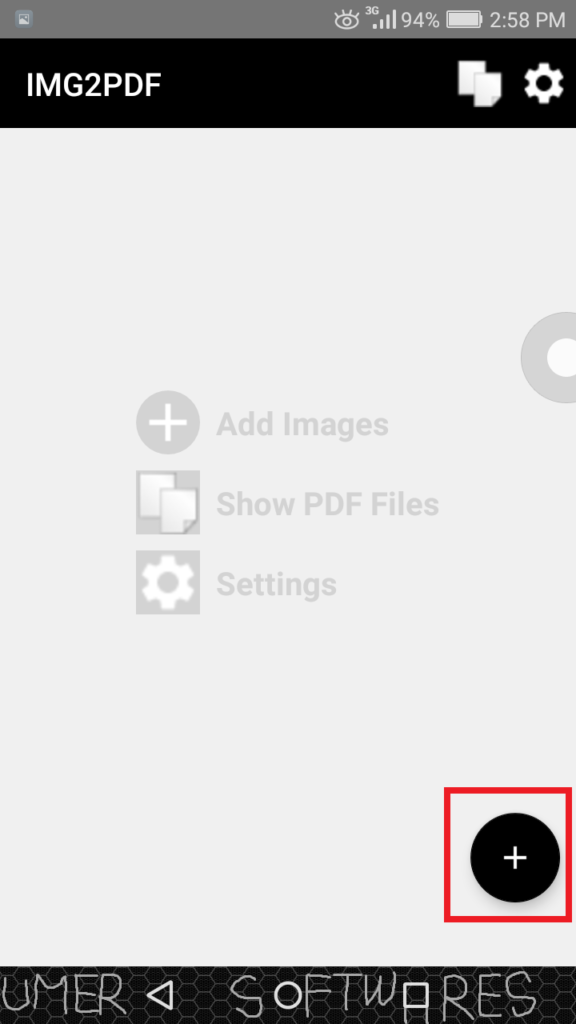
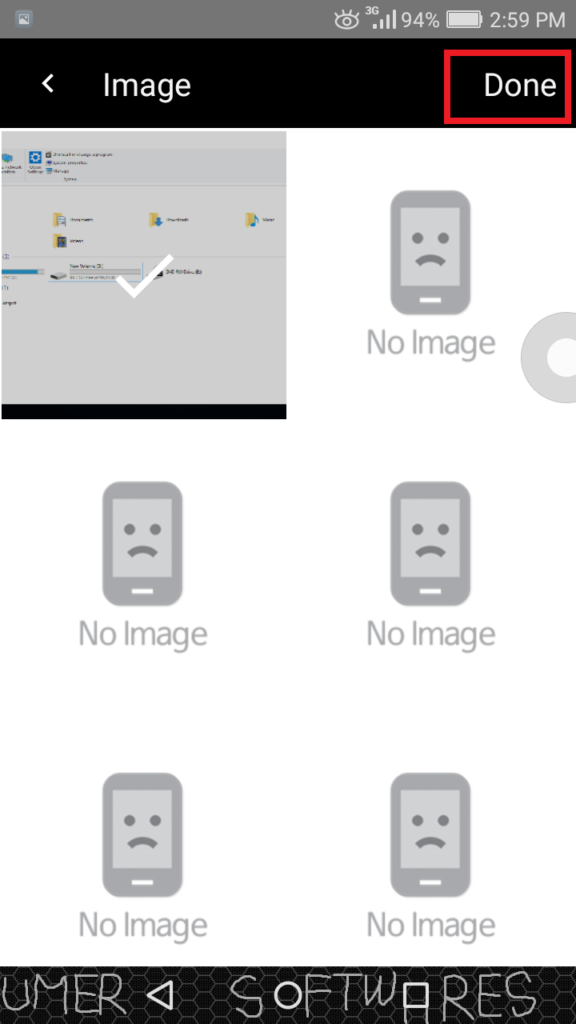
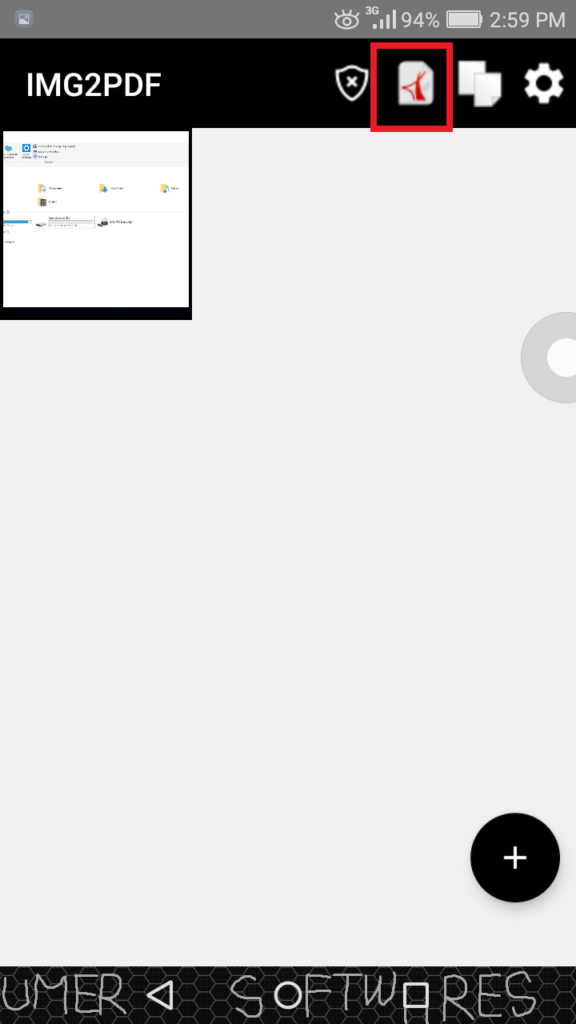
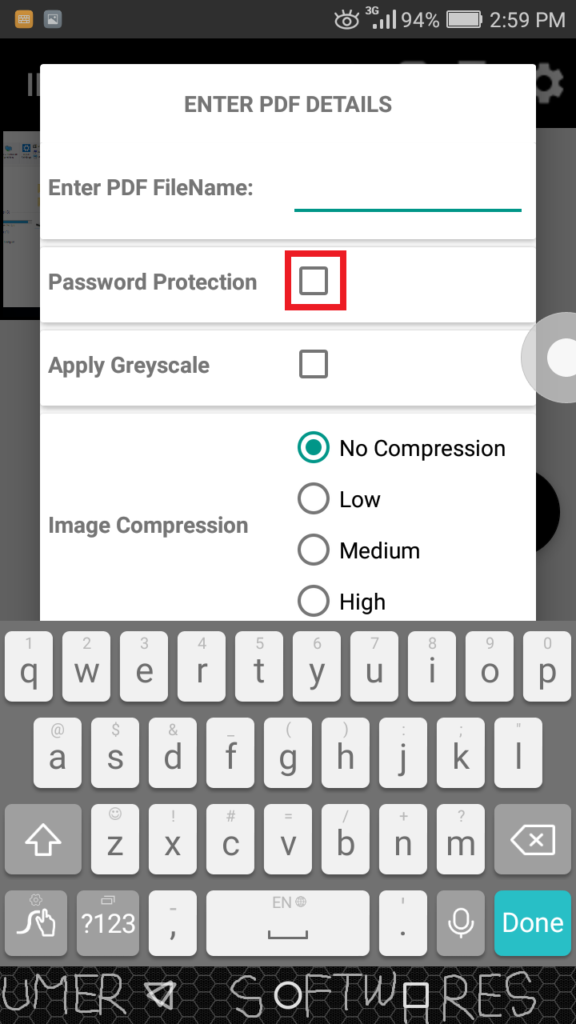
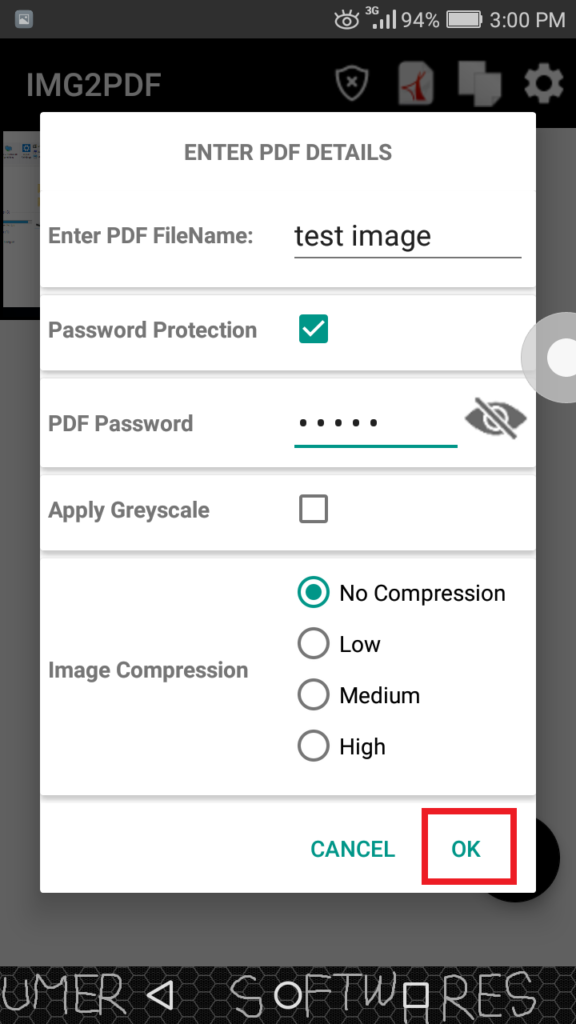
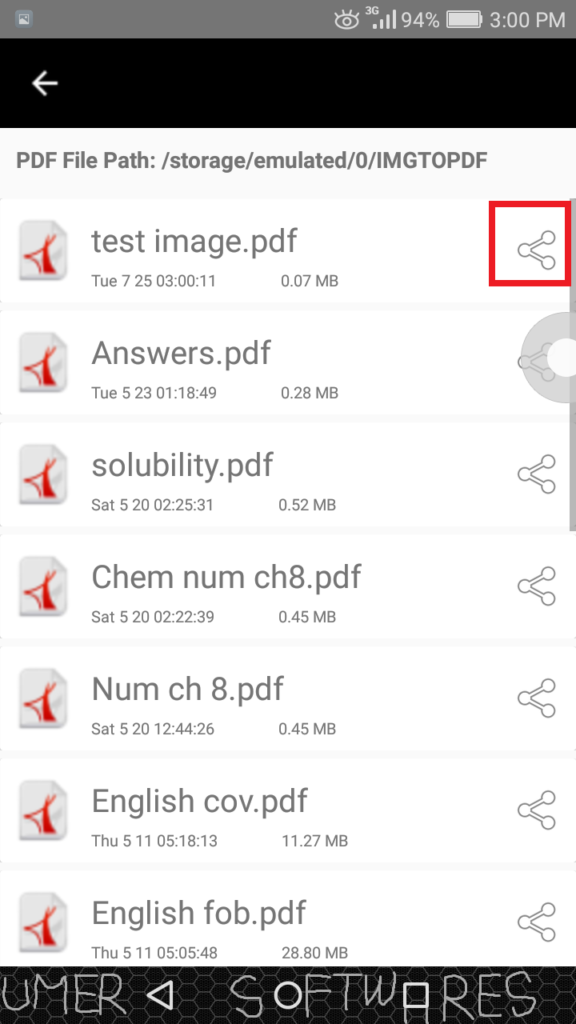
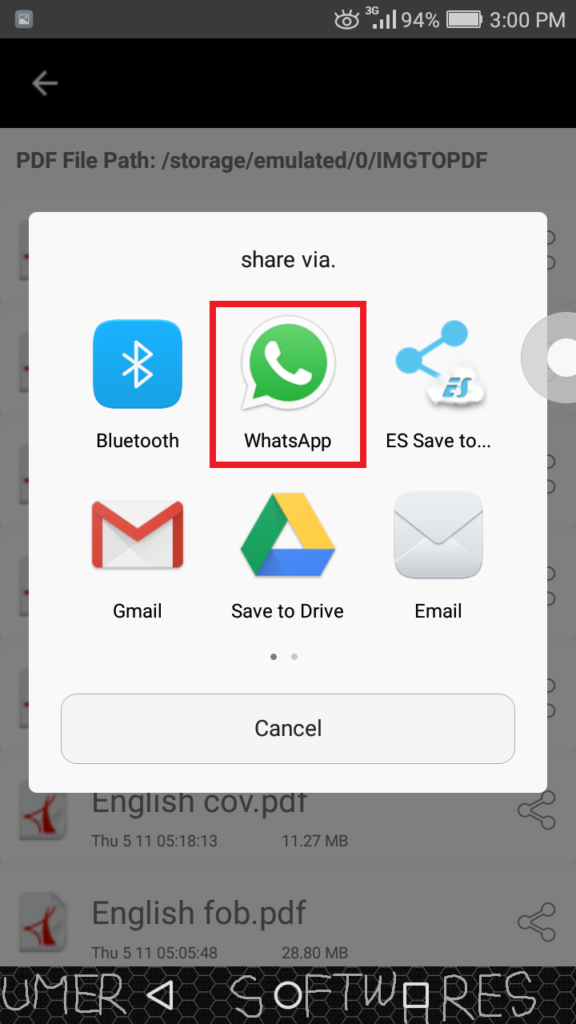
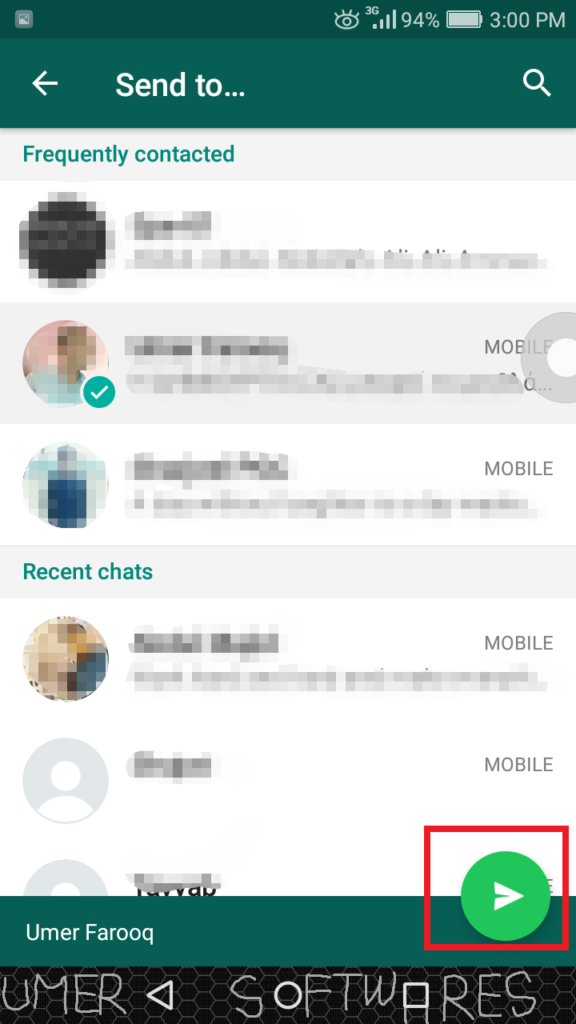
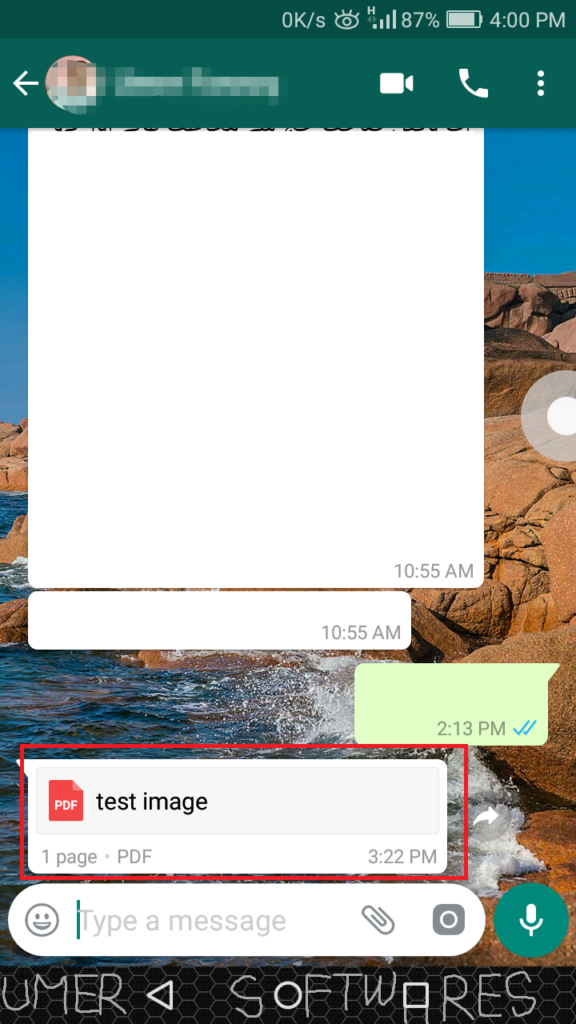
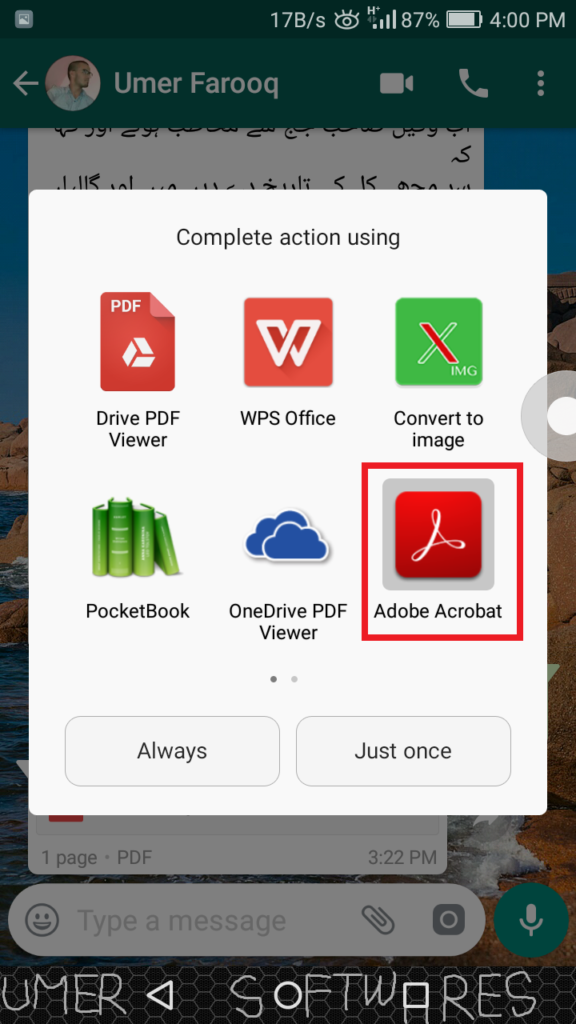
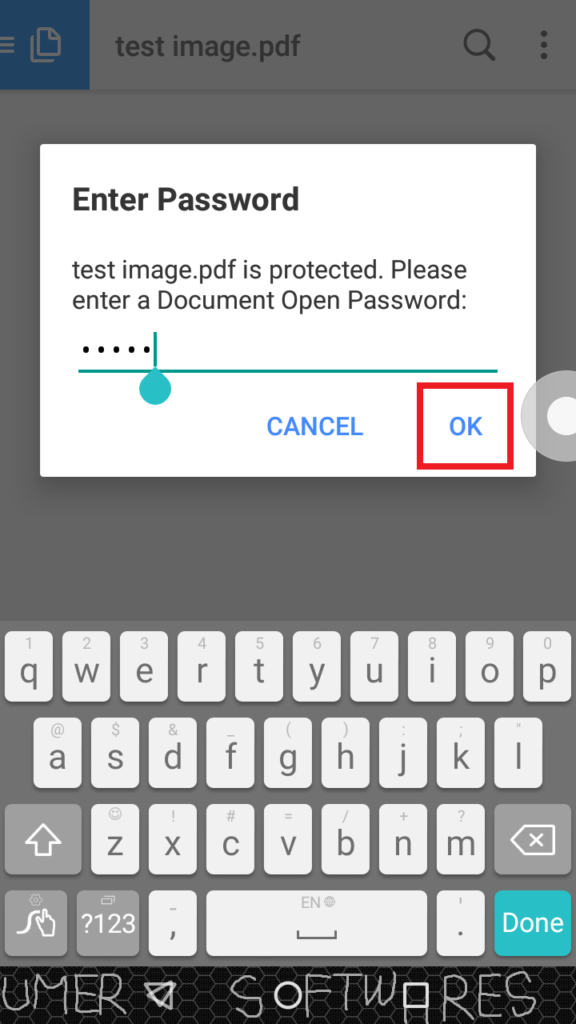
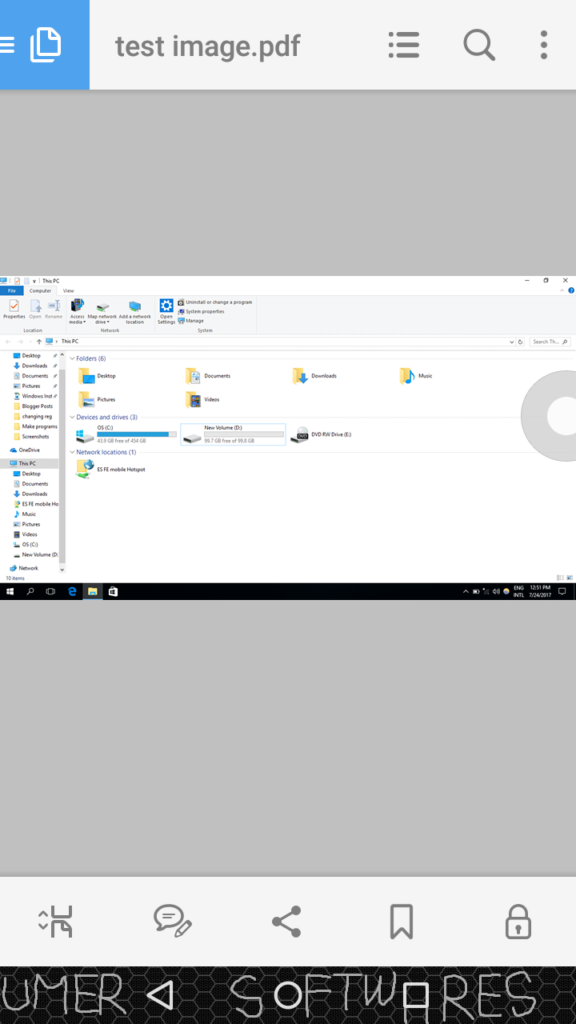

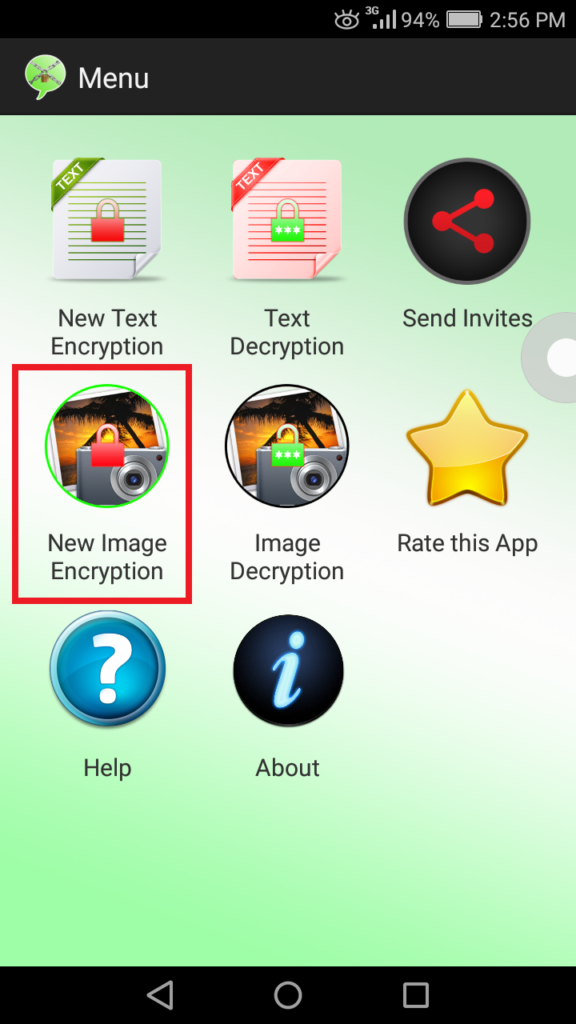
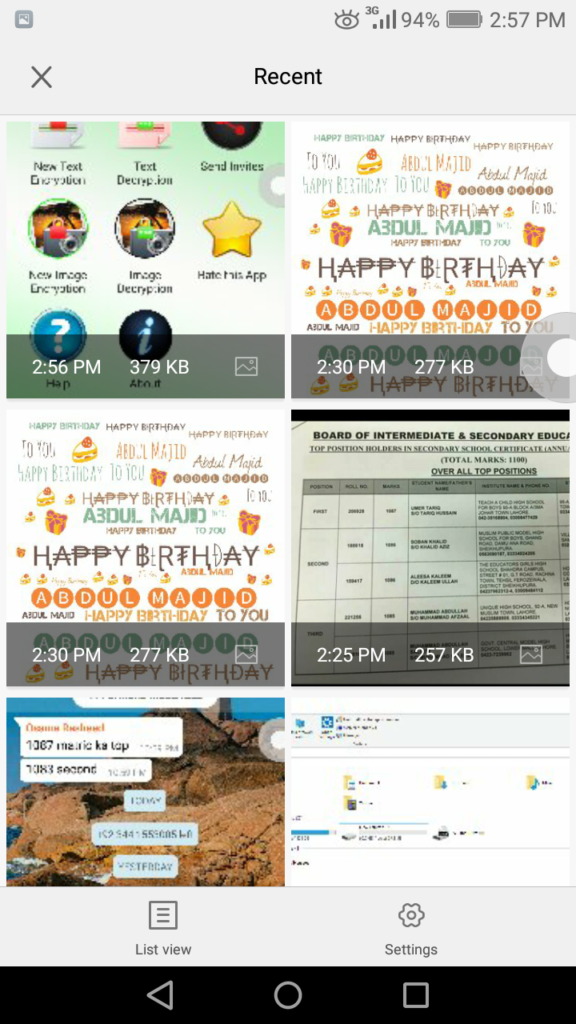
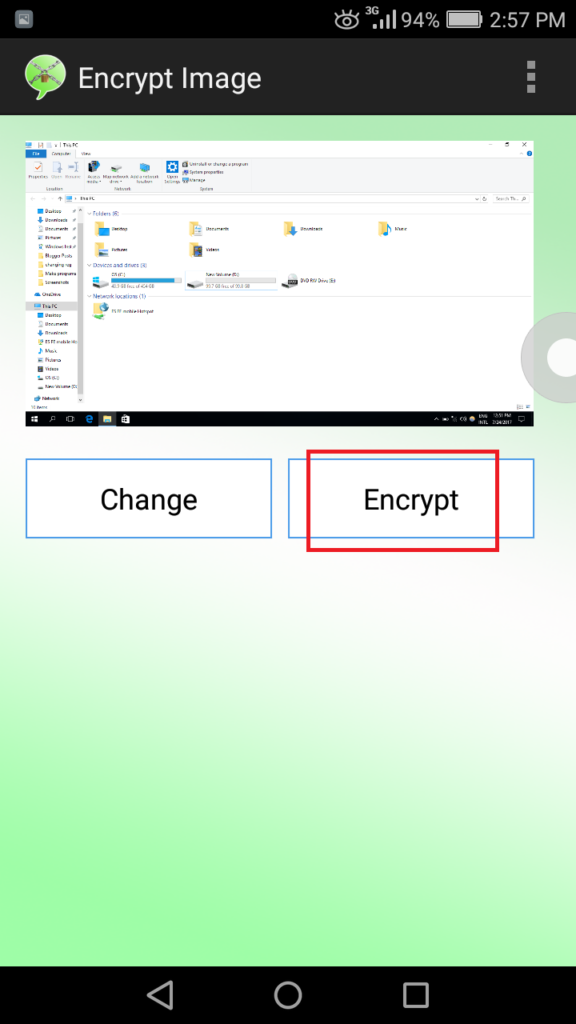
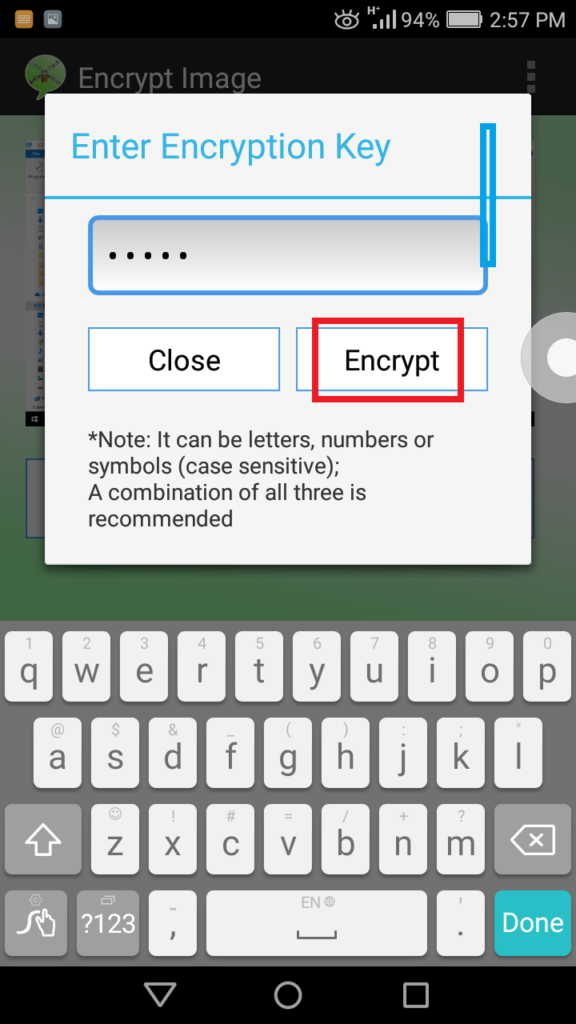
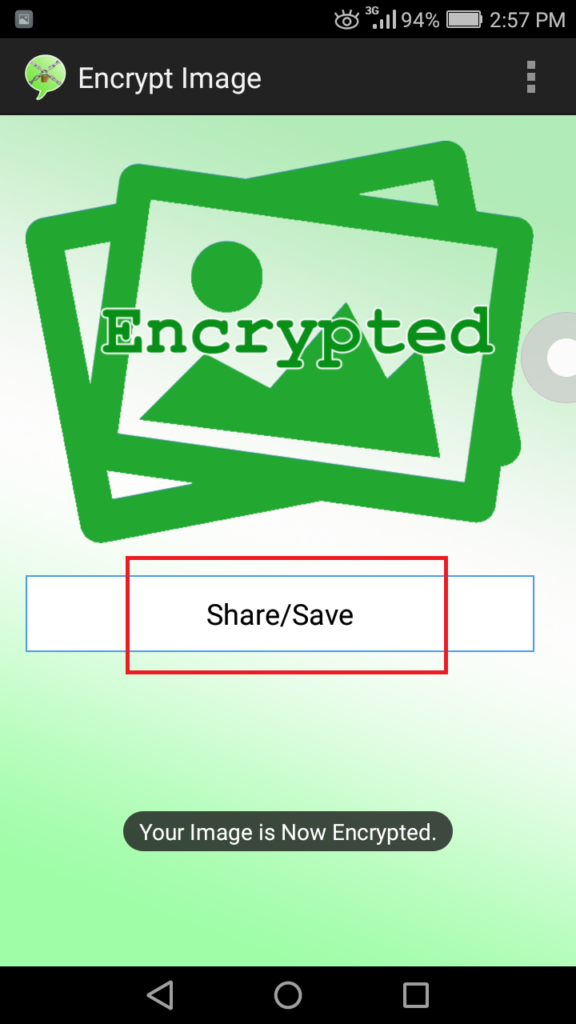
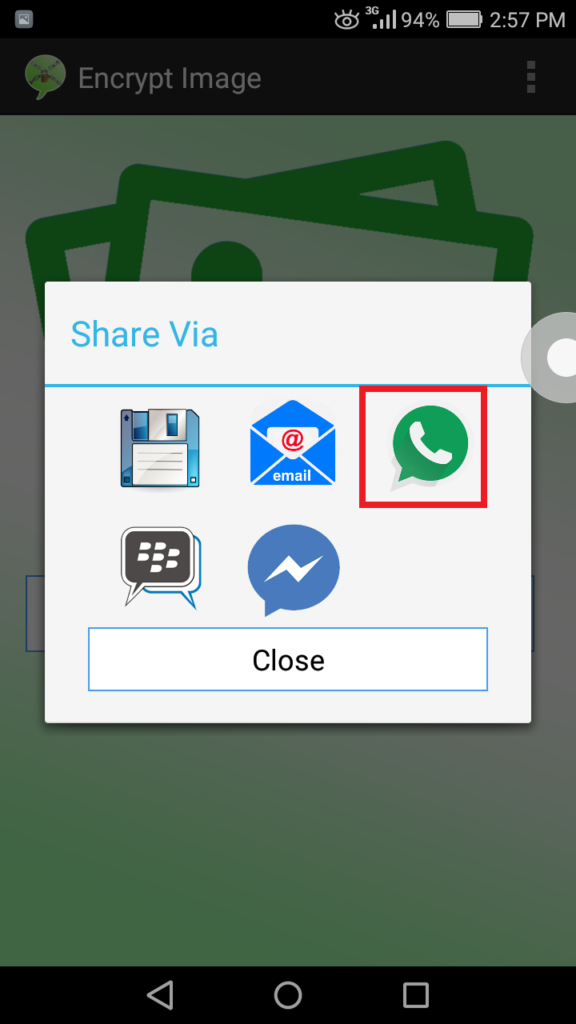
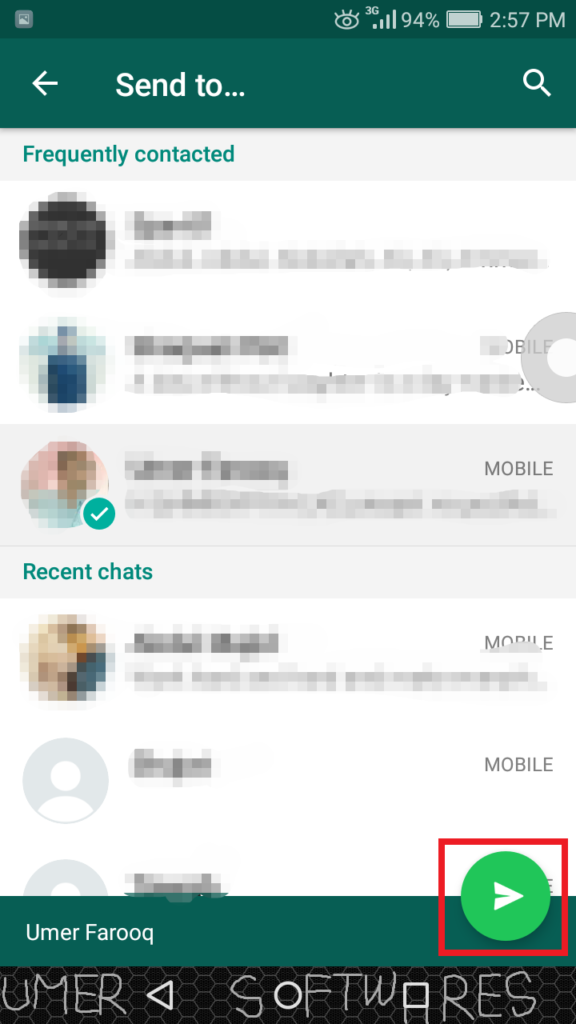
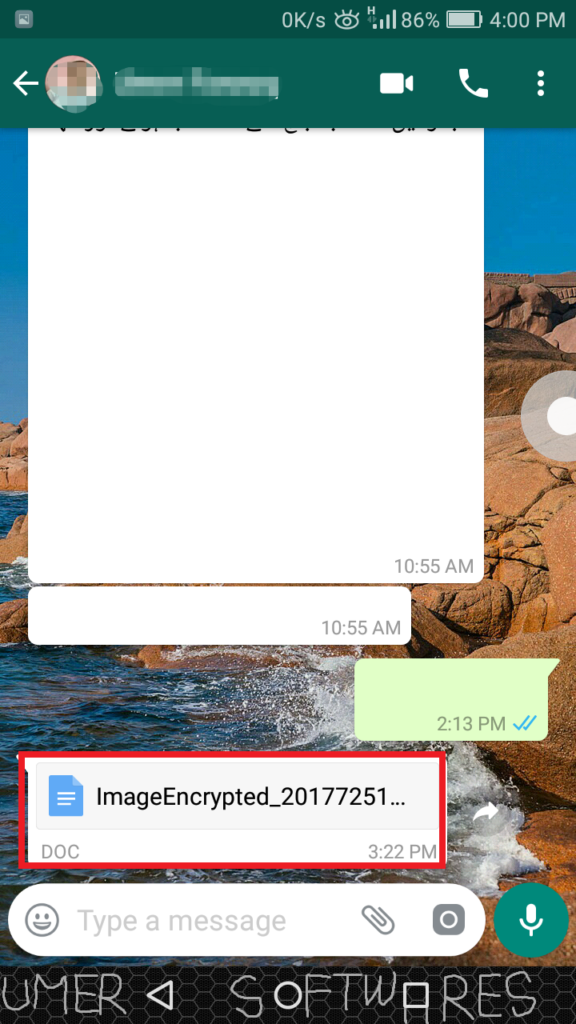
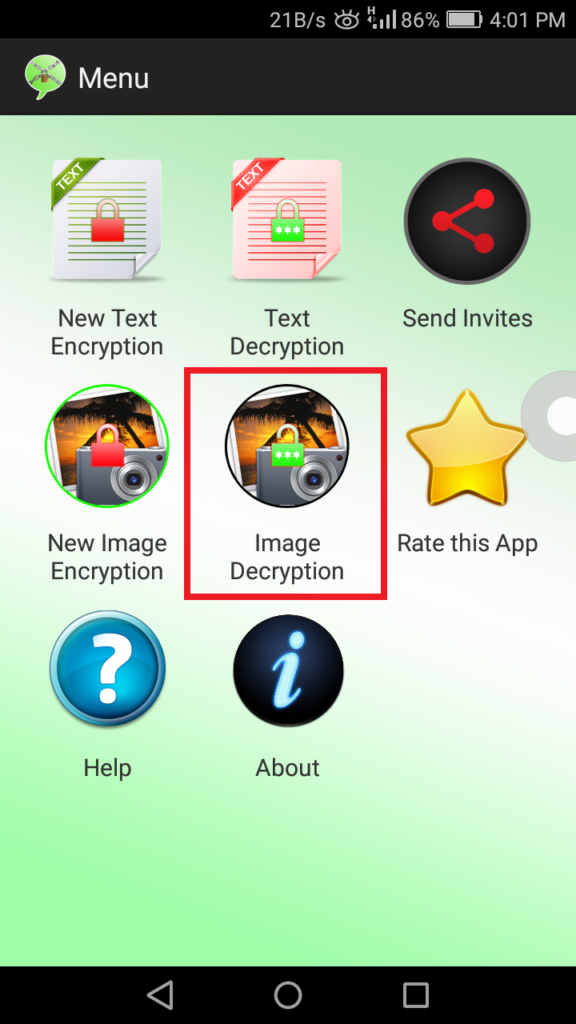
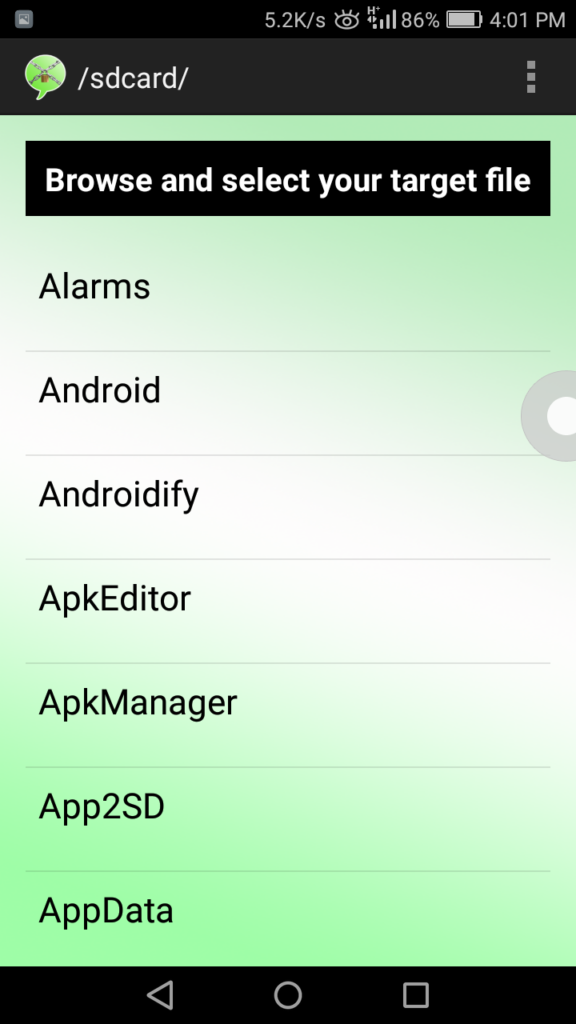
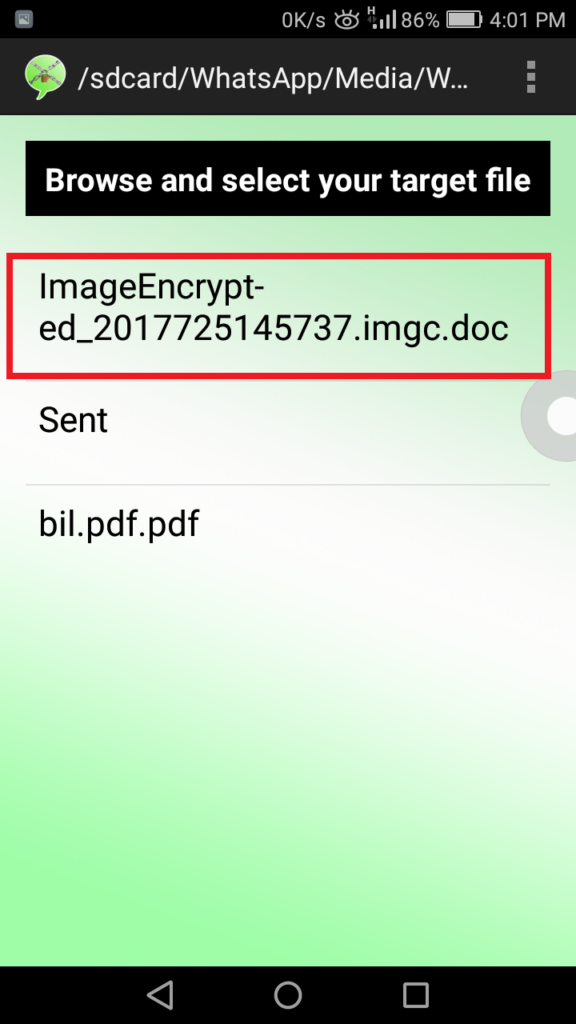

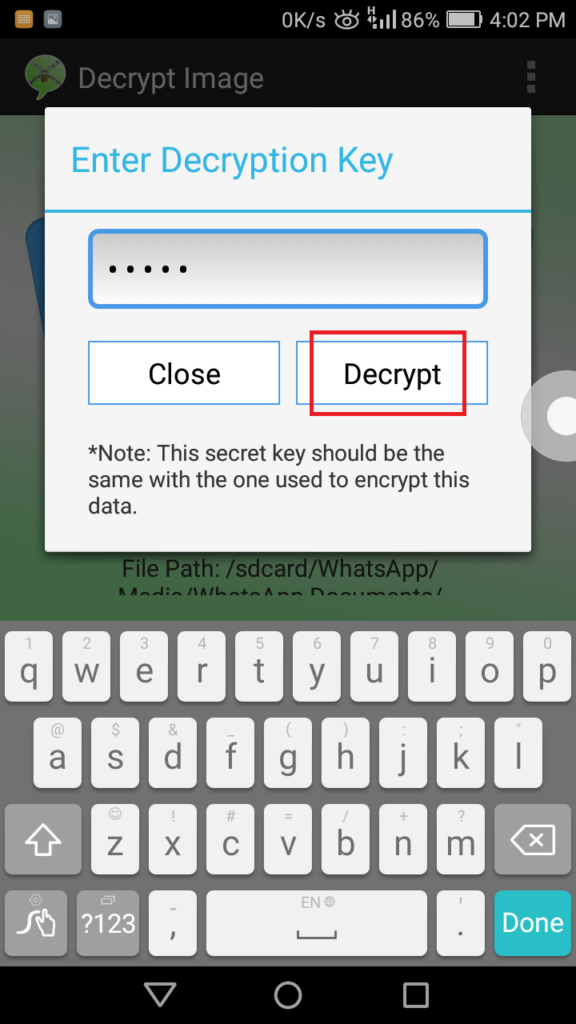
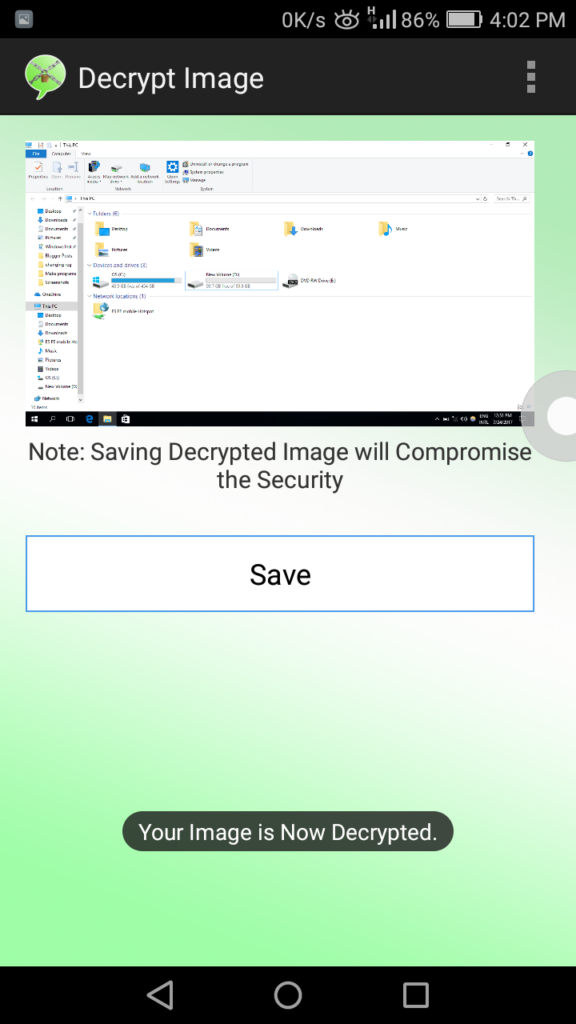
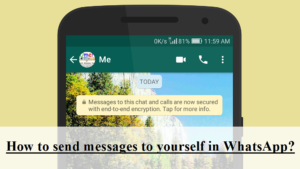
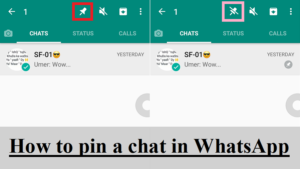
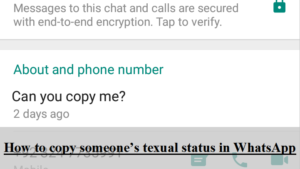
Comments
Nice blog.
I have another information to share with you guys. I have used The EnKryptonite app which is very helpful in sending texts, images in a secure way. This app encrypts all the data and you can share all the secured information without fear.
You Can check through: Iphone store & Google Play
Nowadays, we can able to print the image as PDF and encript with password. Hence, external application is not essential.
e bem agradavel achar um site que tem coisas produtivas pra se ver, haha, bom, falando de coraçao eu espero que continue postando coisas pra gente ver, e sempre um bom trabalho