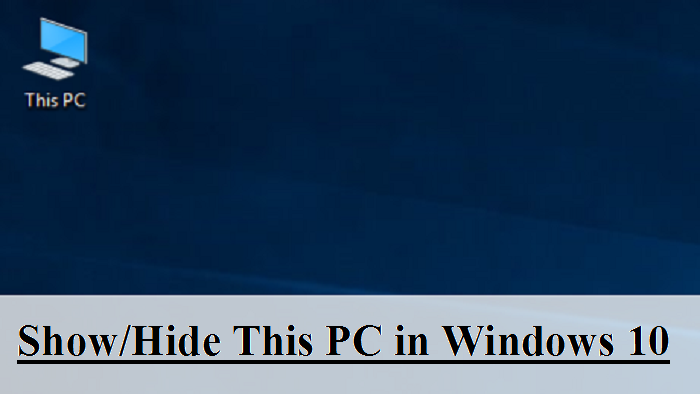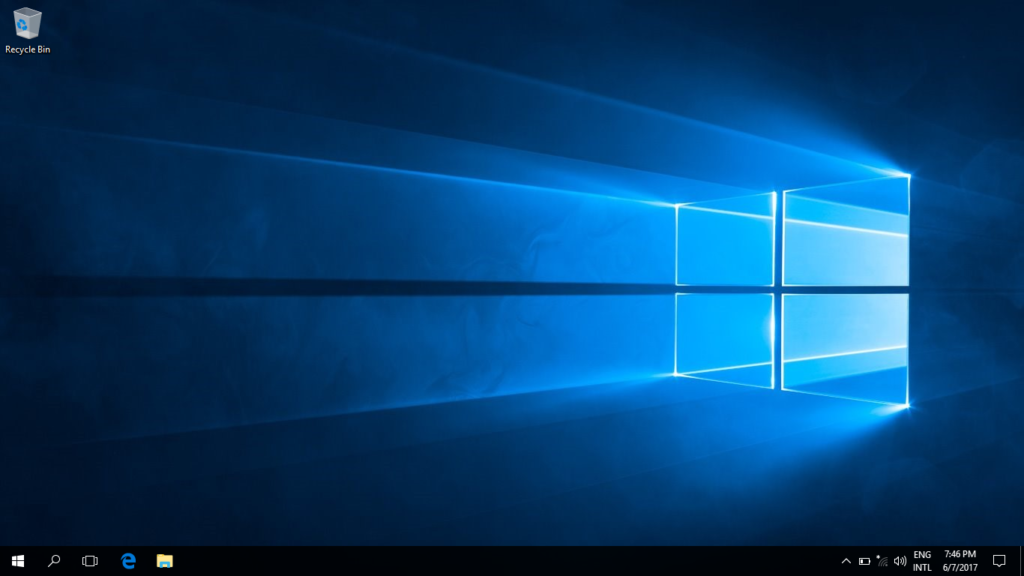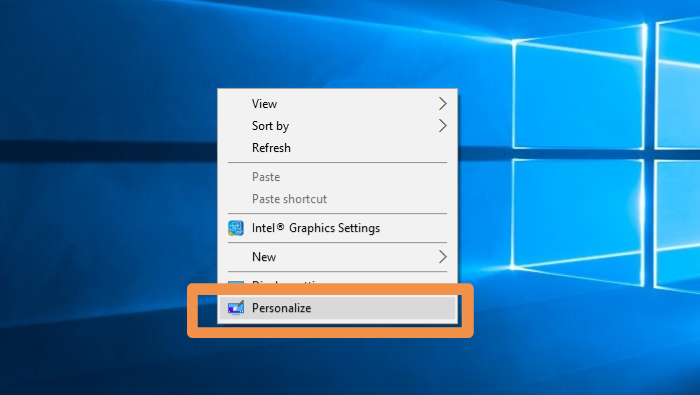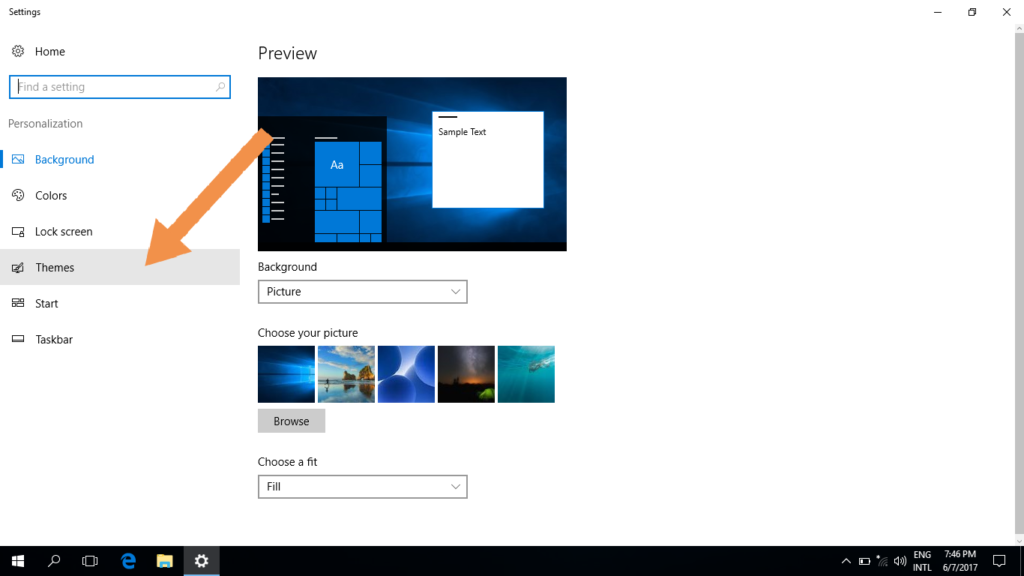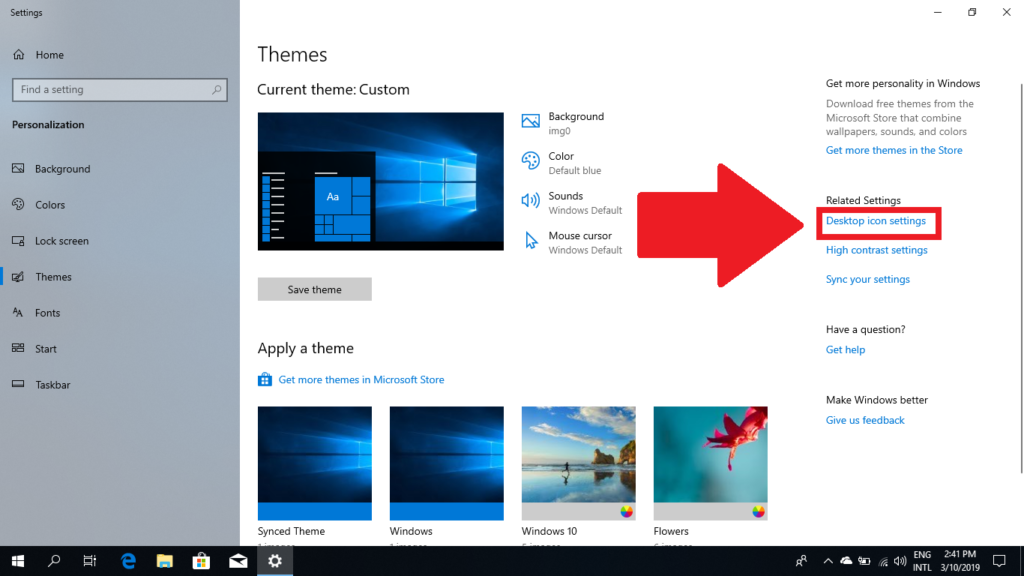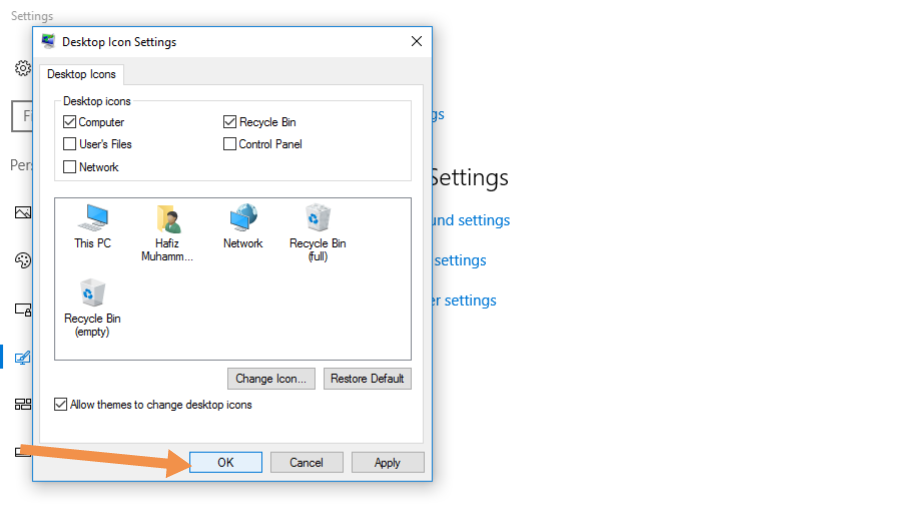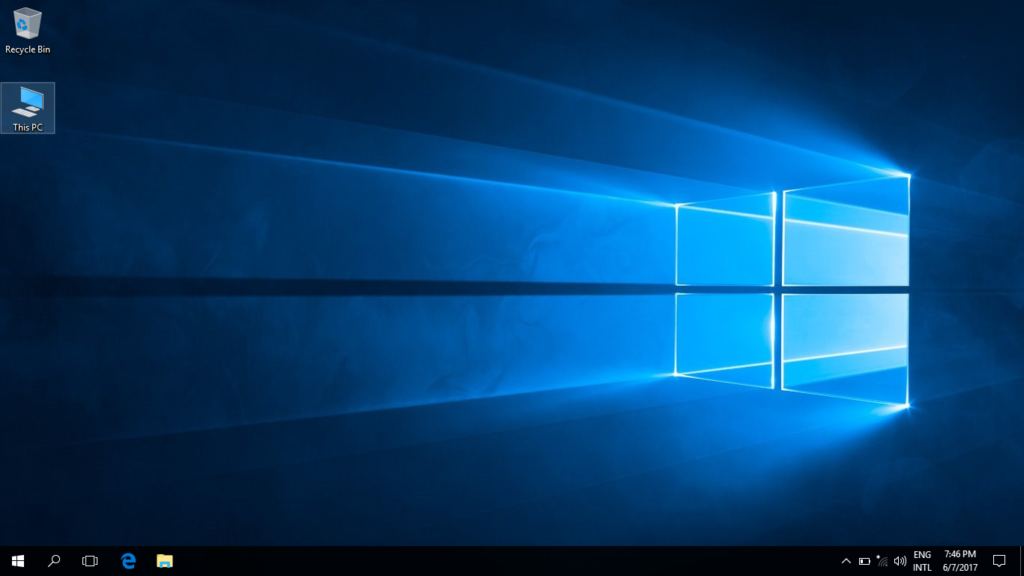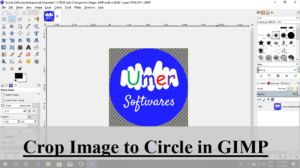How to show/hide This PC on your desktop in Windows 10 if it us not already there?
Before I start, I’ll say that if you are on mobile and want to open this page on your PC, type this url. https://goo.gl/ROO5ZD
in your web browser on your PC (be careful about uppercase and lowercase letters)
As you can see in the screenshot below I don’t have This PC on my desktop.
Here I will tell you two methods to show/hide This PC on your desktop.The first method is only for showing and the second one is for both showing and hiding.
METHOD 1 (The hassle free method)
It is really a hassle free method.You just have to CLICK HERE to download a file and place it on your desktop. All done.To hide, you just have to delete the file.
METHOD 2 (Lengthy method)
Follow the procedure below:
1. Right Click anywhere on desktop and select “Personalize”.
2. Click on “Themes”.
3. Click on “Desktop icon settings”.
4. If you want to show This PC then check the box “Computer” (as shown in screenshot below) and of you want to hide This PC then uncheck it.
5. Click “ok”
6. Now see your desktop. This PC will be there
The pleasure of reading is doubled when one shares it with others