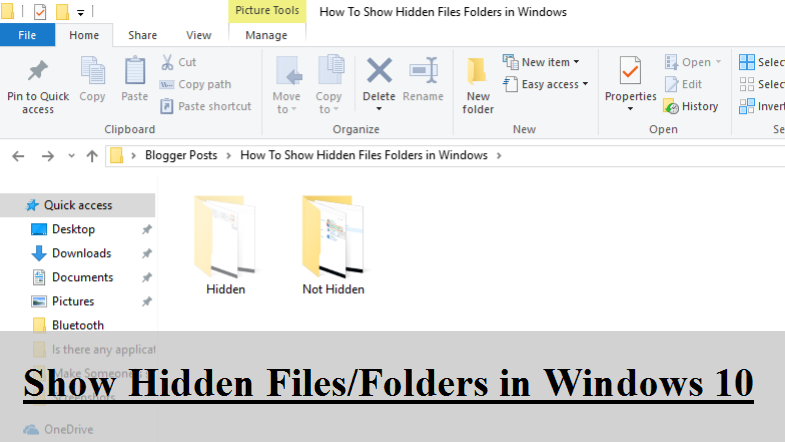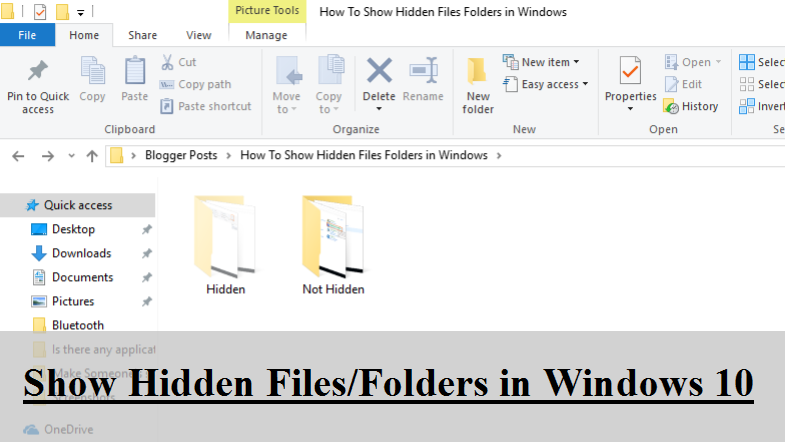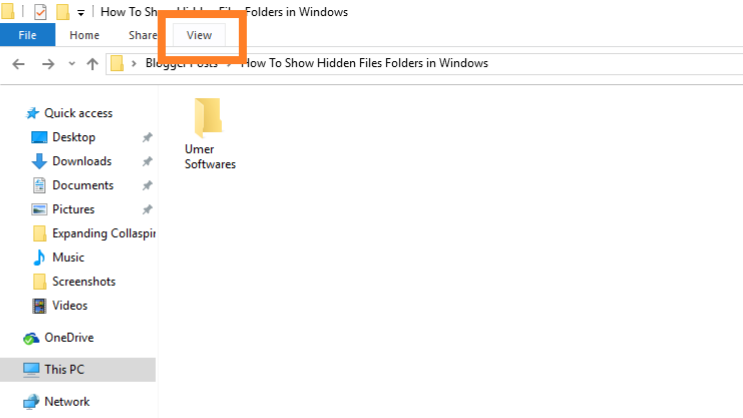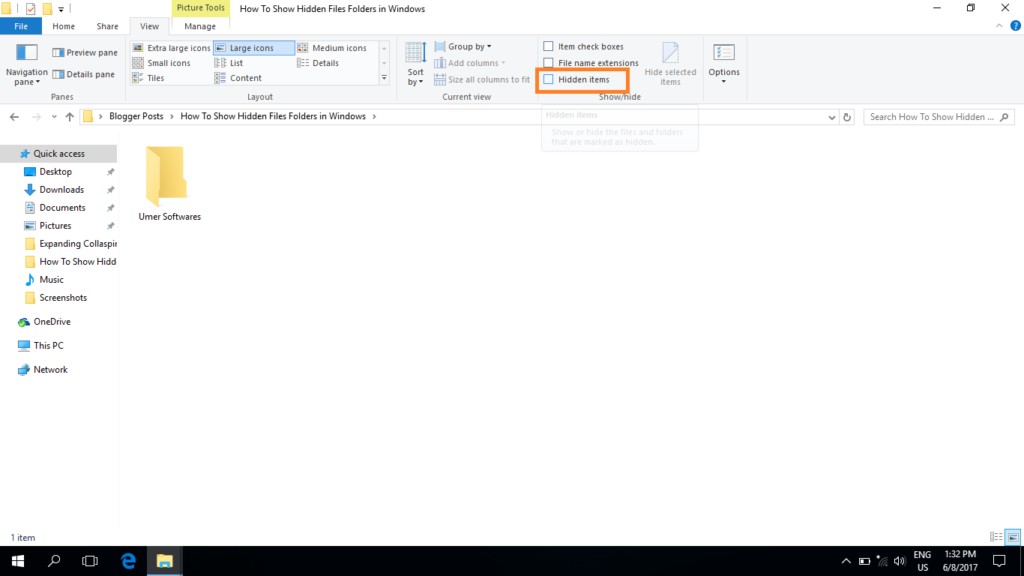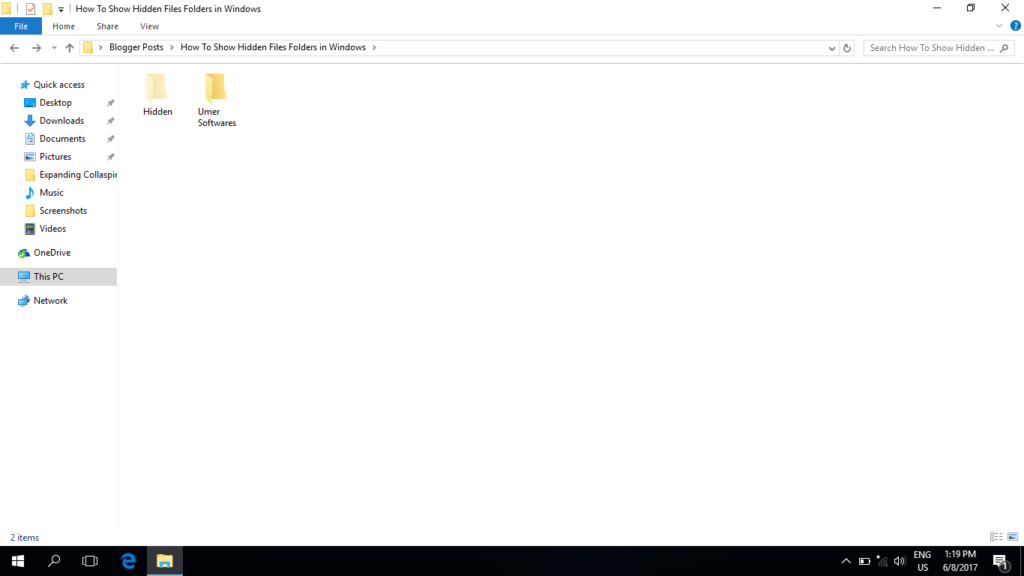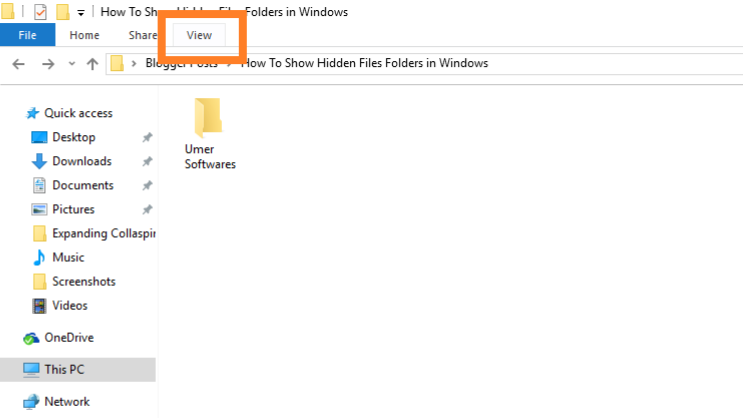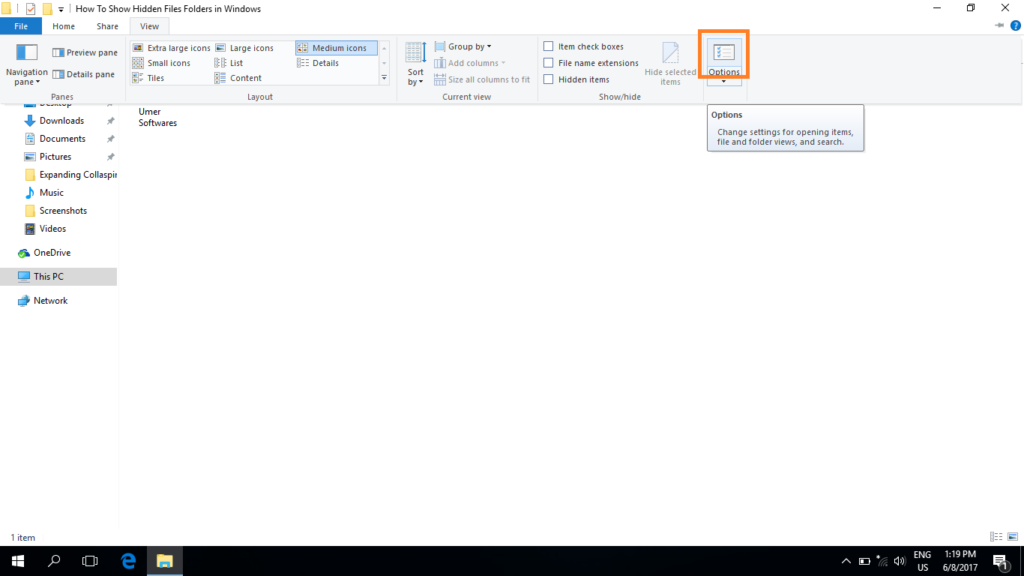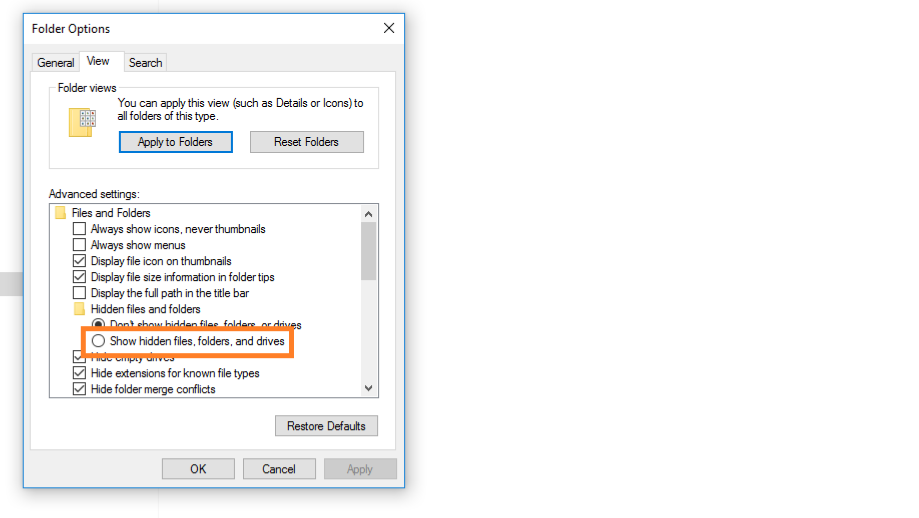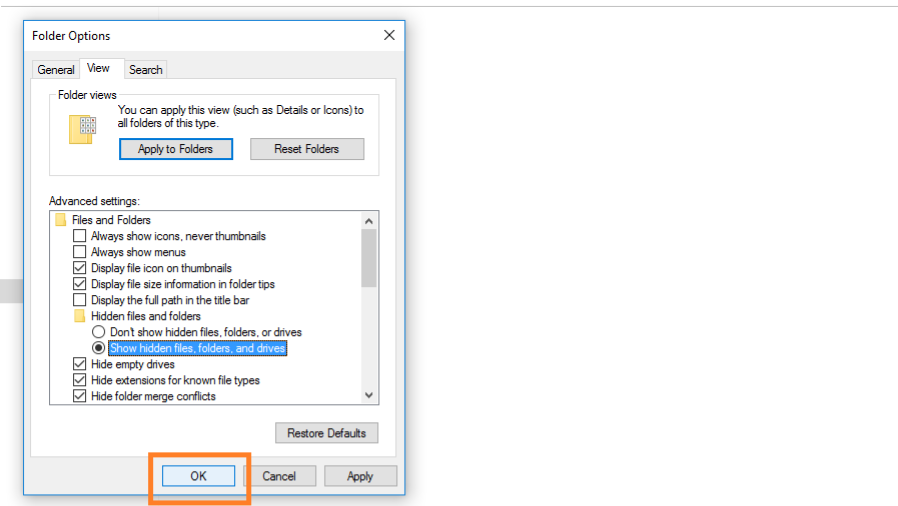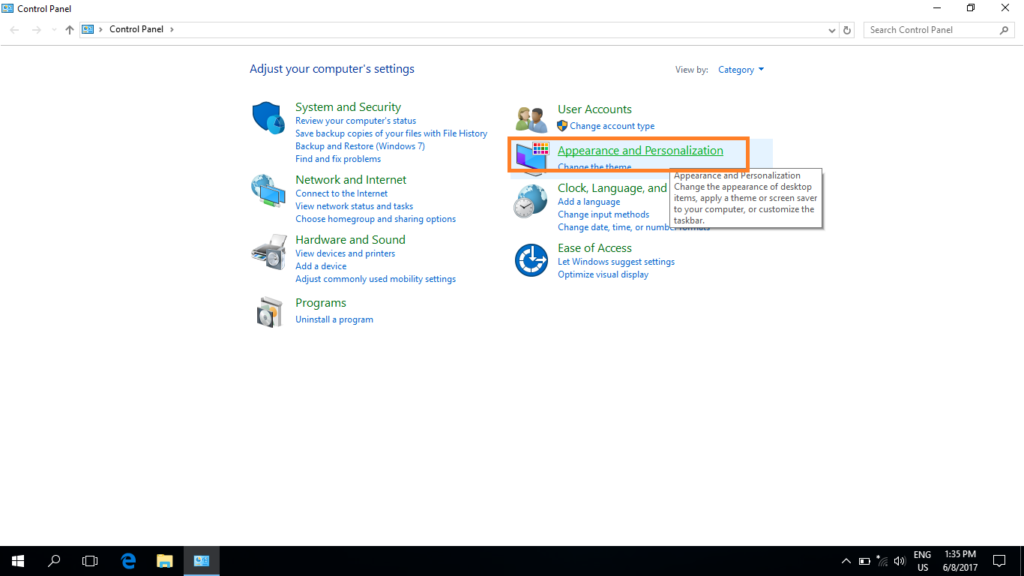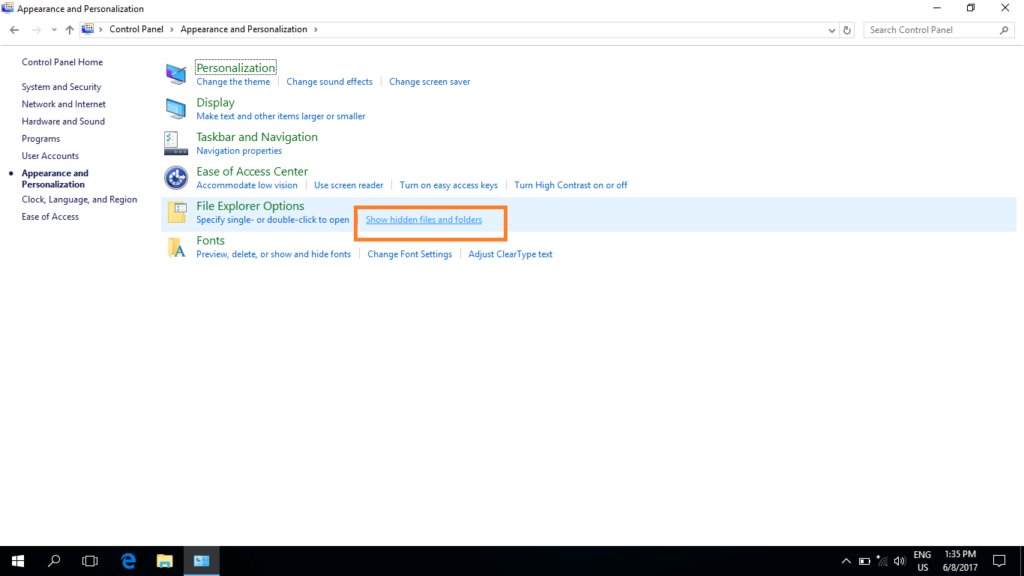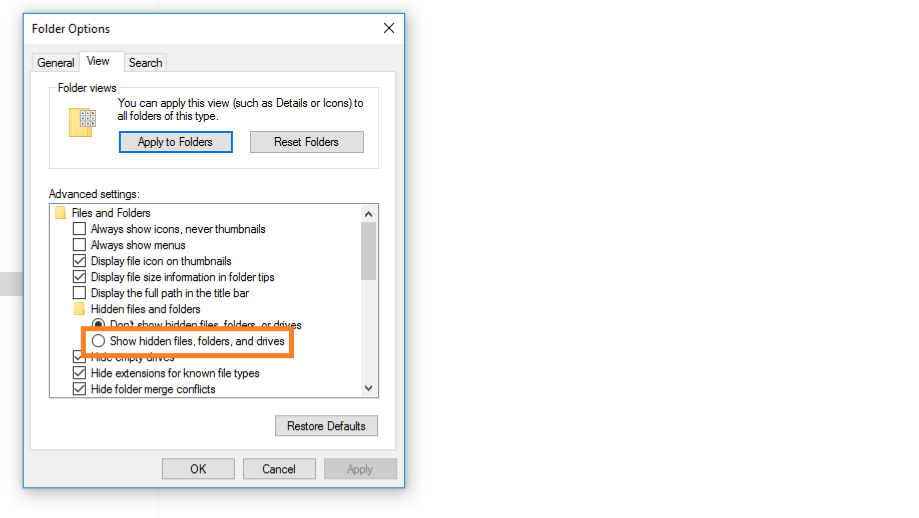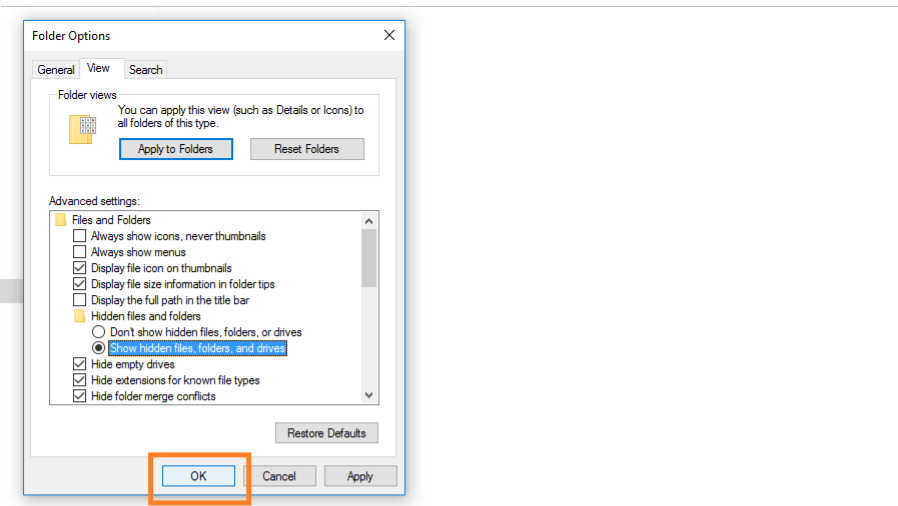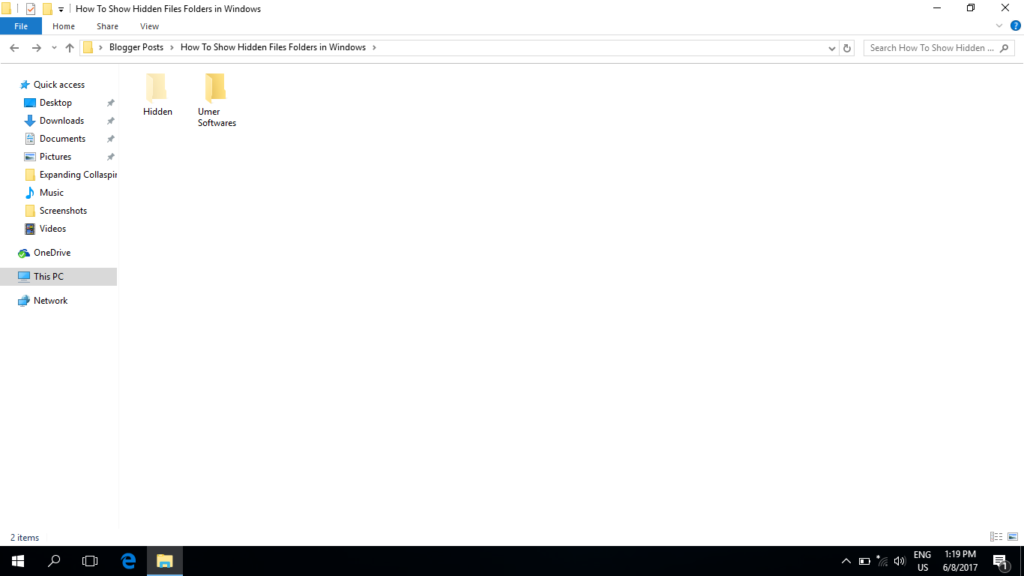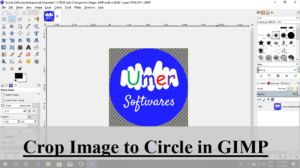This tutorial is on how to show hidden files and folders in Windows 10. Hidden files and folders are usually not visible in the Widows explorer.
Here I will describe the methods to show hidden files and folders in Windows 10.
METHOD 1:
1.Open any location in the Windows Explorer.
2. Switch to the View tab in the ribbon.
3. Check the box which says “Hidden items”.
4. The hidden files will be shown.
METHOD 2:
1. Open any location in Windows Explorer.
2. Switch to the View tab in the ribbon.
3. Click the options button.
4. Switch to the “View” tab.
5. Fill the circle which says “Show hidden files, folders and drives”
6. Click the “Ok” button.
7. Hidden files and folders will be shown.
METHOD 3:
1. Open Control Panel.
2. CLICK on “Appearance and Personalization”
3. Click on “Show hidden files and folders”
4. Fill the circle which says “Show hidden files, folders, drives”
5. Click the “Ok” button.
6. The hidden files will be shown.
In this tutorial I have explained the methods to show hidden files and folders in Windows 10. If you have a problem please do not hesitate to ask in the comments. If you find this article helpful, please do not forget to comment and share.
Sharing will enrich everyone with more knowledge