Purpose of the app
Download
Use
An important thing that you need to do:
- If you have a ram cleaning app or a battery saving app installed on your phone, make sure to allow/whitelist this clip stack app to keep it running in the background.
- Also check the settings of your phone to make sure that nothing is stopping the app from running in background.
- In some phones, there is a “Phone Manager” app preinstalled. From that app, you can control which apps run in the background. Make sure to allow Clip Stack from there
- I am currently using a Huawei device. The software is very aggressive in killing the background apps. But if I allow the app in the protected apps list in the phone manager, the app runs in background fine and is not bothered by the system.
You can access the settings from the “Settings” option in the option menu
One setting that I would recommend you to turn on is the “Pin Notification”.
It will put a notification in the notifications area of your phone.
You can expand the notification. Don’t know how to expand a notification? See this. A screenshot of the expanded notification is shown below:
On clicking the notification, you will see a dialog on the screen. This is a quick way to access clipboard history without even opening the app. You can also edit a clipboard data right from this dialog. Just long press the data and select edit button (go try this)
Test it!!
Open any app and copy some text to clipboard.
Now click on the Clip Stack notification to see the dialog box. You will see that the text you just copied is listed there.
You can long press the tile to see more options. You can also swipe the tile to right or left to delete.
Hope you liked this app. I personally use this app and it has been very useful. Want to know about more android apps? Download Umer Softwares android app to receive notifications when I write about another amazing app. Have suggestions? Feel free to comment

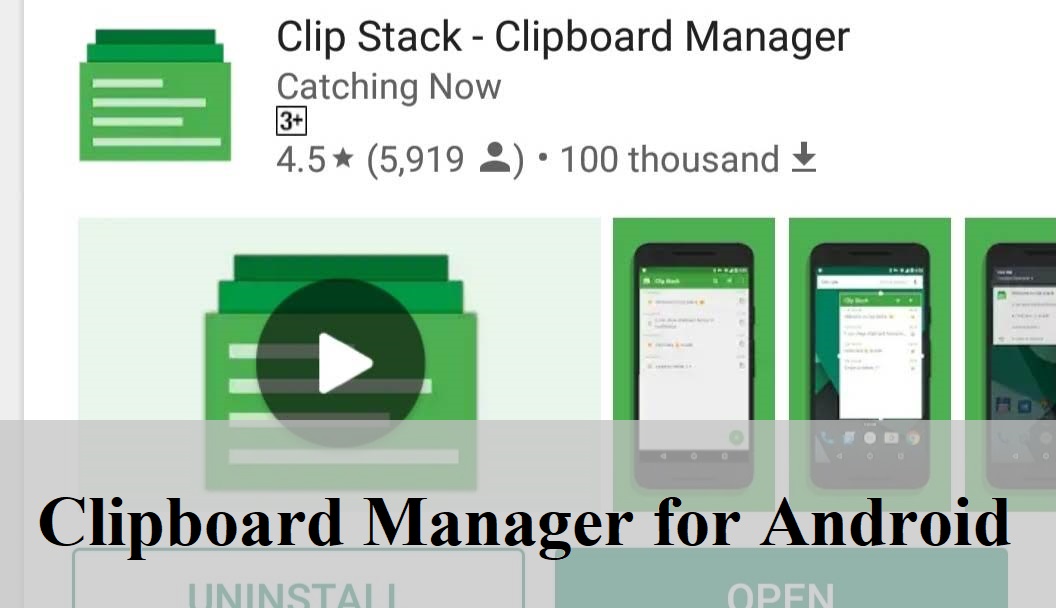
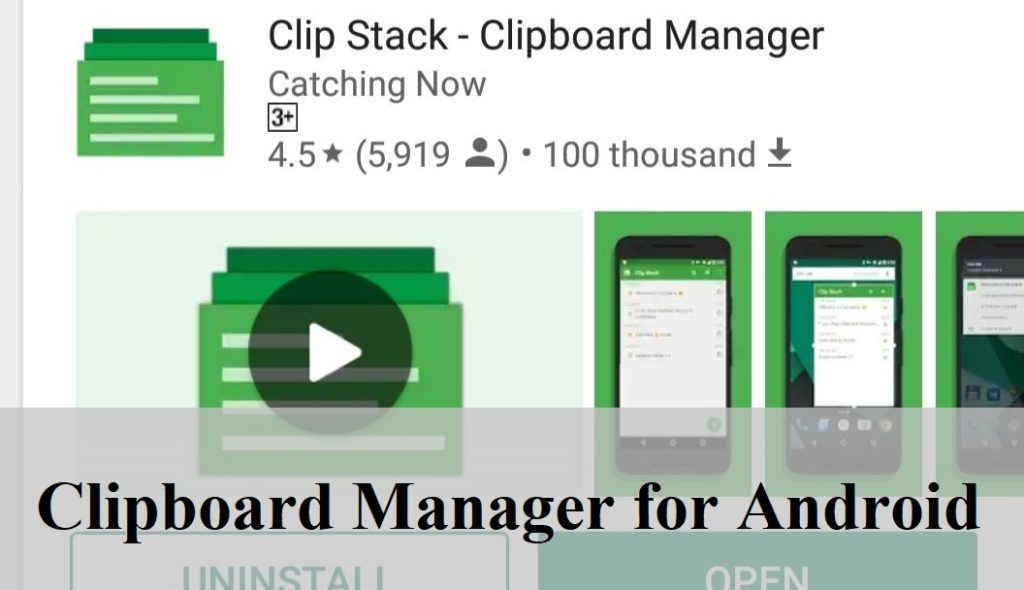
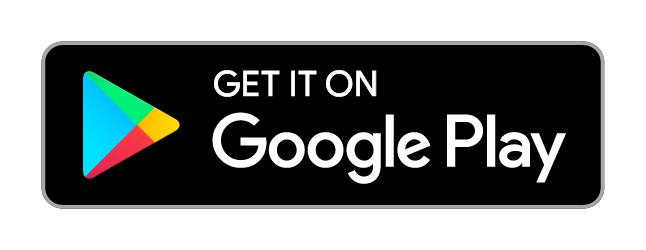
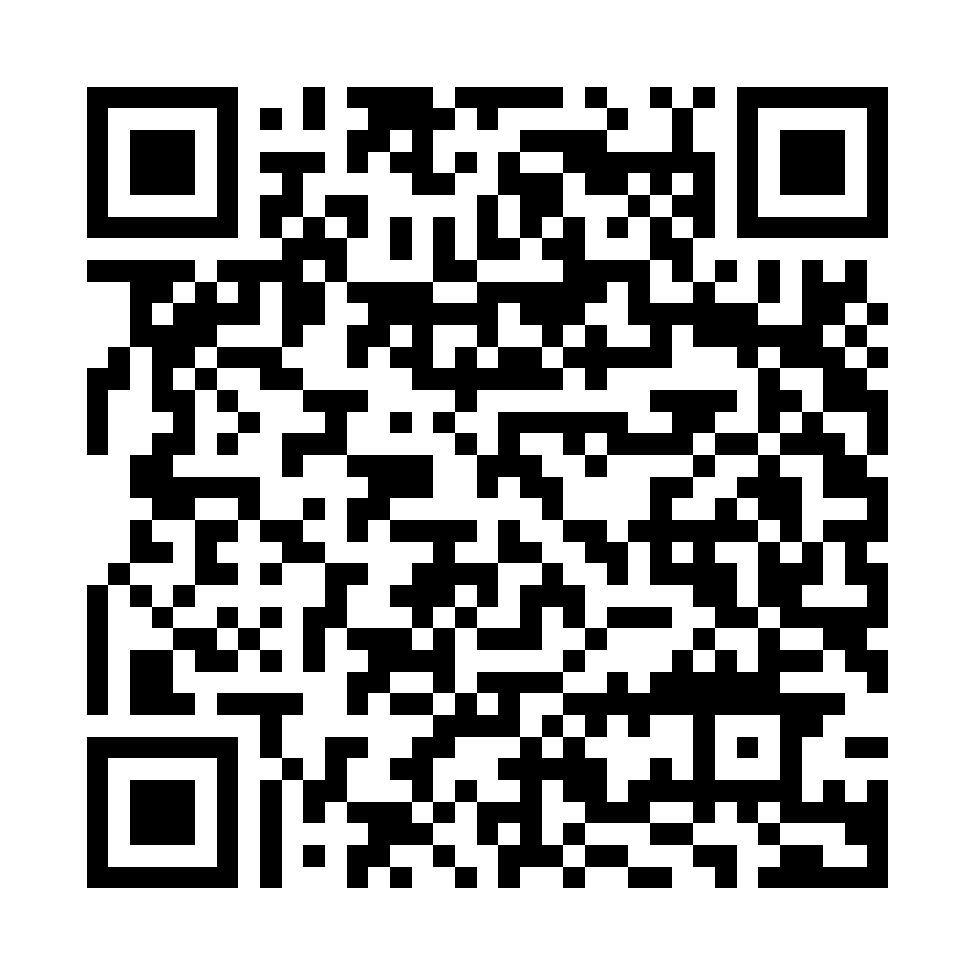
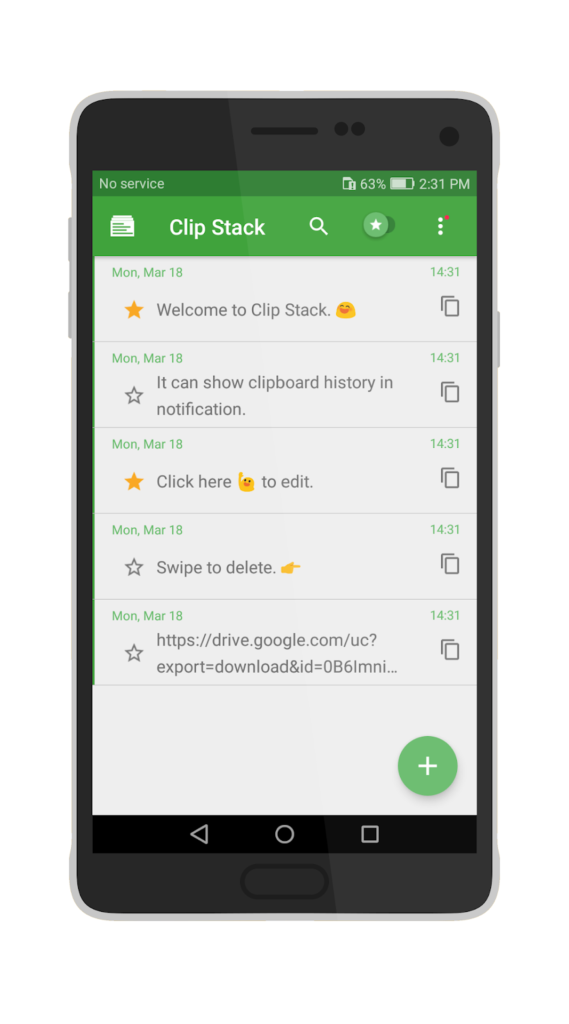
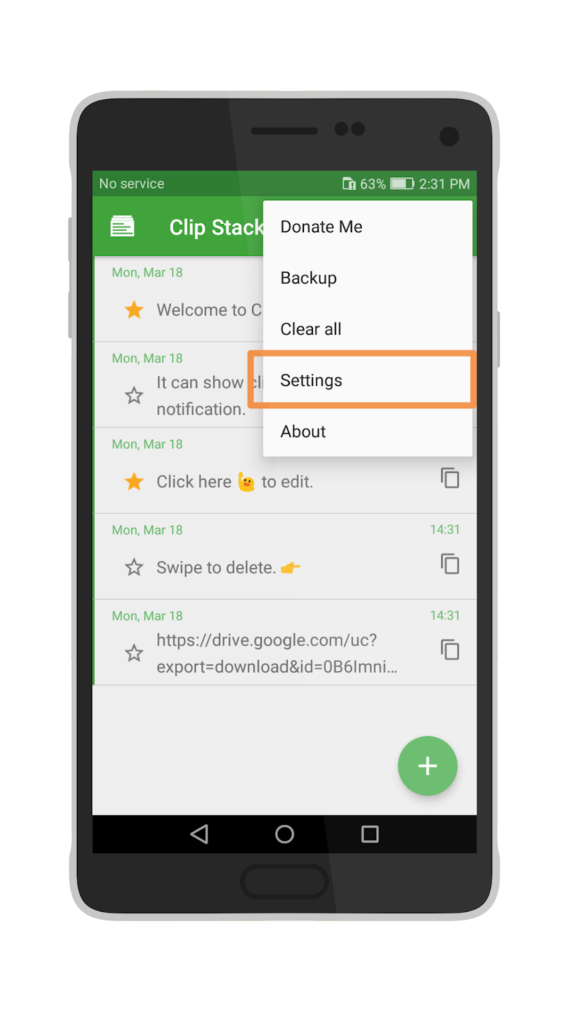
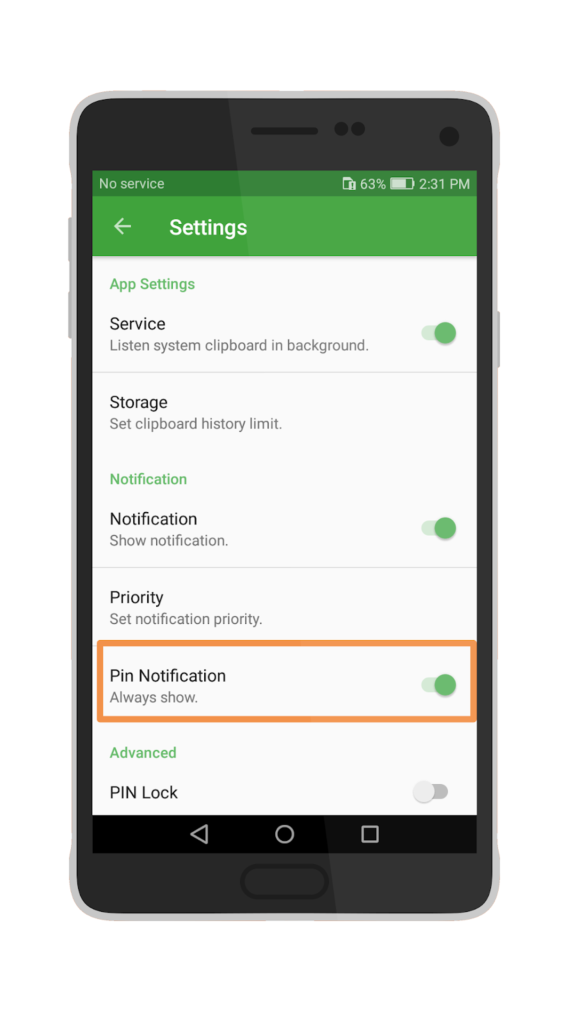
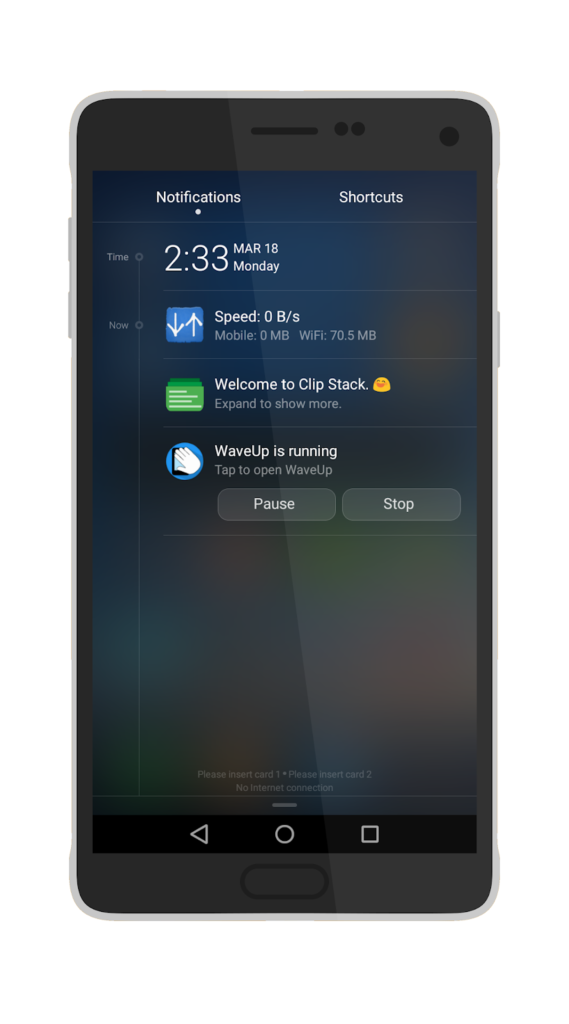

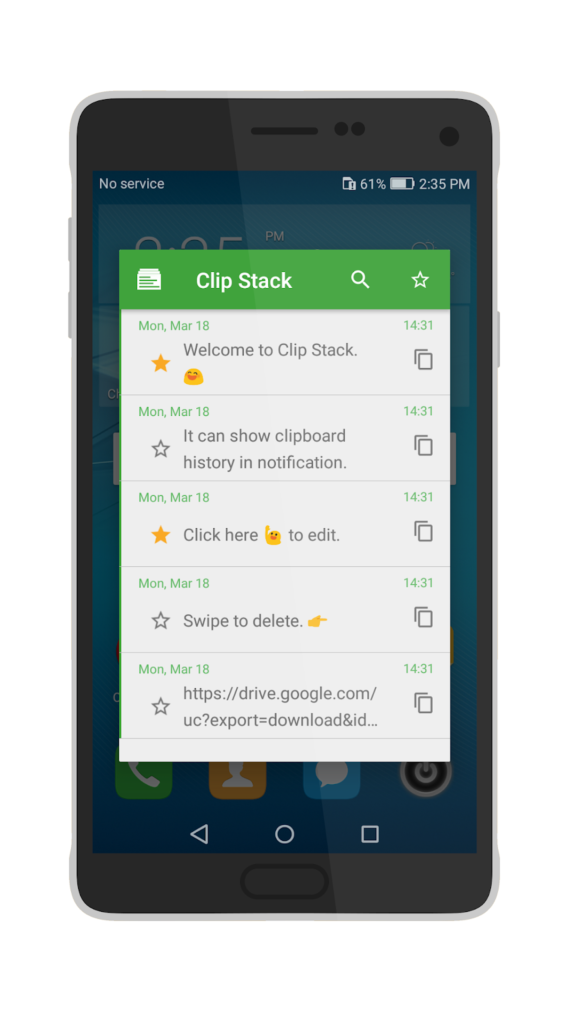
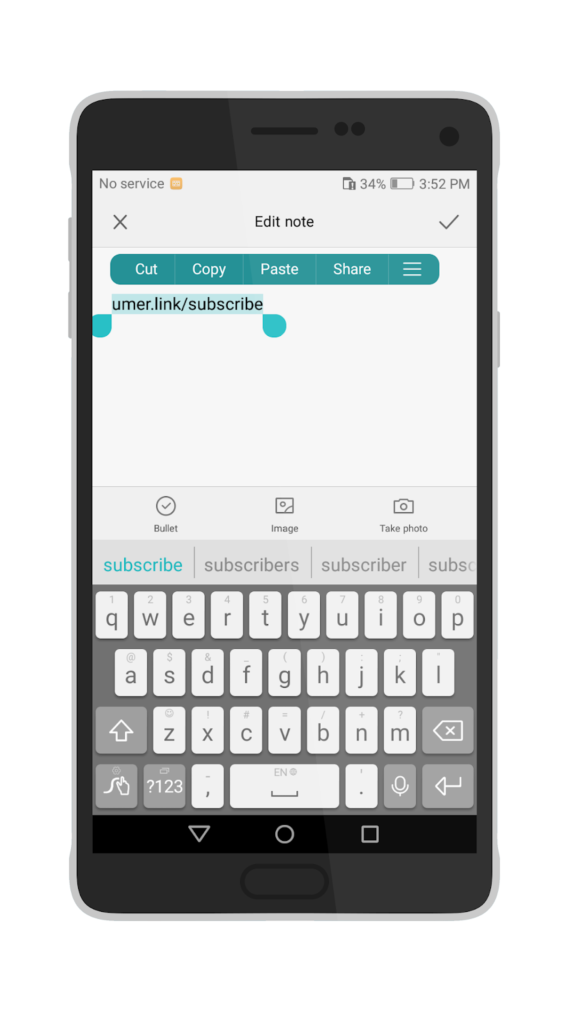
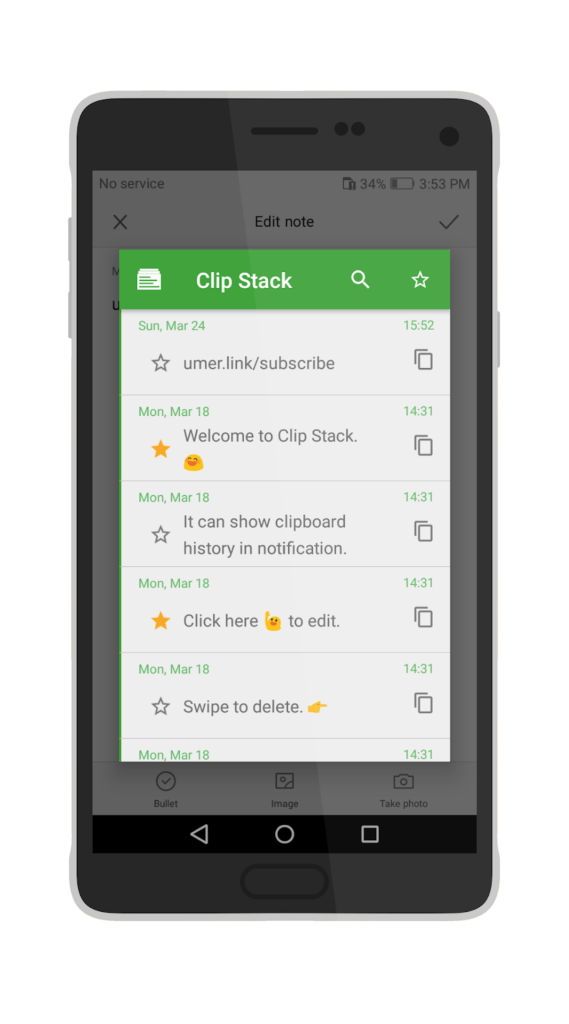
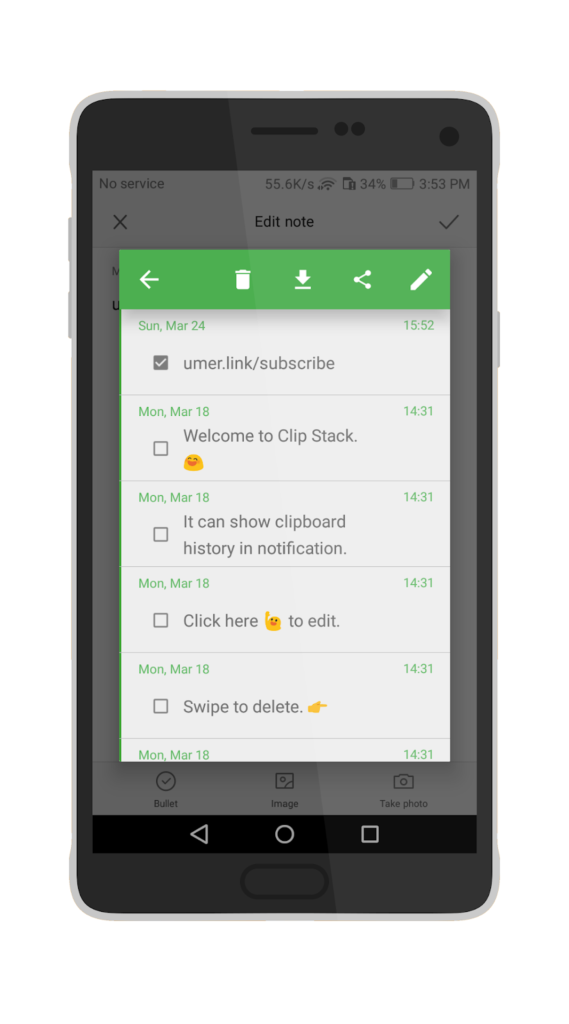
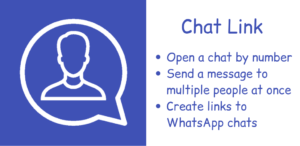
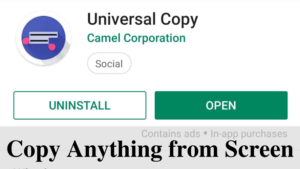
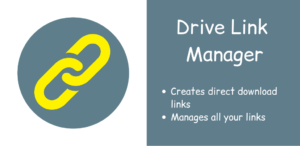
Comments
great work!