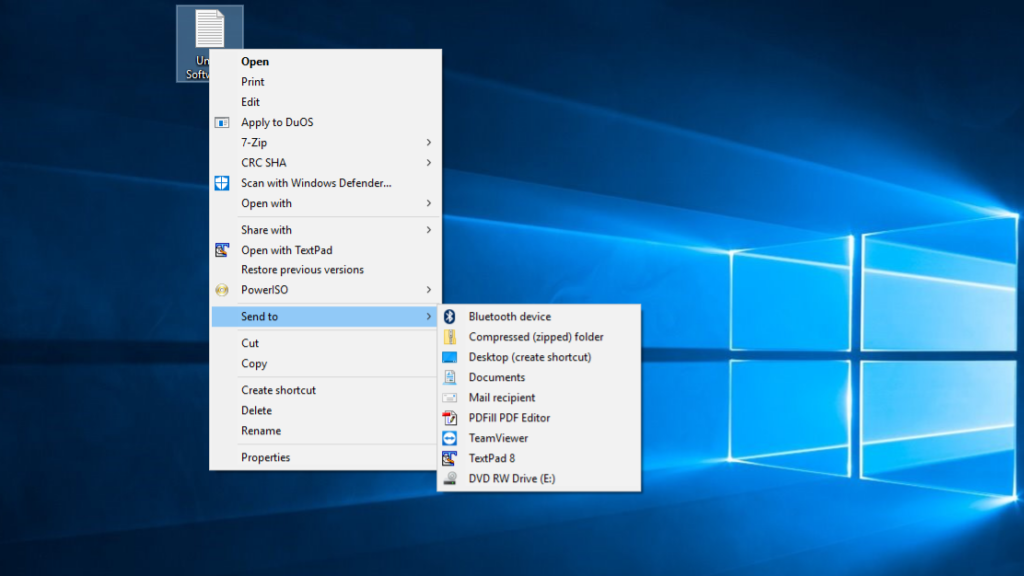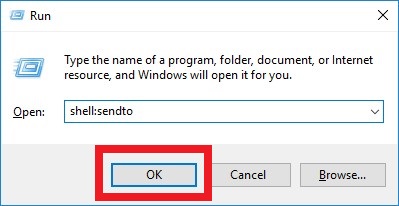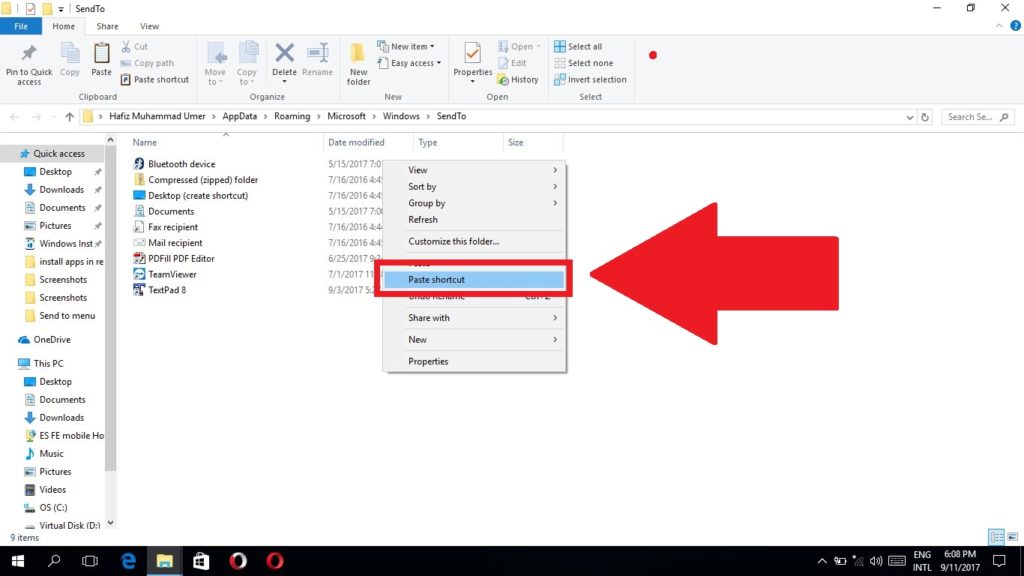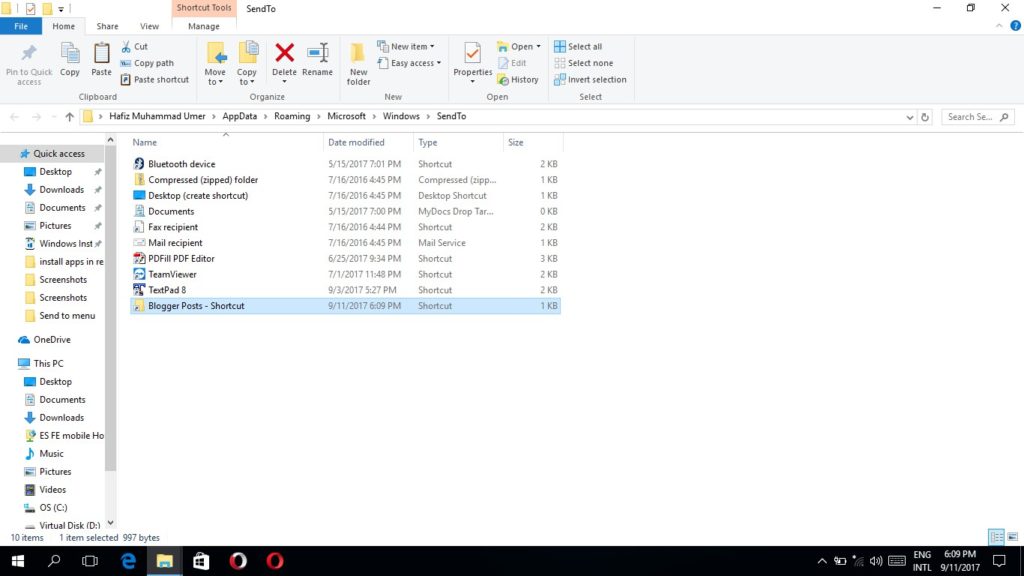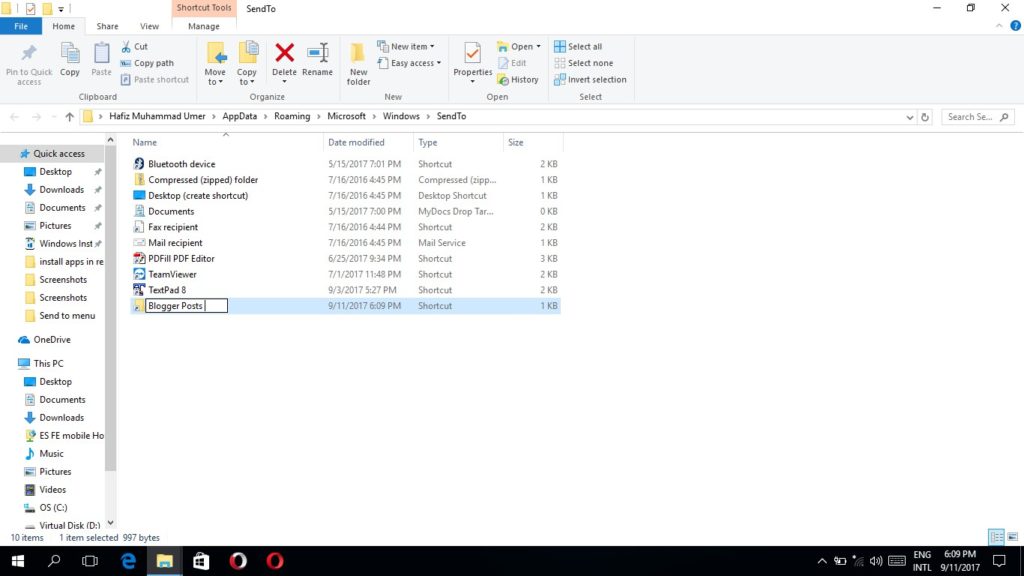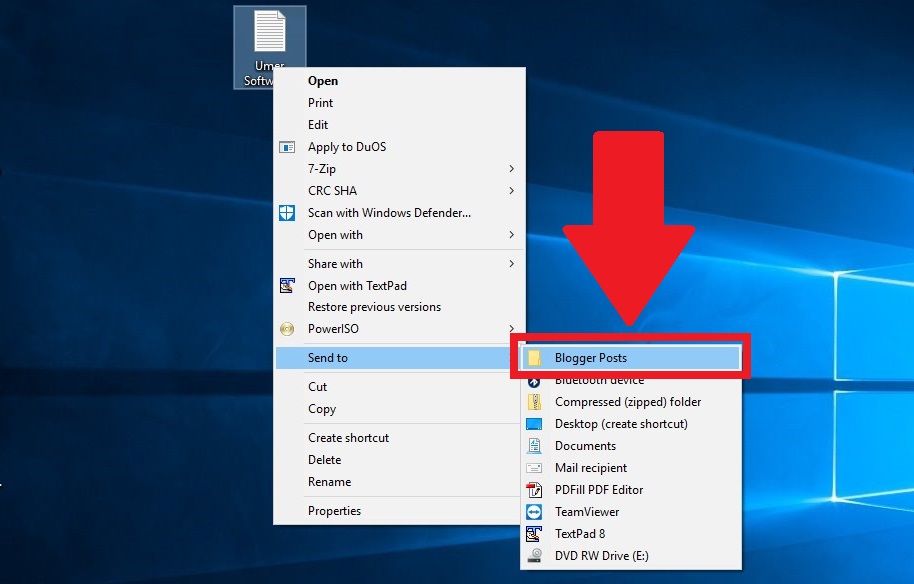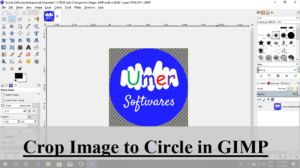Adding items to Send to menu will make some of your Windows tasks easier. You can add programs and folders to Send to menu.
If you add a folder to the Send to menu: When you will right click a file/folder and then select Send to and then the folder you added to the Send to menu, that file/folder will be copied to that folder.
If you add a program to the Send to menu: When you will right click a file and then select Send to and then the program you added to the Send to menu, that file will be opened with that program.
To add a program/fnolder to the Send to menu, follow the procedure below:
1. Right click any file/folder and then select Send to and make sure that the program/folder you want to add there is not already present there.
2. Now right click the program/folder you want to add to Sent to menu and select copy. You can also press Ctrl + C.
3. Now press WindowsKey + R to open run. Type shell:sendto in the box and press ok.
4. A folder will open. Right click on the blank area and select Paste shortcut.
5. The item will be placed in the Send to menu.
6. You can also rename the newly created shortcut file to what you want its name in the Send to menu.
7. Now you can test the item you have just added to the Send to menu.
Share this post via Facebook _ Twitter _ Pinterest _ GooglePlus _ Email _ Blogger _ WhatsApp