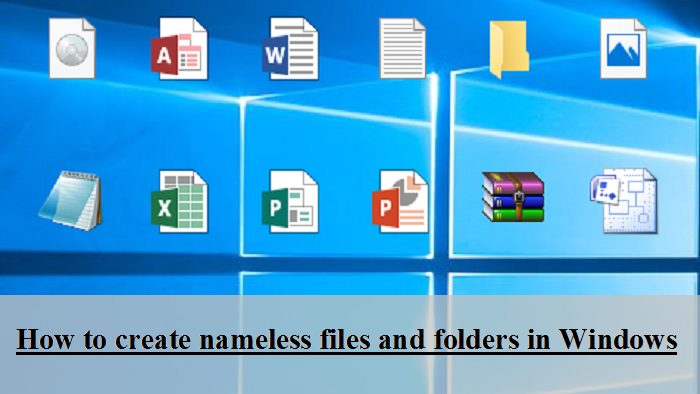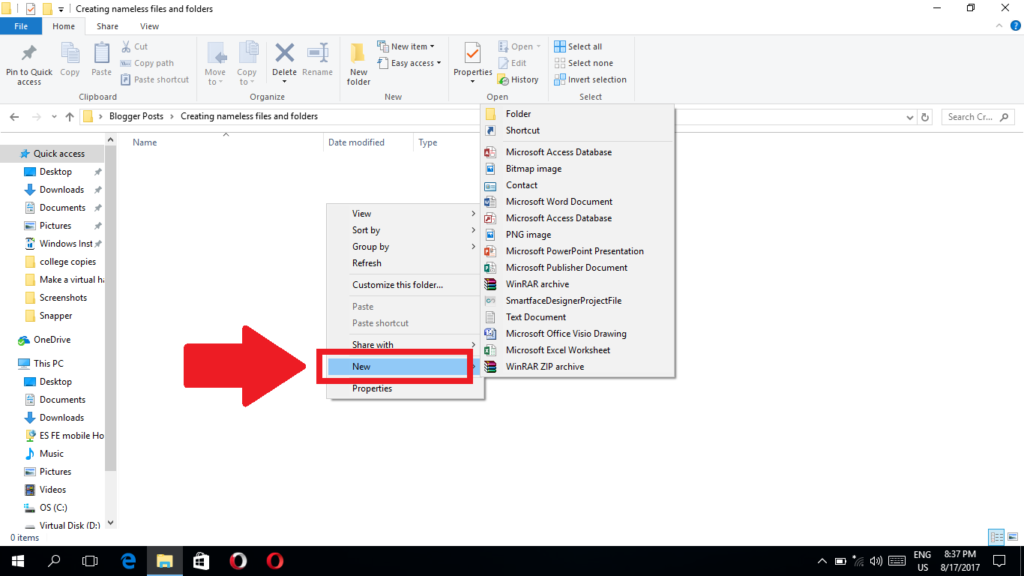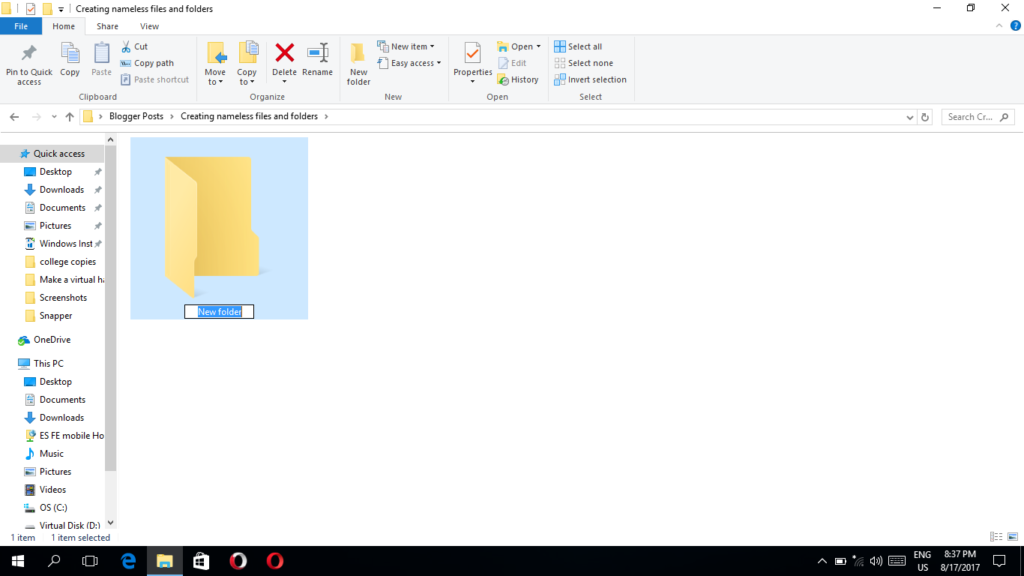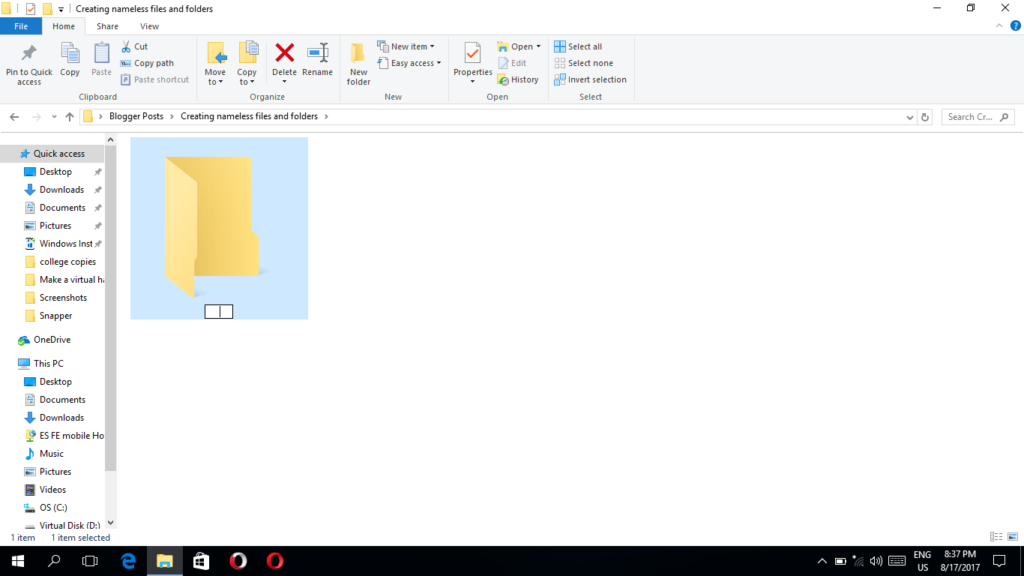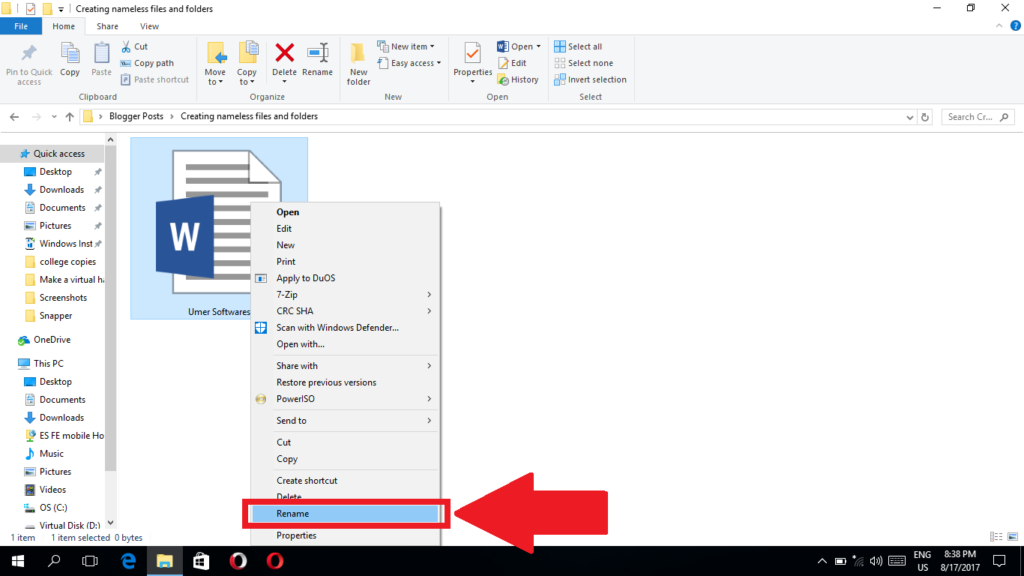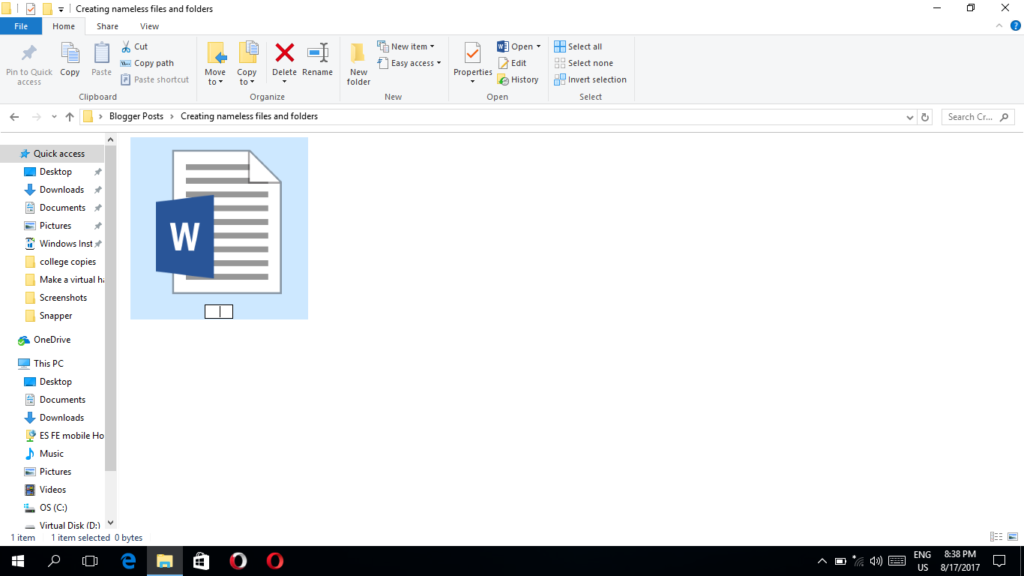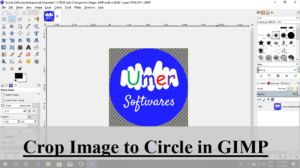Creating an unnamed file or folder in Windows is not a simple task. Even if you put a space instead of the name, you will not be able to do the task. Here I am going to present a trick on how create a nameless file or folder and how you can make a previously present file or folder nameless.
2. A new file or folder will appear depending on what you selected in the previous step.
3. Now hold down alt key and type 255 on your numeric keypad. Release the alt key.
4. Press enter. The file/folder will now have a blank name.
2. The file/folder will be ready for renaming. Erase any text in the name box. You can do it by pressing the backspace key or the delete key on your keyboard.
3. Now hold down alt key and type 255 on your numeric keypad. Release the alt key.
4. Press enter. The file/folder will now have a blank name.
Note 1: In the step 3, you will have to type 255 on the numeric keypad, not the numbers that are present above qwerty. If your laptop does not have numeric keypad, you can see this post to be able to do this trick without number keypad
Note 2: If you have to create more than one blank named files or folders in the same directory, you can press the Alt + 255 two times for the second one, three times for the third one and so on,while renaming the file or folder.
Share this trick with others.
Share via Facebook _ Twitter _ Pinterest _ GooglePlus _ Email _ Blogger _ WhatsApp