2. Once downloaded, extract the zip file.
3. From the extracted files open the program named “Remix_OS_for_PC_Installation_Tool-B2016080802” (see the screenshot below) .If it asks you to make changes to your computer, then select yes.
4. Click “Browse”
5. In the window that opens, navigate to the folder in which you extracted the files in step 3 and select the disk image file named “Remix_OS_for_PC_Android_M_32bit_B2016112201”
6. You can install Remix OS on a USB 3.0 (Never install it on a USB 2.0) or a hard drive. Select the type of medium (Hard disk or USB) shown by the orange box in the screenshot below. Then select the drive letter (shown by yellow box in the screenshot below)
7. Click on “Ok”
8. If it shows an error message like in the screenshot below the we need to disable secure boot. If the error message does not appear, you can skip the steps 9-17 and continue from the step 18.
9. To disable secure boot you need to enter the BIOS menu of your device. In dell you need to restart your PC and when the dell logo appears, you have to press F2. In hp you have to restart your PC and when the hp logo appears, you have to press F10. If you have another, you can search for how to enter BIOS menu in your device.
10. In the BIOS menu, choose the option “Secure Boot” and press Enter.
11. Select “Secure Boot Enable”
12. In the right pane click “Disabled”
13. If it displays a warning, select “yes”
14. Select “Apply”
15. Click “Ok” to save the settings.
16. Click “Exit”. The PC will restart.
19. The installation process will start. You will have to wait.
20. After completion, Click “Reboot Now”
21. The PC will restart.
21. After restart, select the Remix OS option from the boot menu
22. The process will start. You will just have to wait. Remix OS is installing.
23. Under Select your language, select “English (United States)”
25. Click “Agree” to accept the user agreement.
26. Click “Next”
27. Congratulations you have successfully installed Remix OS. Enjoy downloading apps and using them.

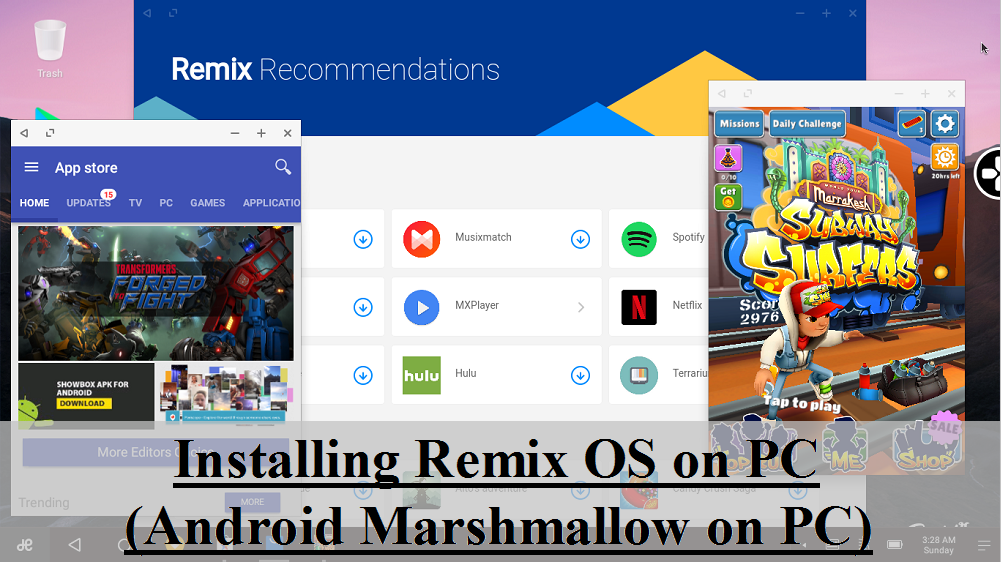
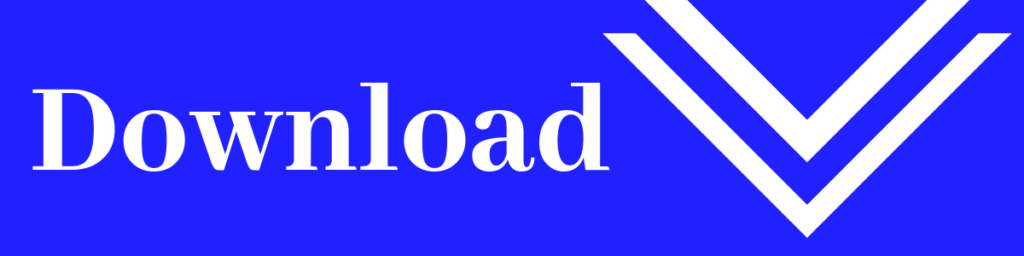
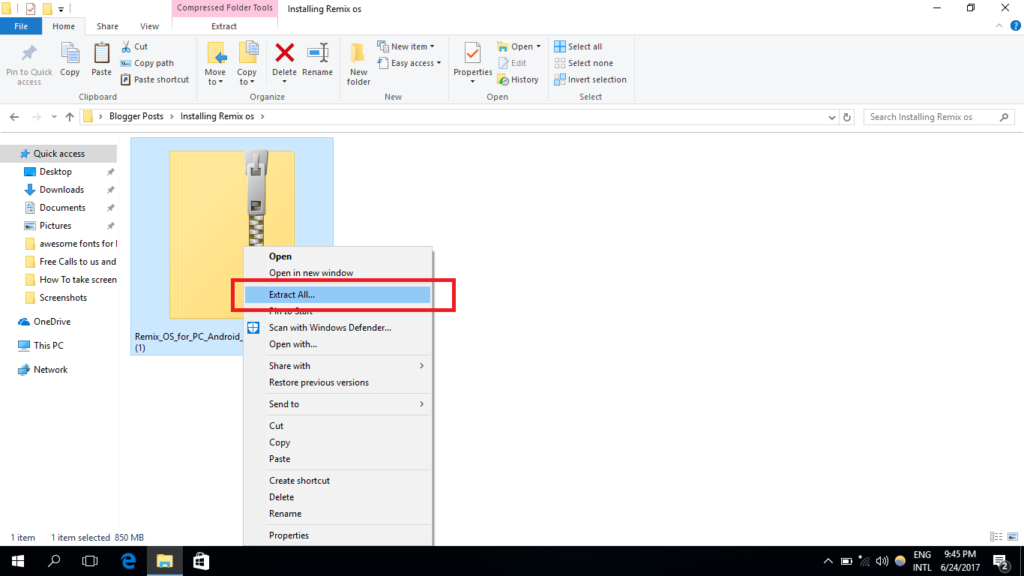

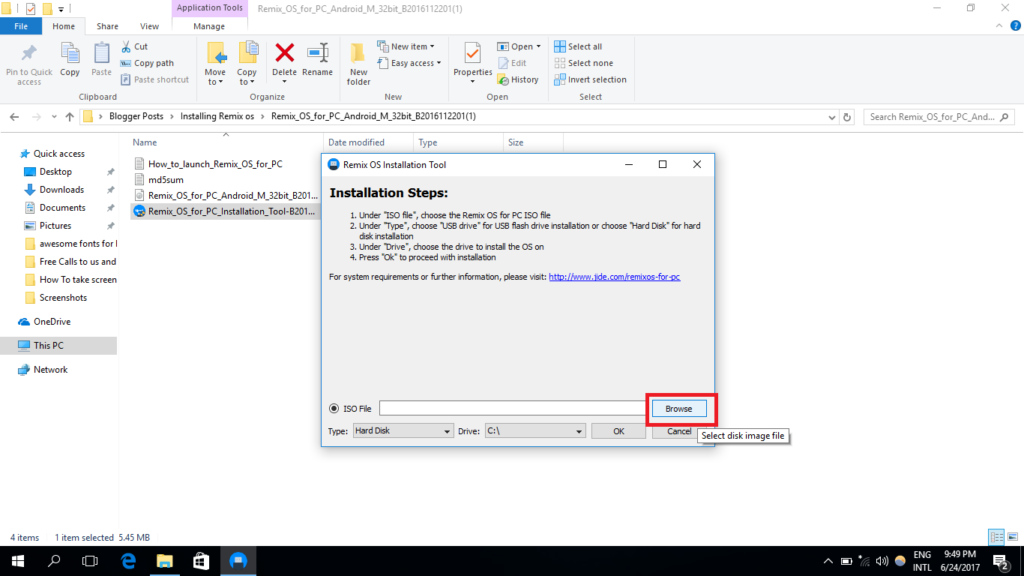
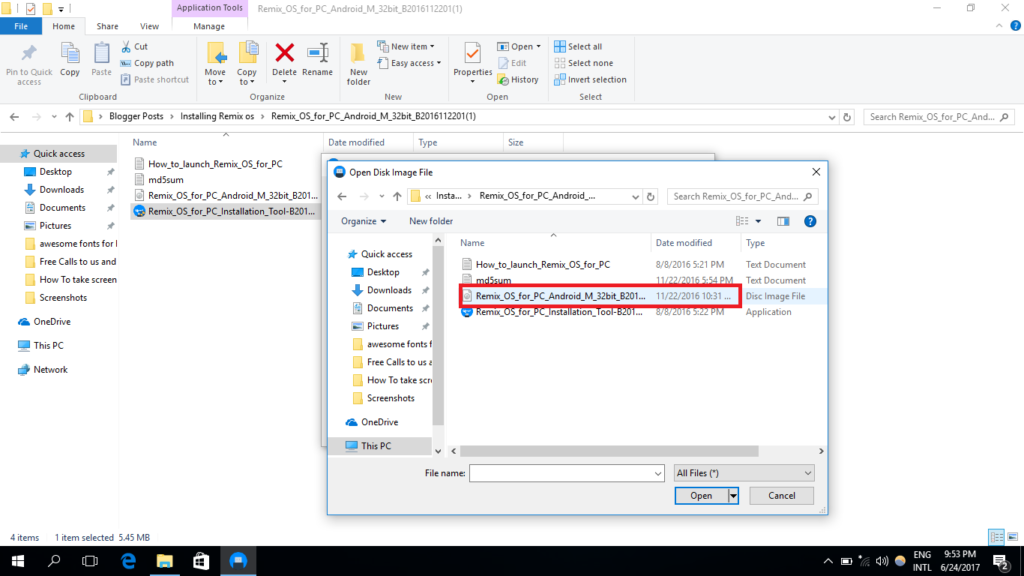

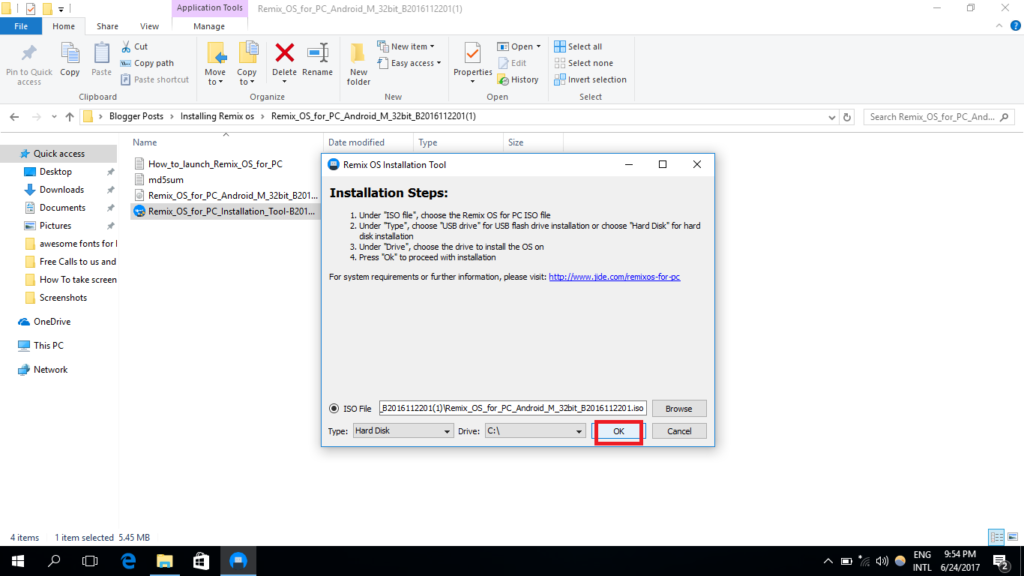
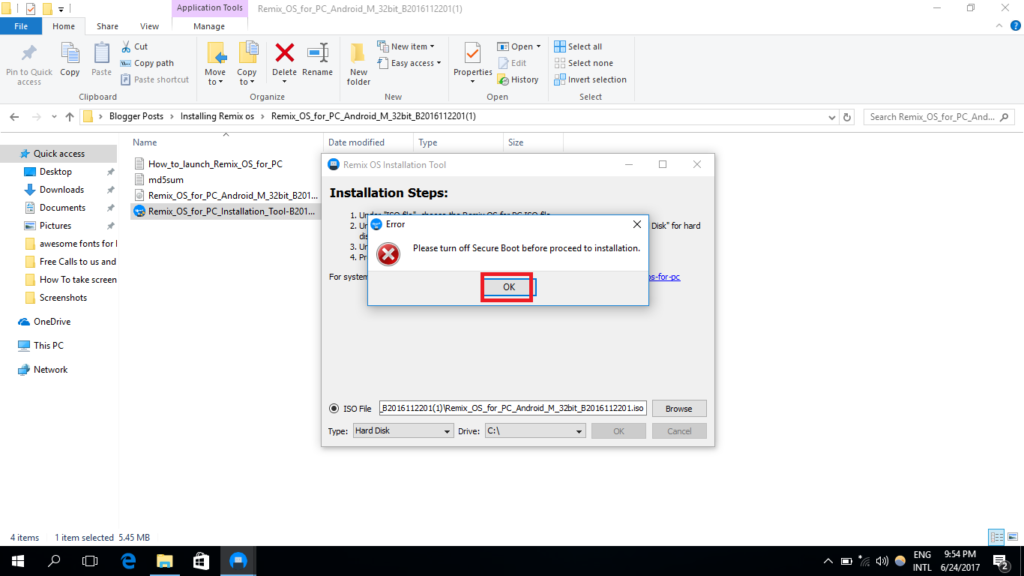
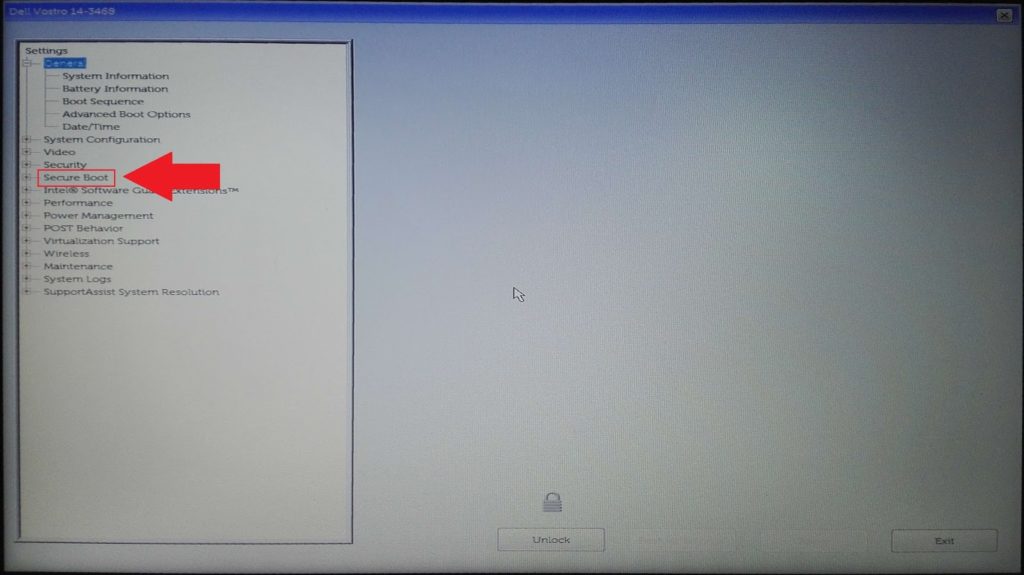
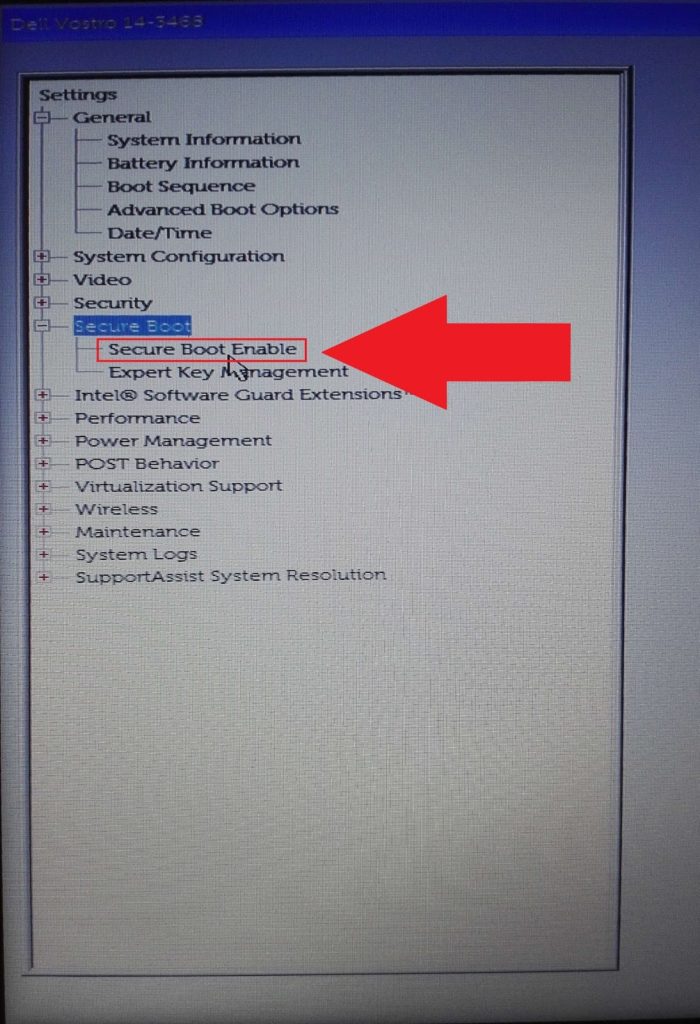

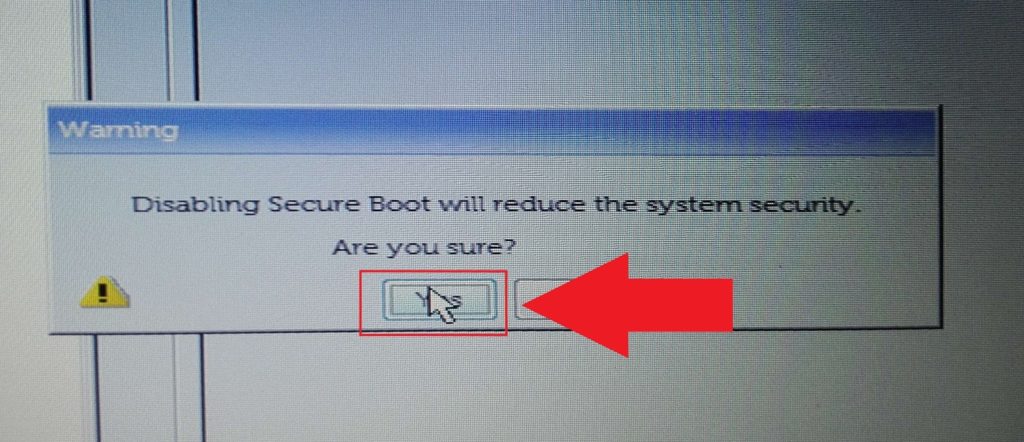
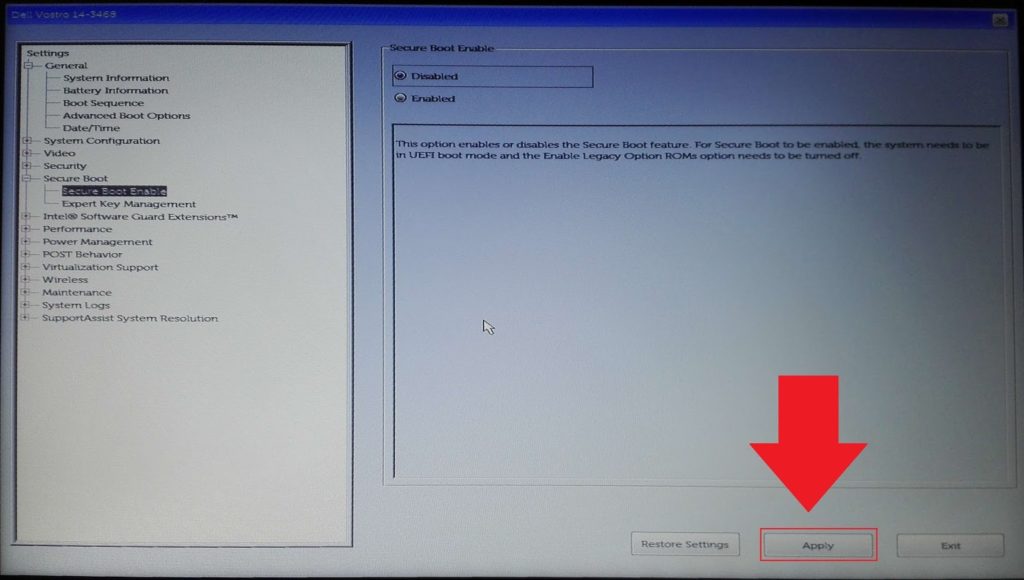
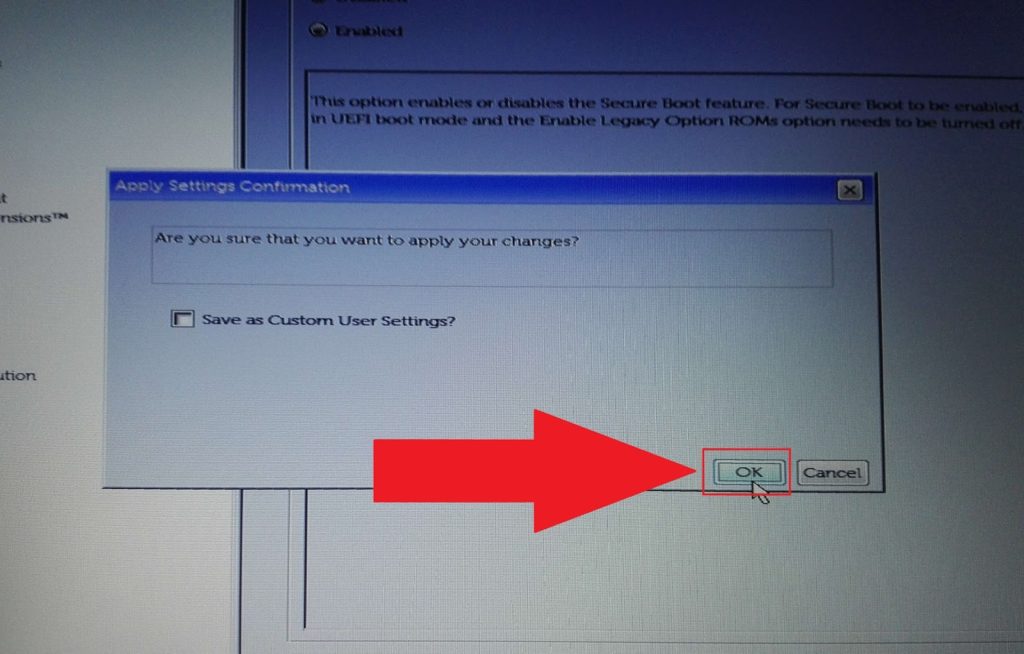
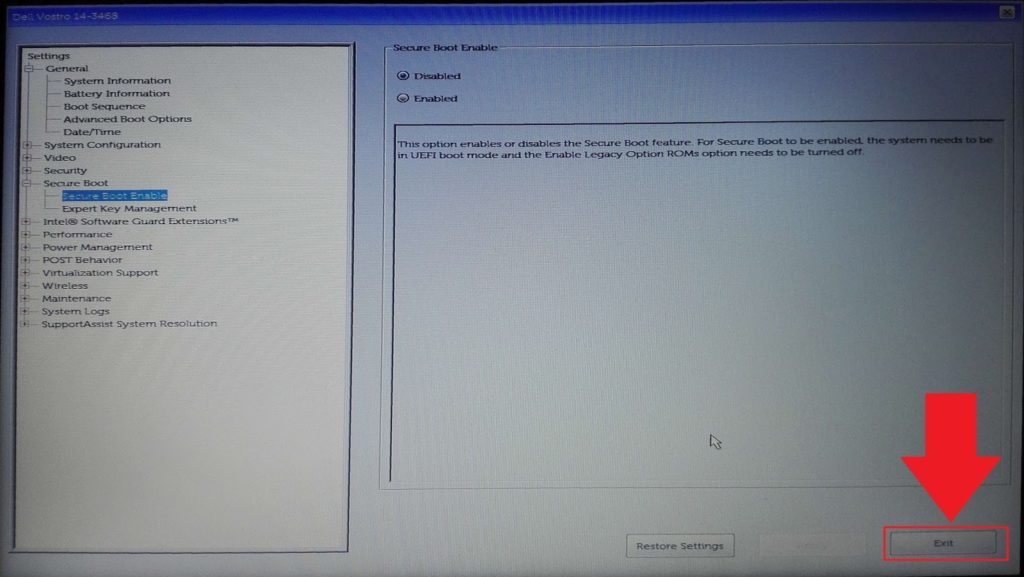
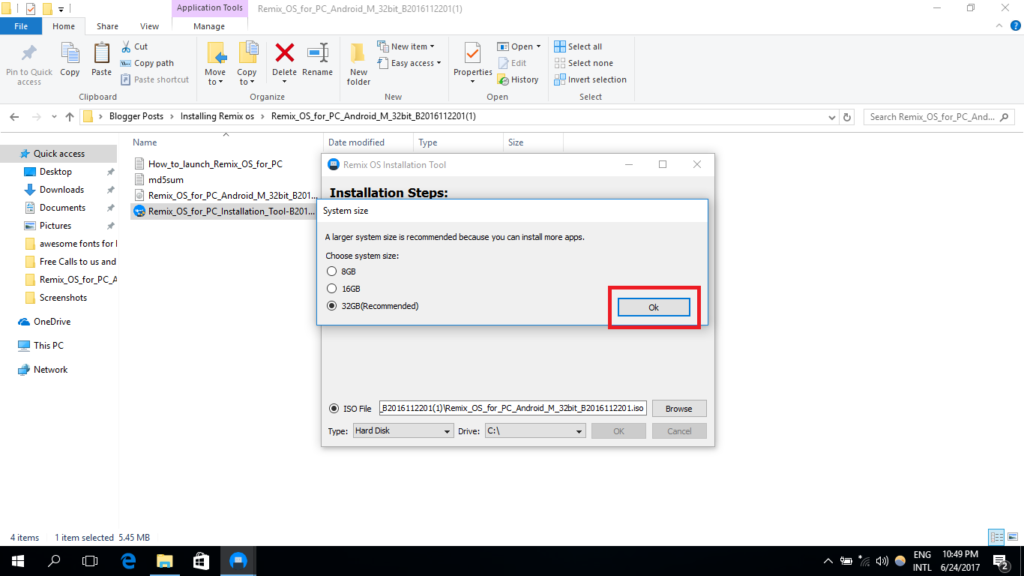
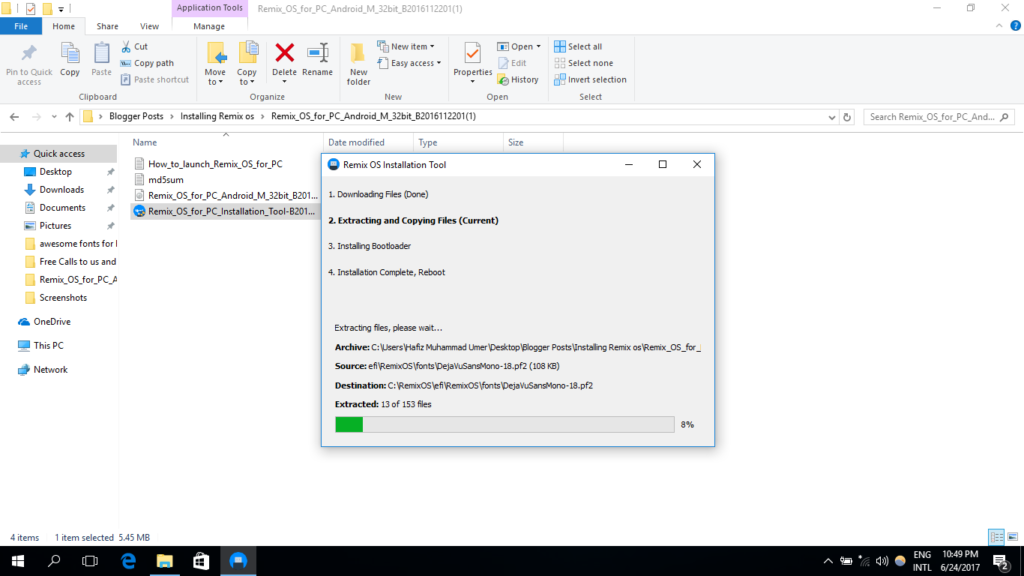
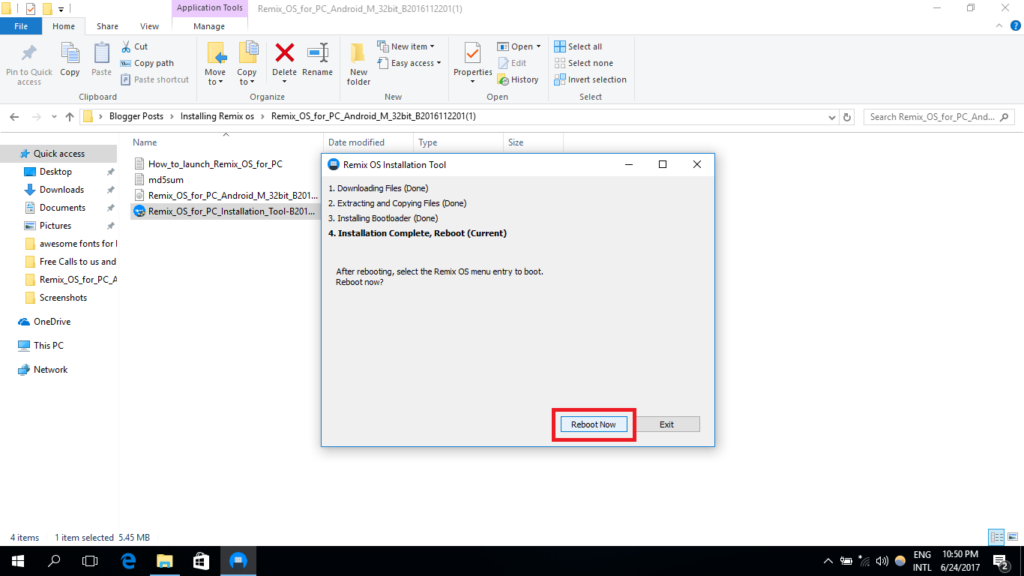
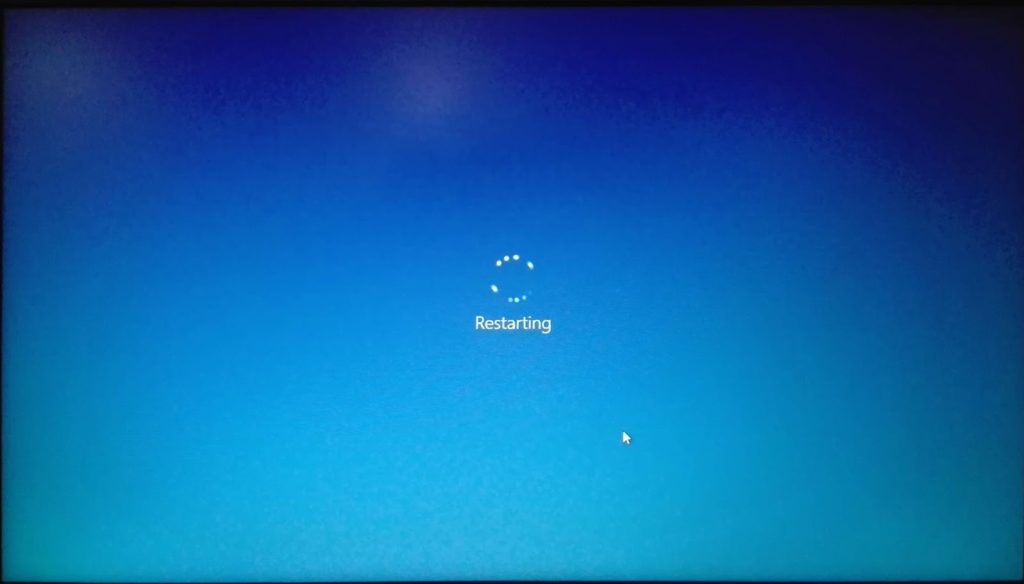
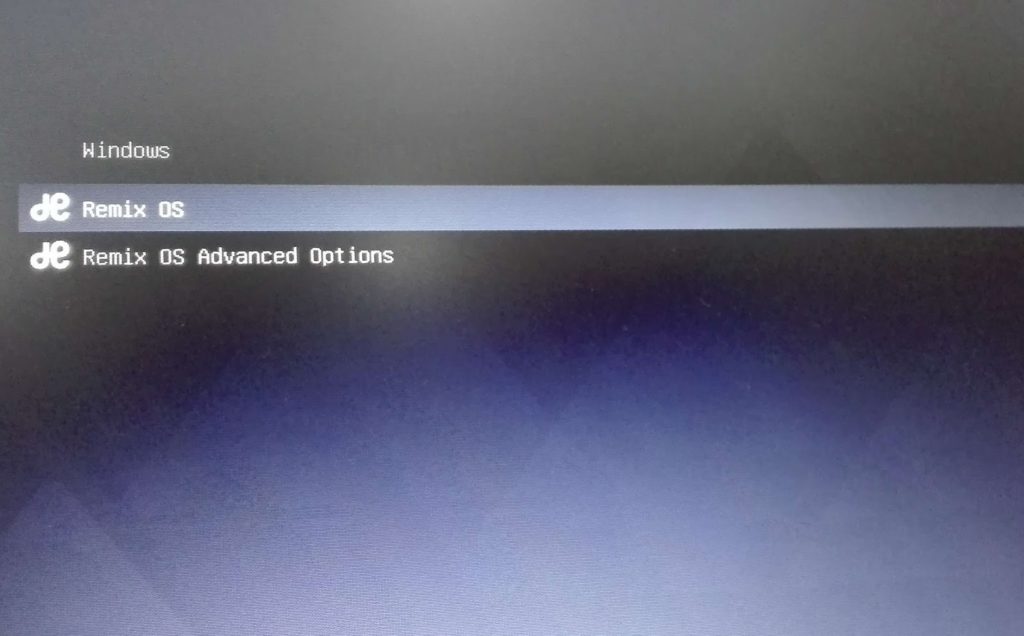
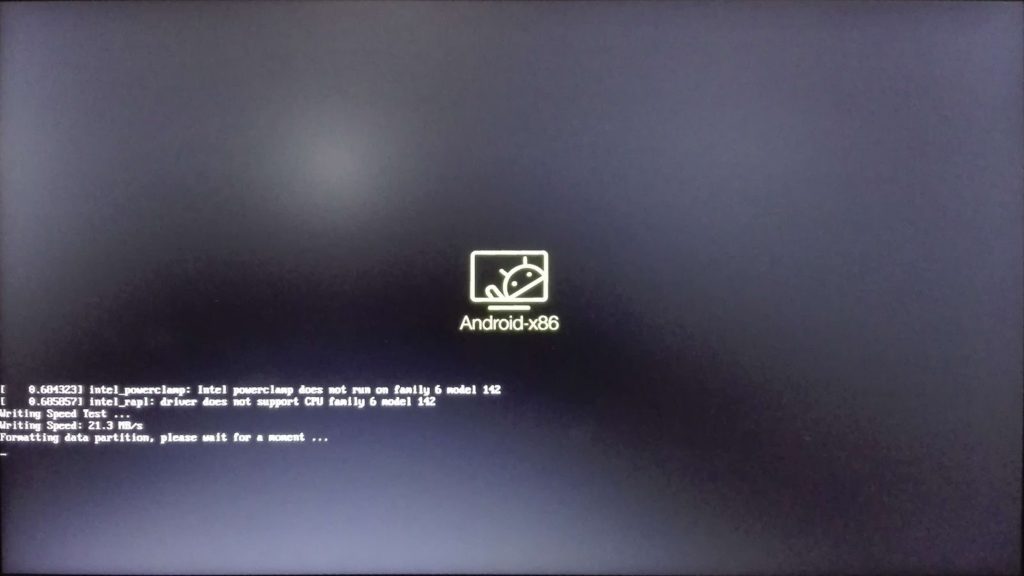
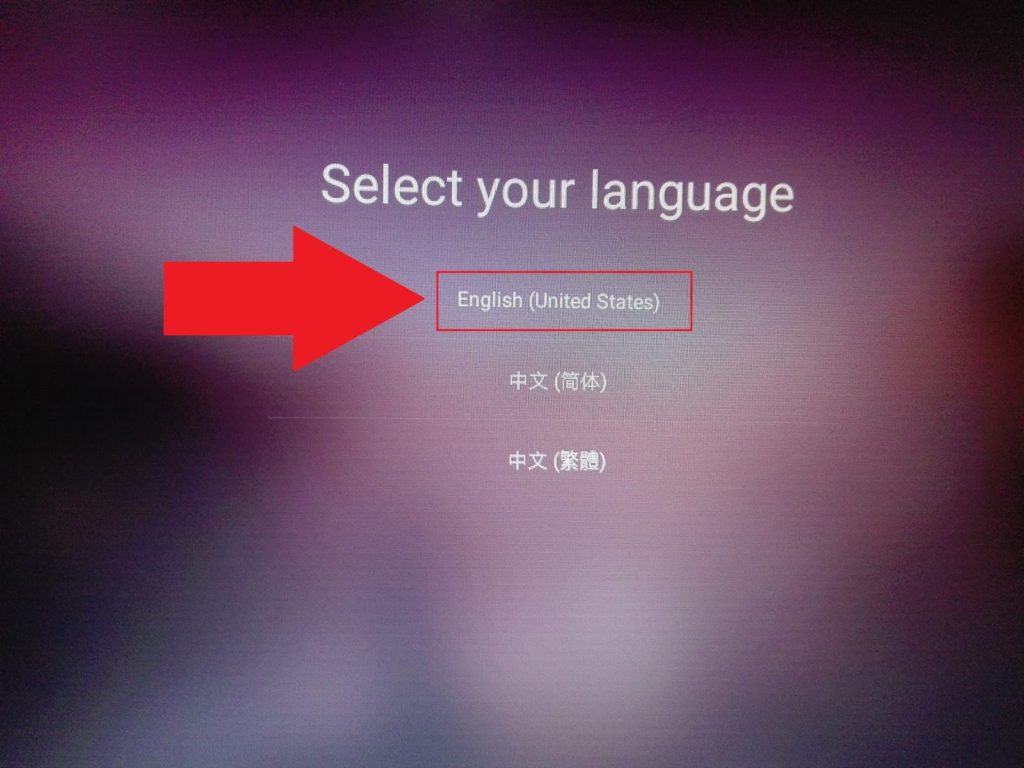
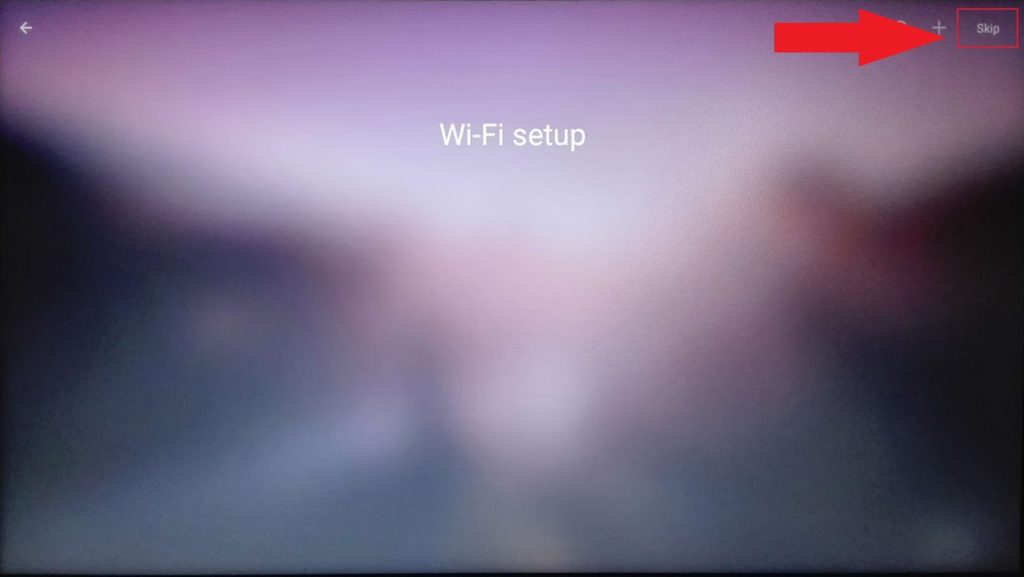
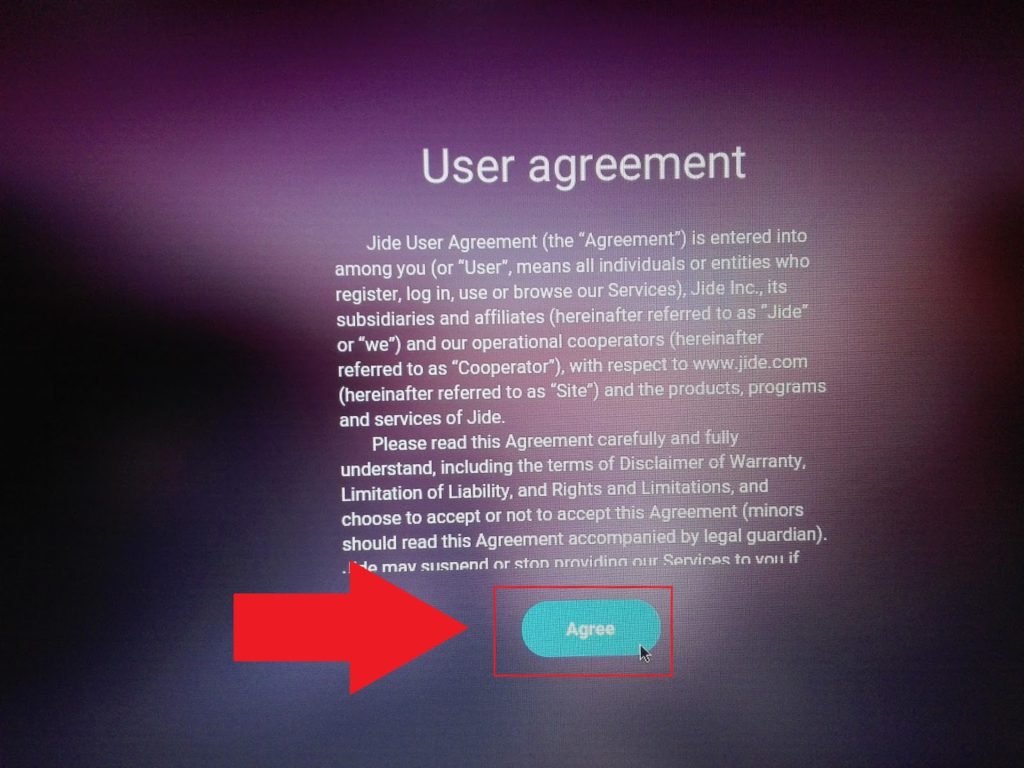
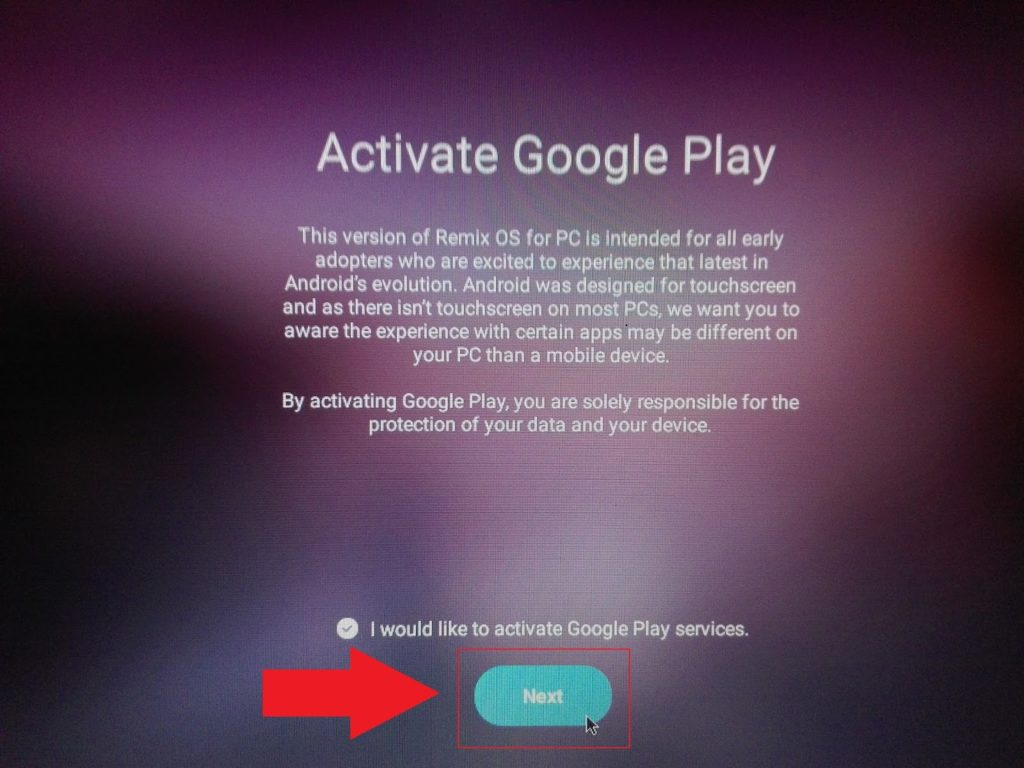
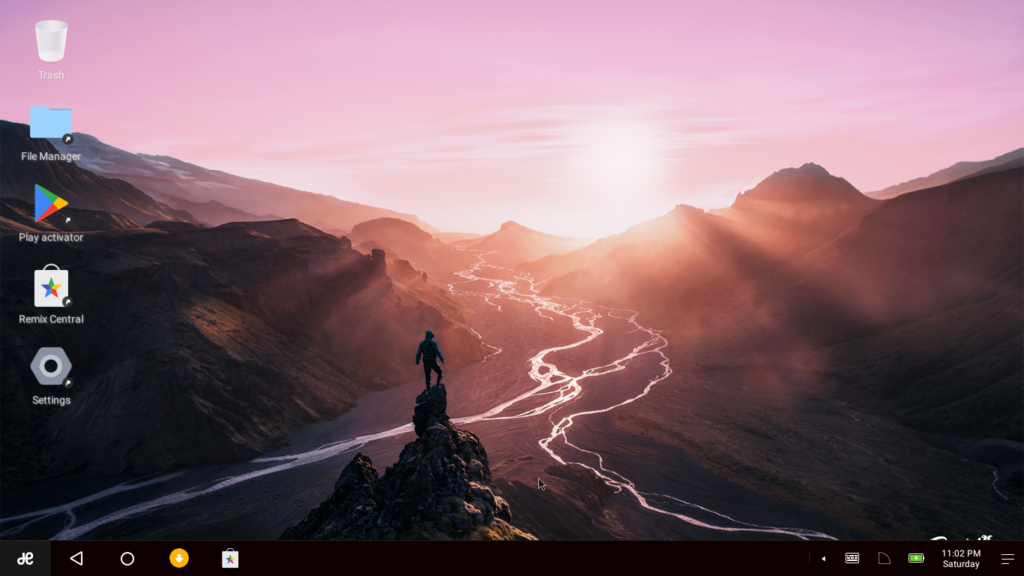
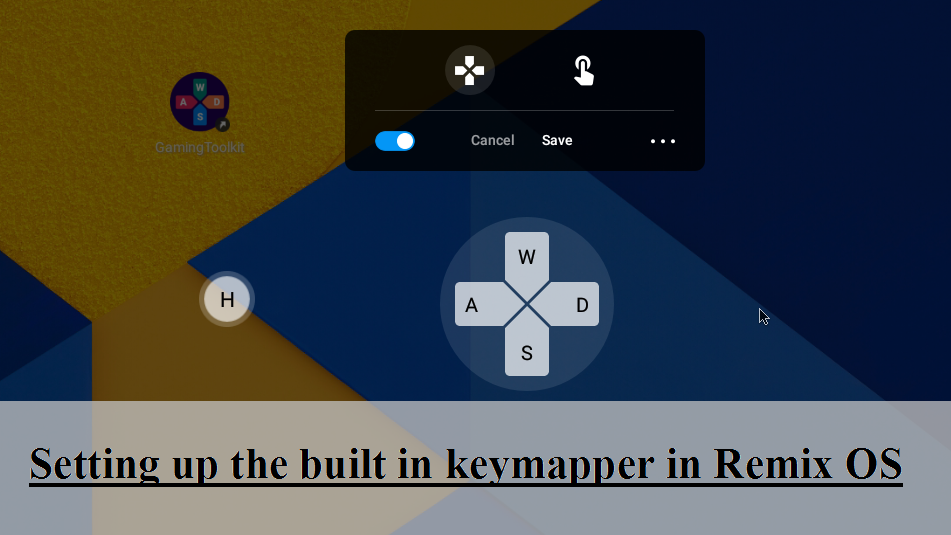

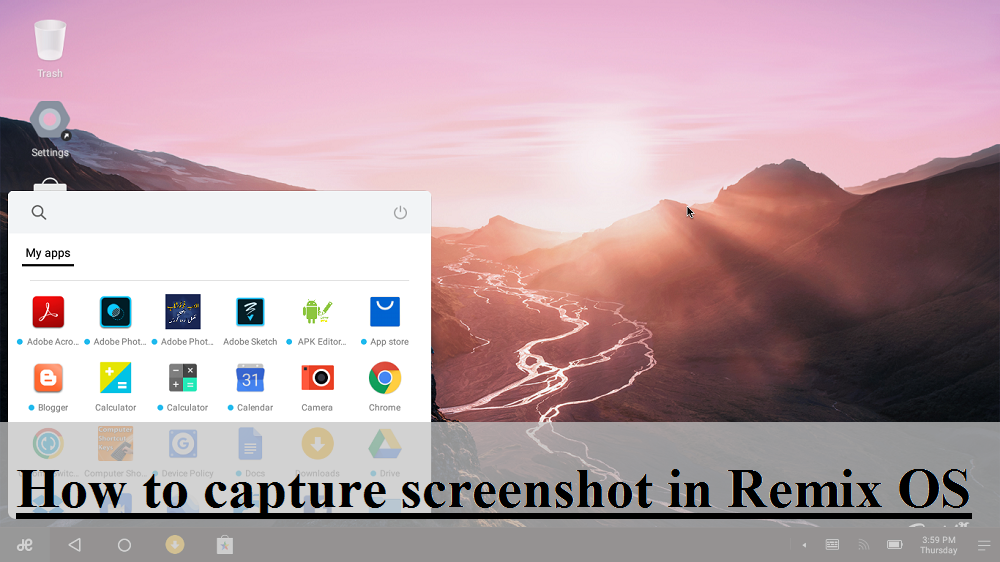
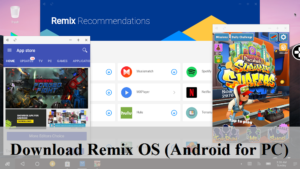
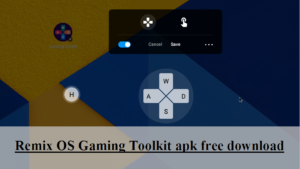
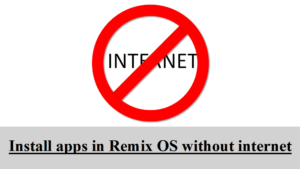
Comments
Hey there! Someone in my Facebook group shared this website with us so I came to look it
over. I'm definitely enjoying the information. I'm book-marking and
will be tweeting this to my followers! Superb blog and wonderful design and
style.
Rendez-vous à la boutique Outlet Démarque.