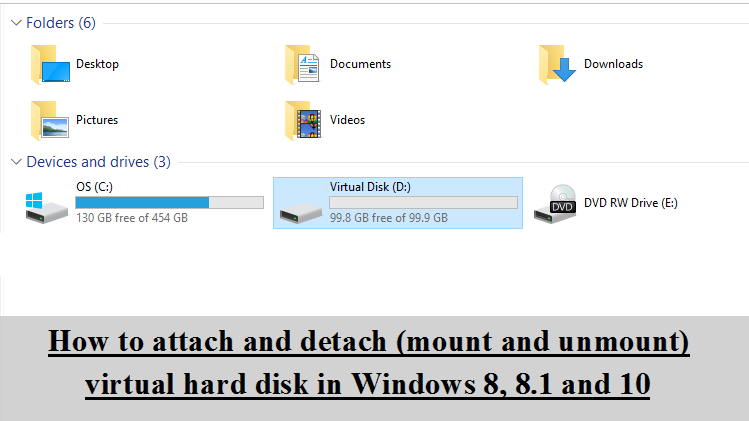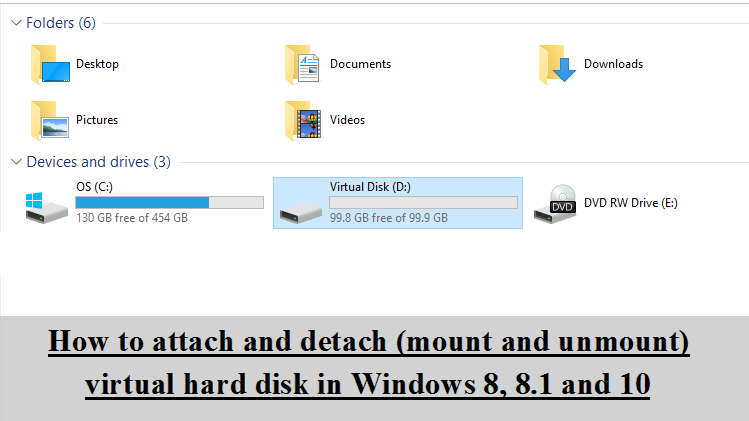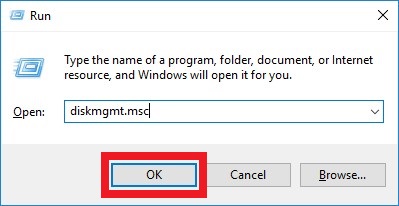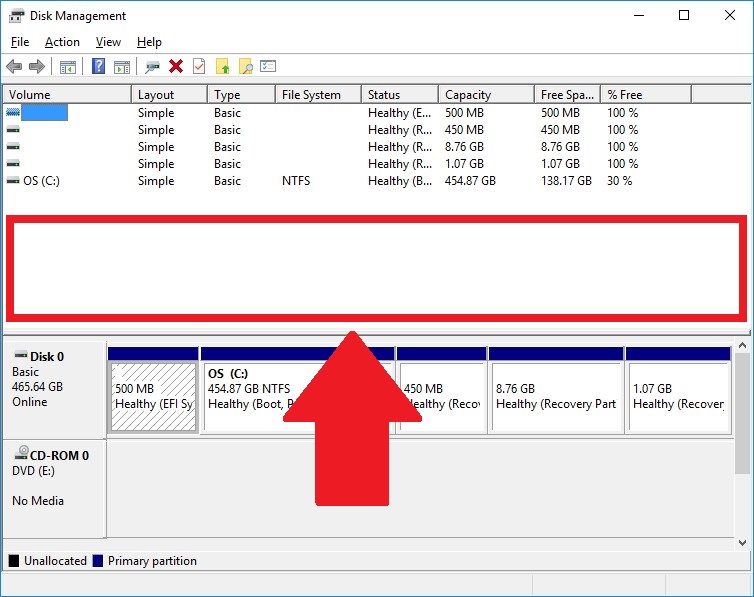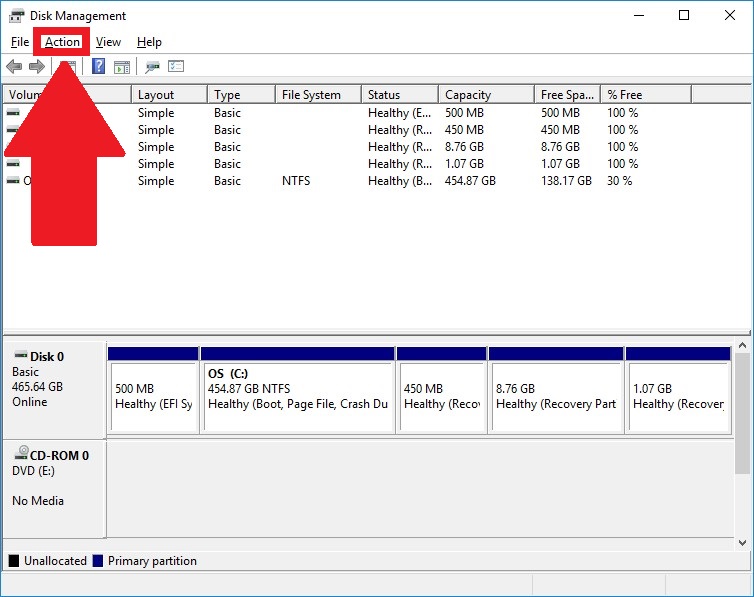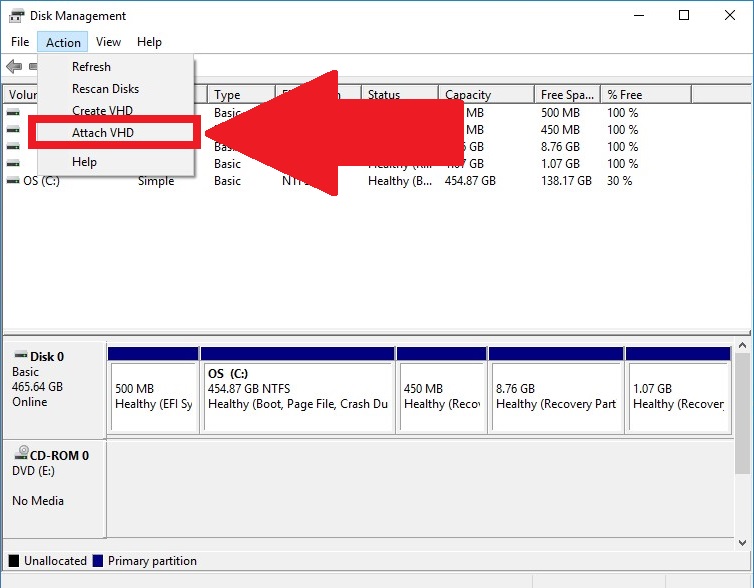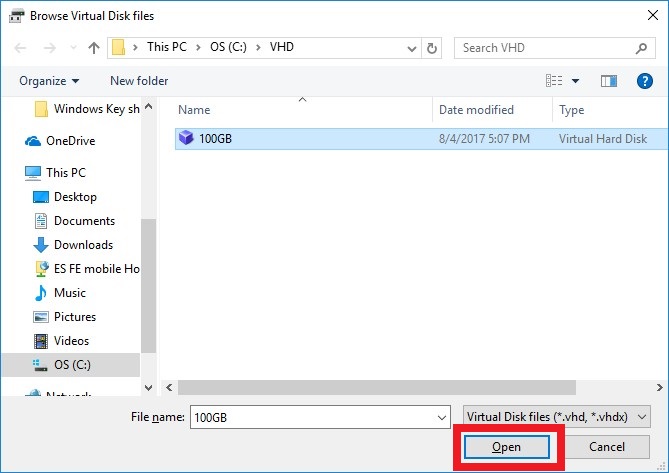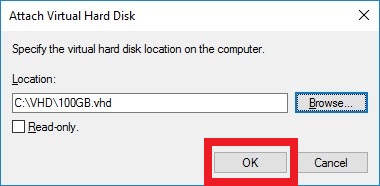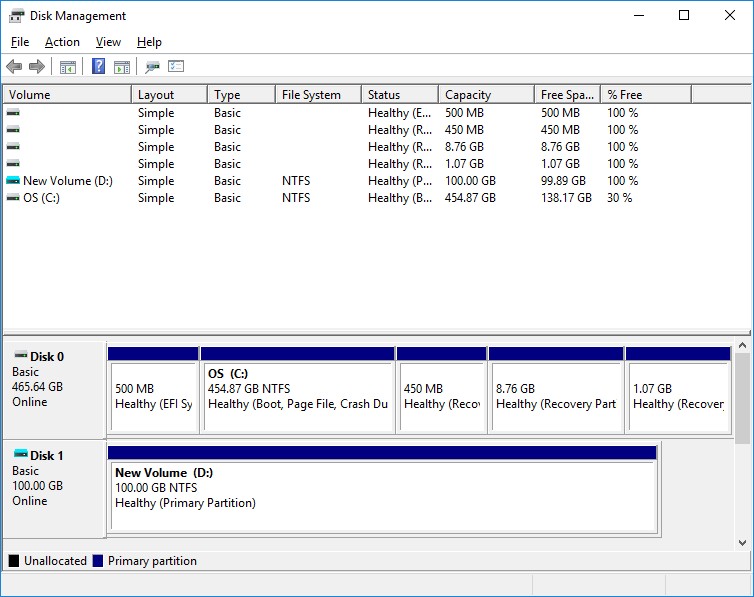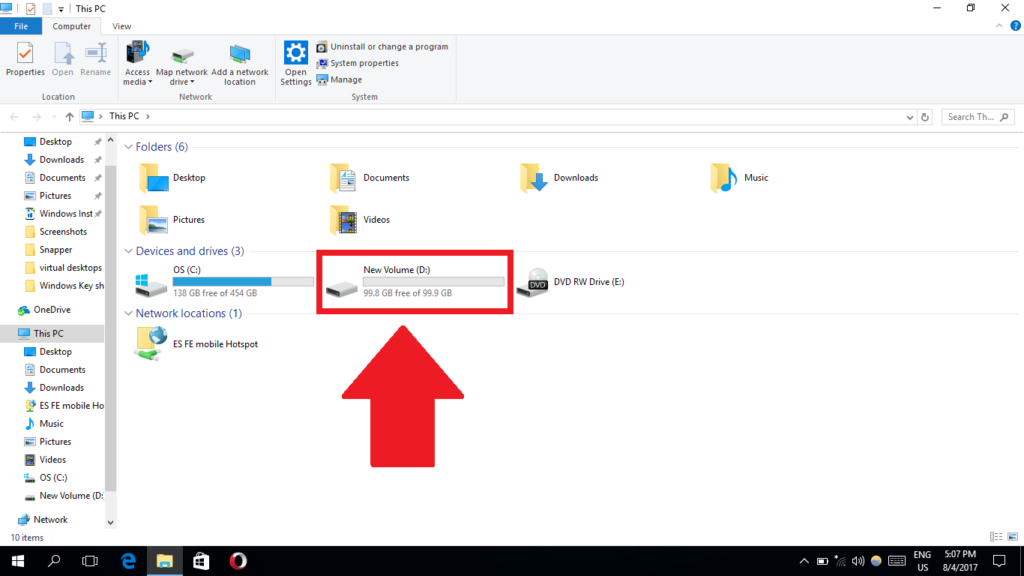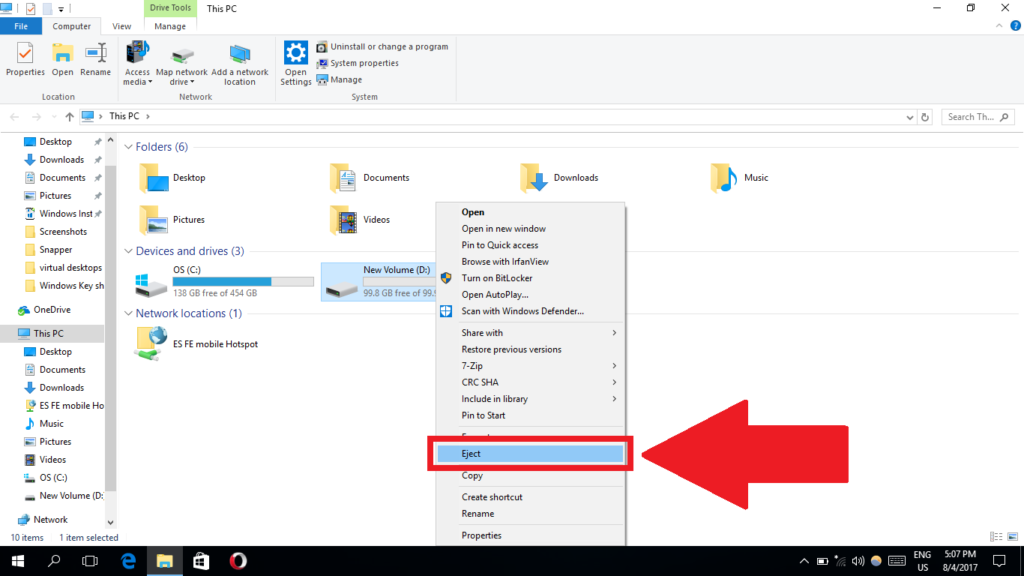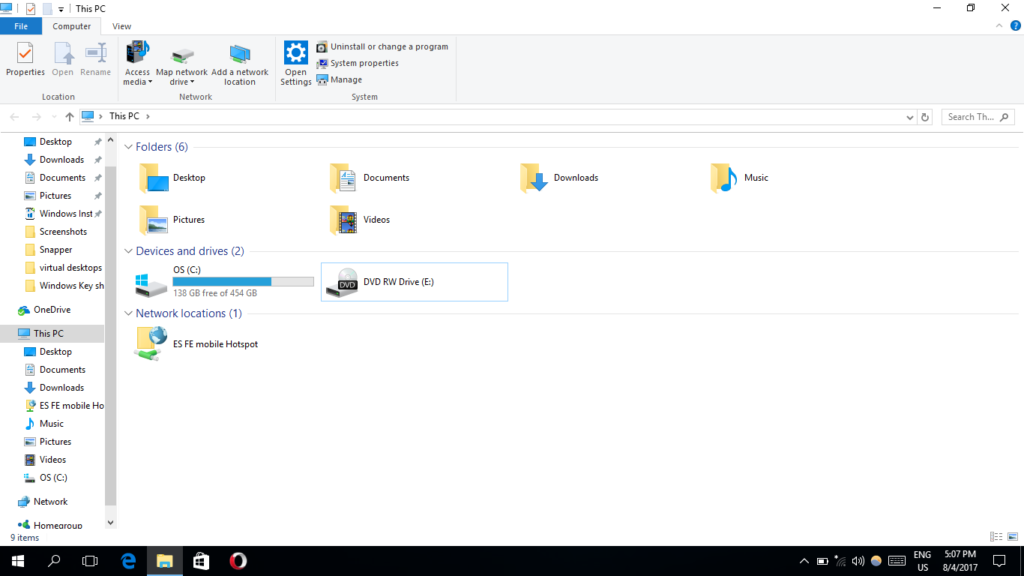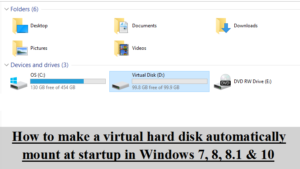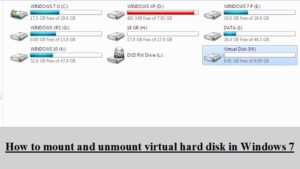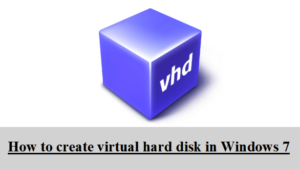In the previous article I taught you how you can create a virtual hard disk. Now I am going to tell you how can you mount and unmount a hard disk in Windows 8 and above.
Attaching (Mounting) a Virtual Hard Disk:
1. Press WindowsKey R to open run. Type diskmgmt.msc and press enter.
2. Disk Management will open. Click in the white area as shown in the screenshot below:
3. Now click on the Action menu.
4. Select Attach VHD.
5. In the next window that opens, click on Browse
6. The Windows Explorer will open. Navigate to the folder which contains the virtual hard disk file (*.vhd) and select the virtual hard disk. Then press Open.
7. Click on Ok
8. The virtual hard disk will be attached. You can see it listed in the Disk Management.
9. You can also open My Computer or This PC to confirm the presence of your virtual hard disk.
Detaching (Unmounting) a Virtual Hard Disk:
1. Open My Computer or This PC and right click your virtual hard disk.
2. Click on Eject
3. Your virtual hard disk will be detached.
Share this post to others who may need it.
Share via Facebook _ Twitter _ Pinterest _ GooglePlus _ Email _ Blogger _ WhatsApp