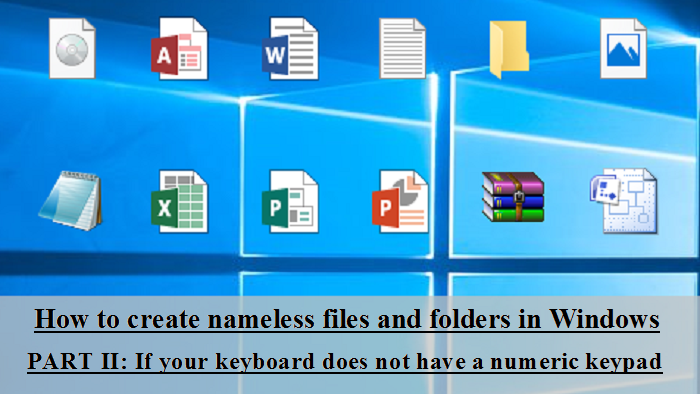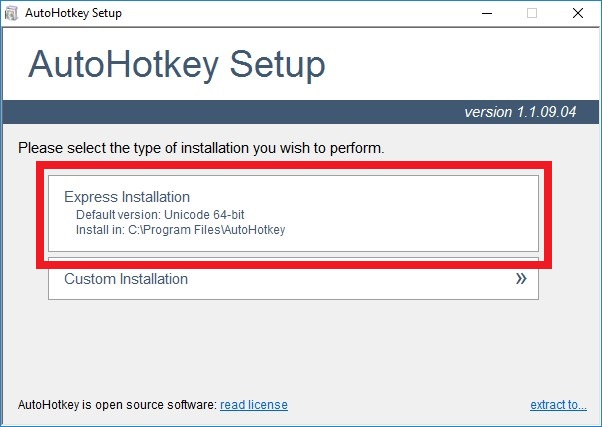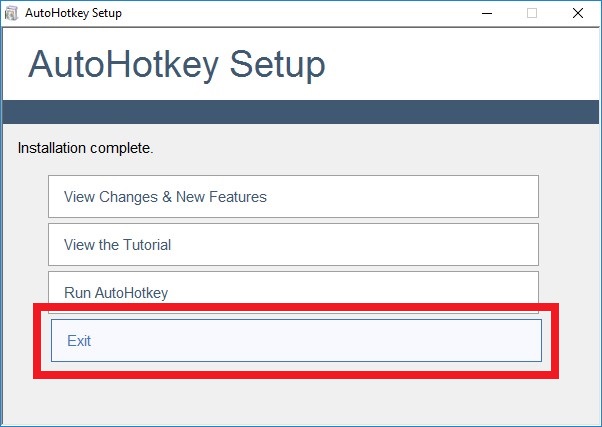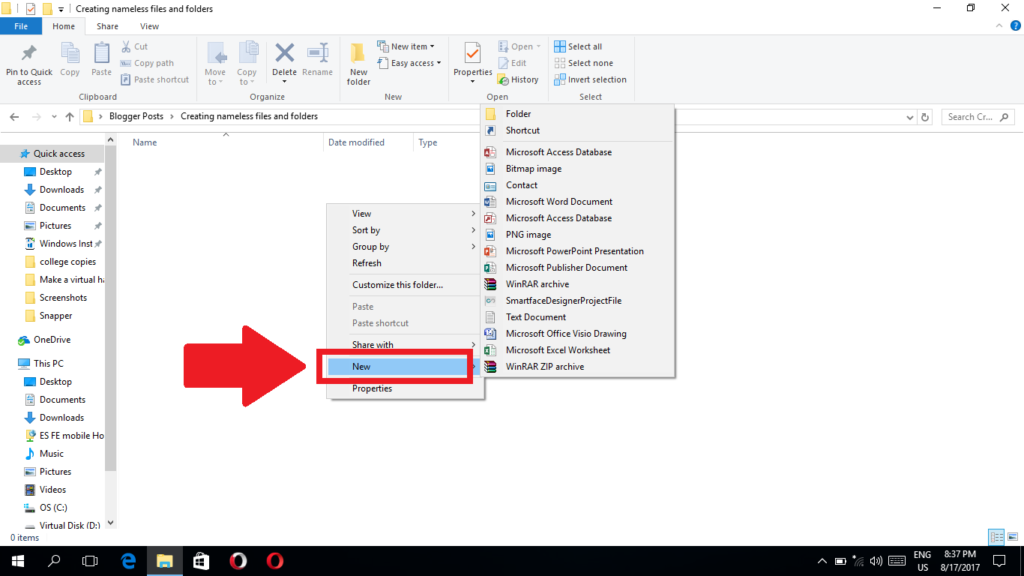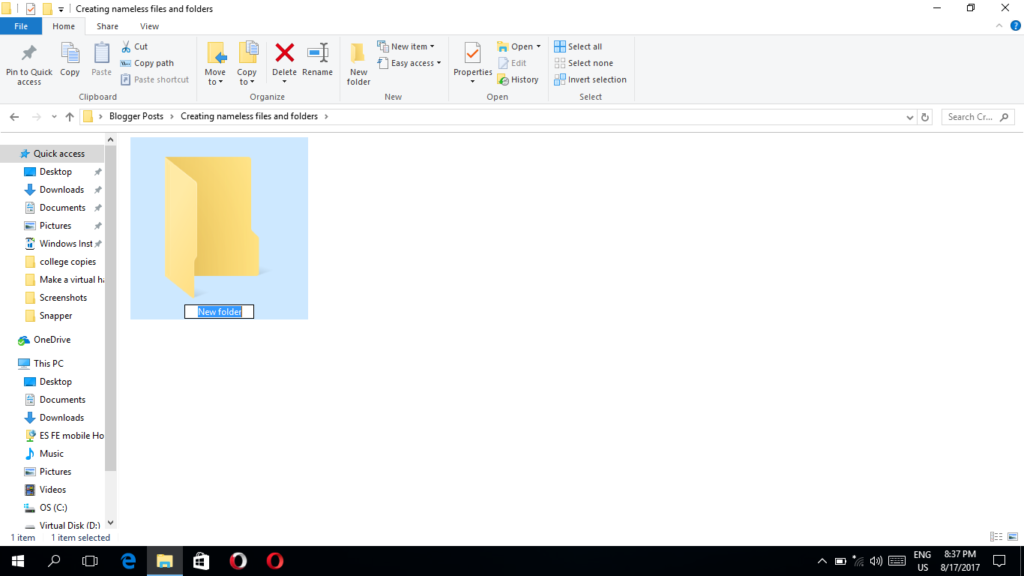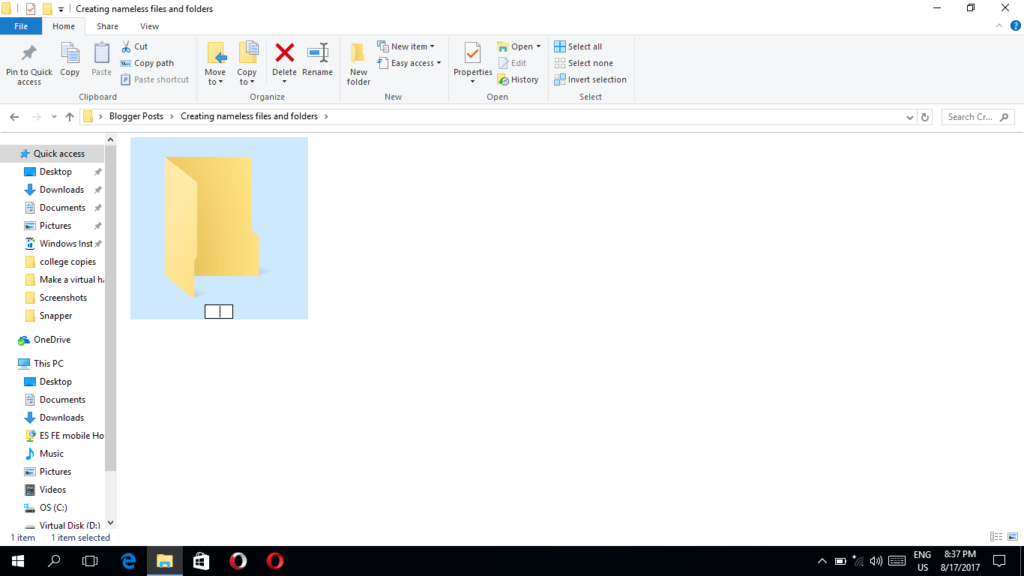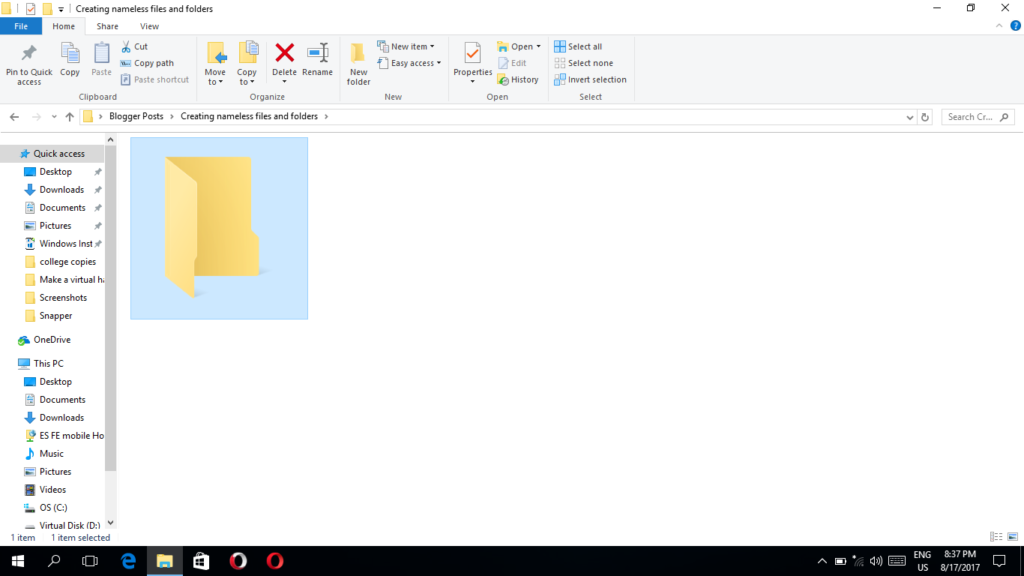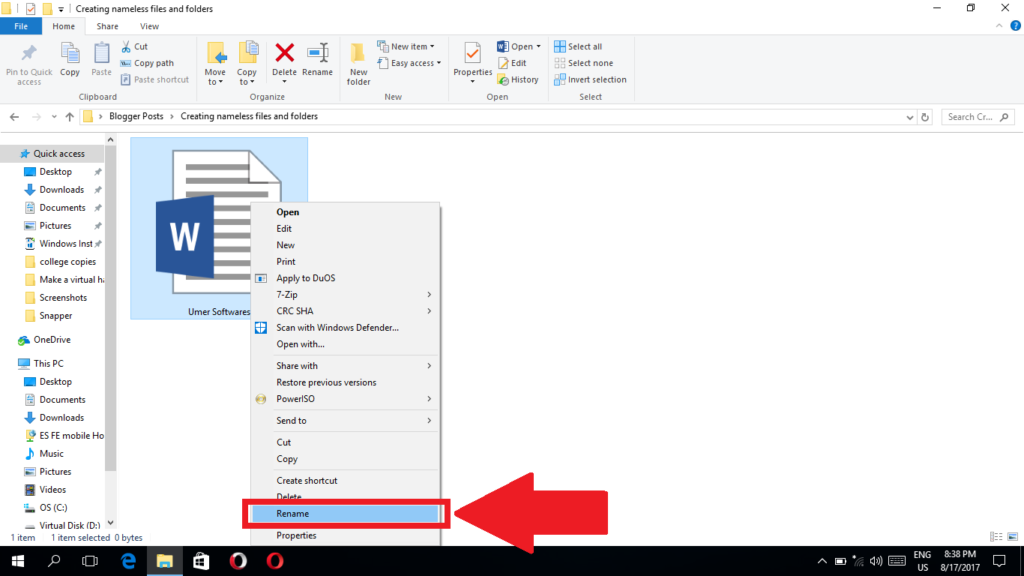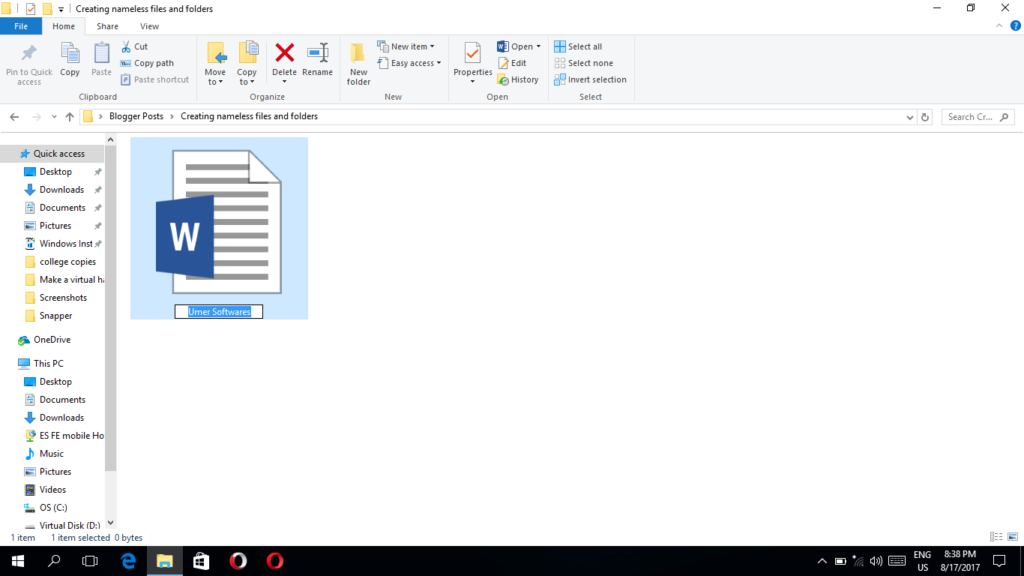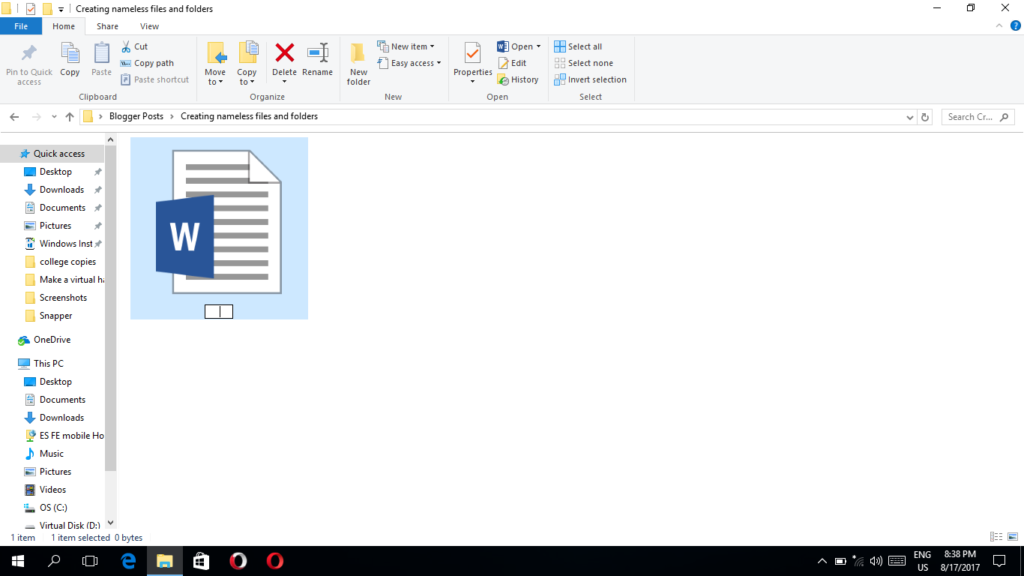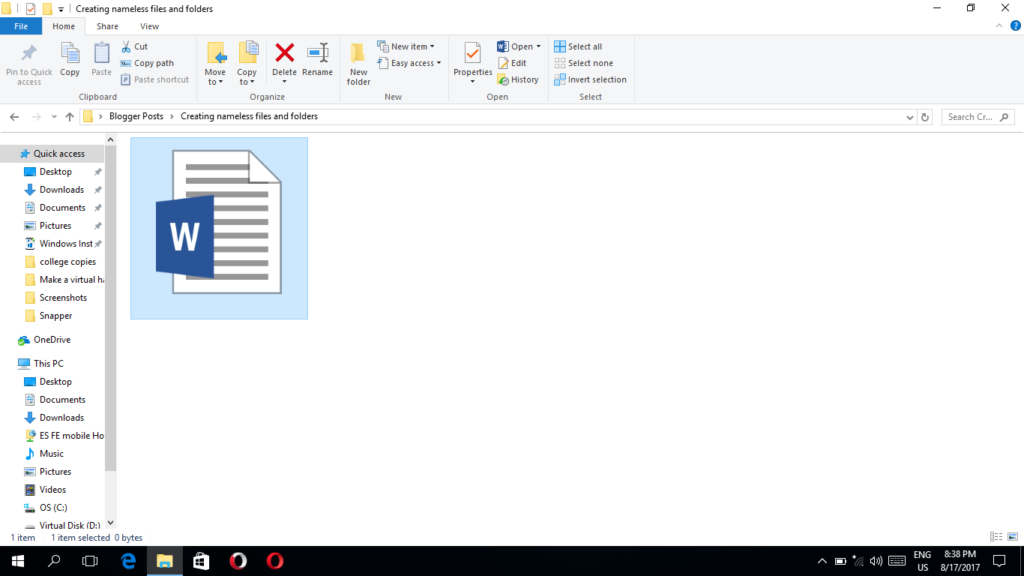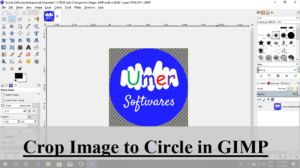Previously I published the method to crate nameless files and folders in Windows. In that method you will have to use the numeric keypad of your keyboard. You can not apply that method if your keyboard does not have a numeric keypad. It happens mostly in the case of laptops. Here we will be using a script instead of Alt +255 as told in the previous post. In this way we will be able to create a nameless file or folder without the numeric keypad.
1. Download and launch the script:
1. First you will have to download a program named Auto hotkey
2. Launch the setup file you have just downloaded. It will bring the following screen. Select the Express Installation option.
3. It will take very less time to be installed. Click Exit once the installation is complete.
4. Download the ahk script I have created.
5. Launch the script after downloading. Make sure that the script is running by looking at the icon in the taskbar.
2. Create a nameless file or folder:
i. Create a new Nameless file or folder:
1. Right click anywhere (which is not an icon or button) and then select New. Now select the folder or type of file you want to create. (If the file type is not there, you can see this post on how to add items to new context menu in Windows)
2. A new file or folder will appear depending on what you selected in the previous step.
3. Just hit the U key on your keyboard.
4. Press enter. The file/folder will now have a blank name.
ii. Making an existing file/folder nameless:
1. Right click the file/folder you ant to make nameless and select Rename from the drop down menu. You can also select a file/folder and press F2 on your keyboard.
2. The file/folder will be ready for renaming. Erase any text in the name box. You can do it by pressing the backspace key or the delete key on your keyboard.
3. Just hit the U key on your keyboard.
4. Press enter. The file/folder will now have a blank name.
3. Unload the script:
This step is very important that you should not skip it in any case. Right click the script icon in the taskbar and then click on Exit.
Note: If you have to create more than one blank named files or folders in the same directory, you can press the U key two times for the second one, three times for the third one and so on,while renaming the file or folder.
I hope this trick was helpful for you. Do not forget to share this post with others and subscibe to Umer Softwares.