Ever wanted to convert images to PDF right on your Android phone? If yes then I have found the right application for you. It is called IMG2PDF and it is available on Google Play Store for android devices for free.
On the main screen you can find three buttons. Their purpose is shown in the screenshot below.
In the sidebar, the only usable feature is the settings.
In the settings, you find only two options. One is the password protection, which allows you to password protect your PDF files and the other is compression, which allows you to compress the images before putting them into the PDF files.
Now let’s talk about converting images to PDF using this app.
1. Click on the add button in main screen of this app.
2. Open any album and select as many images as you want.
3. Click on the done button once you have finished selecting images.
4. The images will be packed into PDF in the same order as you selected them. If you want to change the order, you can click on the arrange images button and rearrange them. Once you are done with it, click on the convert to PDF button as shown in the screenshot below:
5. Enter the name for the PDF, select a compression method and click on Ok. You can also select a password for your PDF if you want. You can also turn it into grayscale.
6. Once you click the ok button your image will be started converting into PDF. Make show that you have turned off your mobile data or Wi-Fi during this step. Otherwise it will keep on showing you ads and will not work properly.
7. Once your images are converted into PDF, you can view it in any PDF viewer and also share it.
- I have tested this app for converting upto 500 images to PDF and it works fine.
- Its “No compression” and “low” compression are fine but “Medium” and “High” will ruin your images. So try not to use them.
- Make sure that your internet is off before you click the Ok button in step 5. Otherwise, it will keep on showing you ads and not work properly.
Share via Facebook _ Twitter _ Pinterest _ GooglePlus _ Email _ Blogger _ WhatsApp

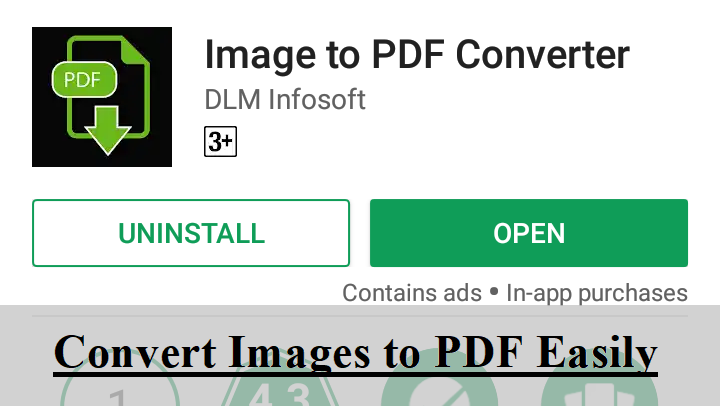
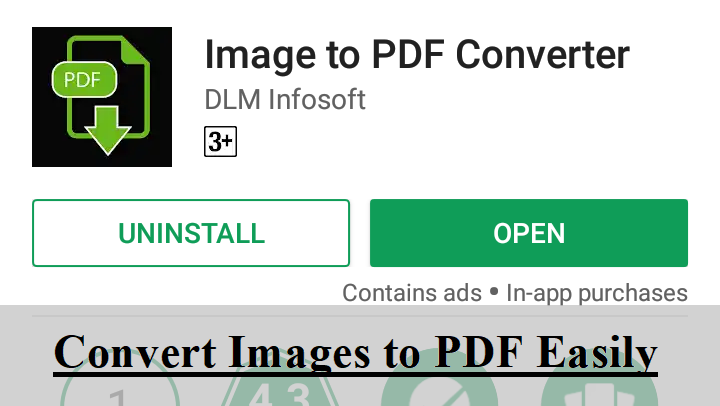
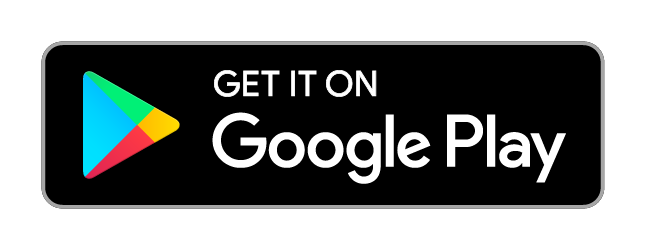
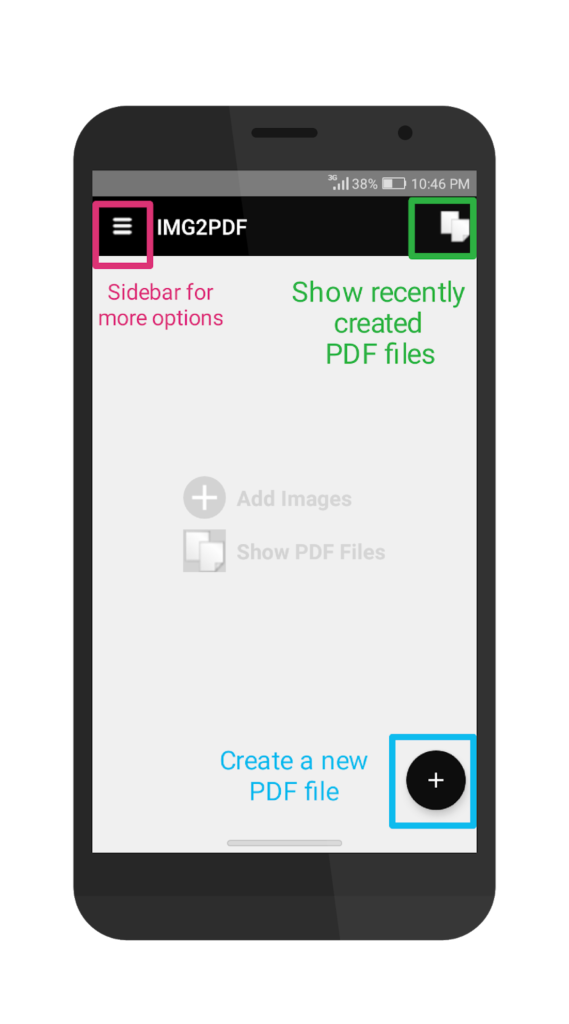

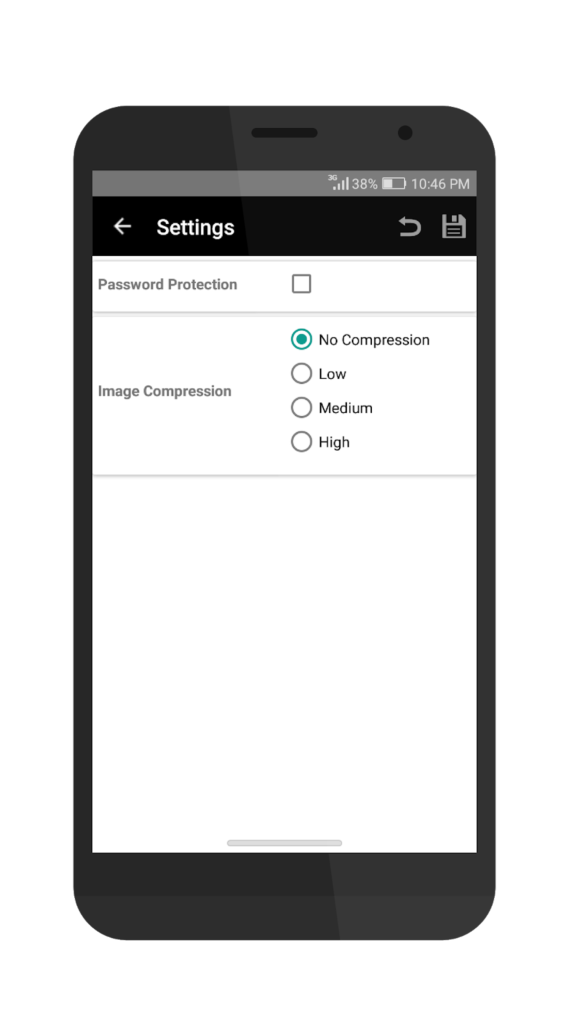
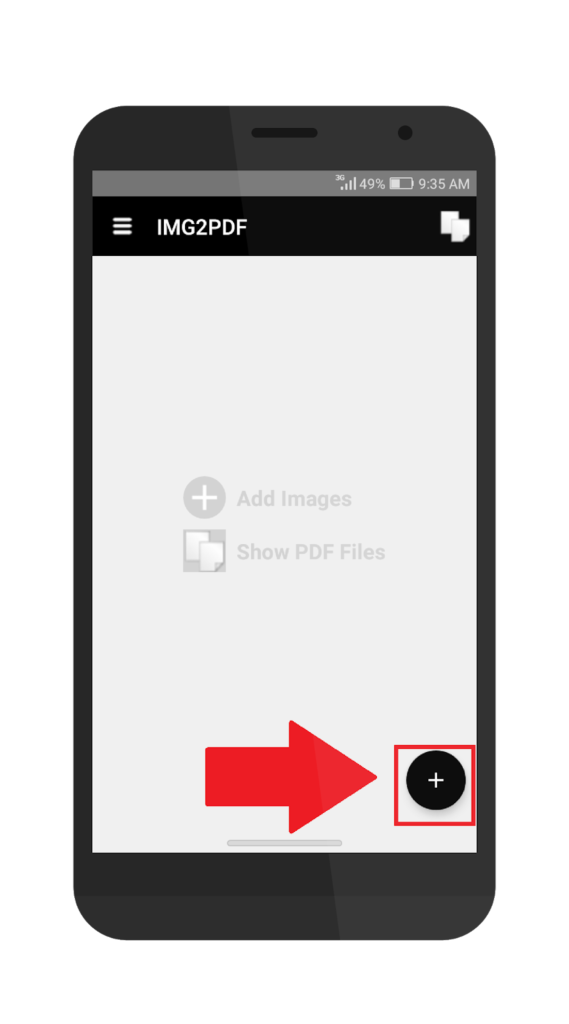
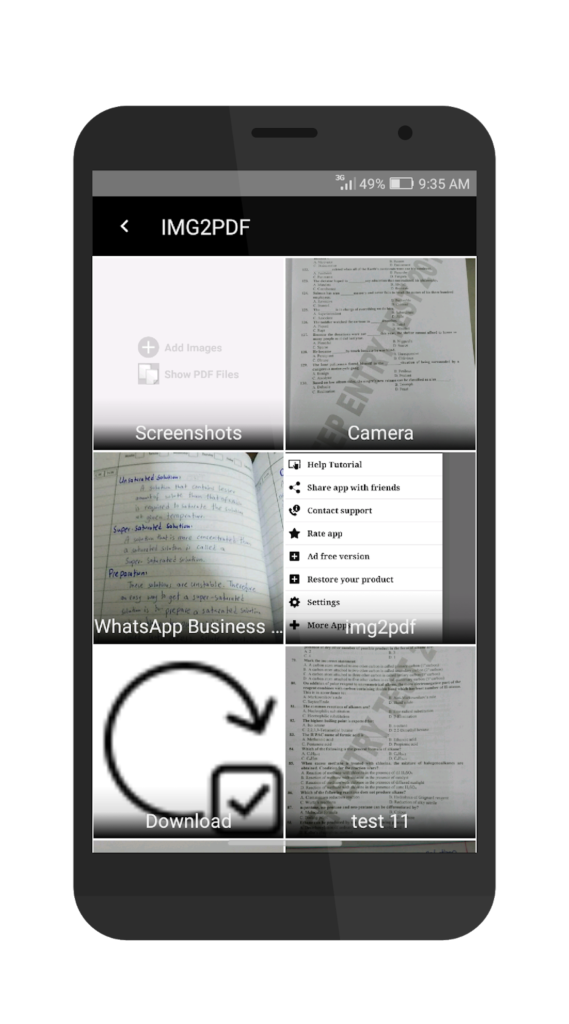
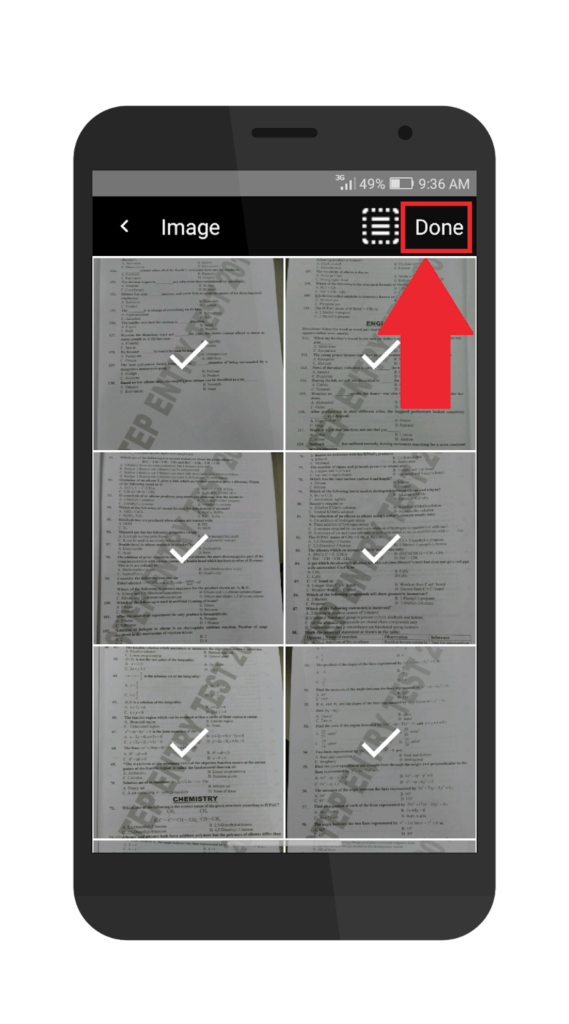
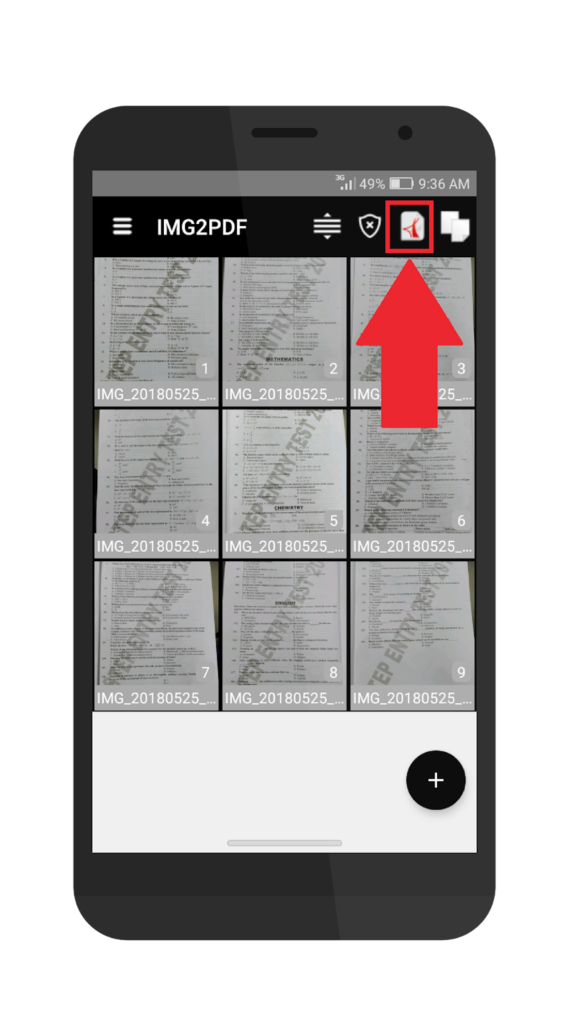
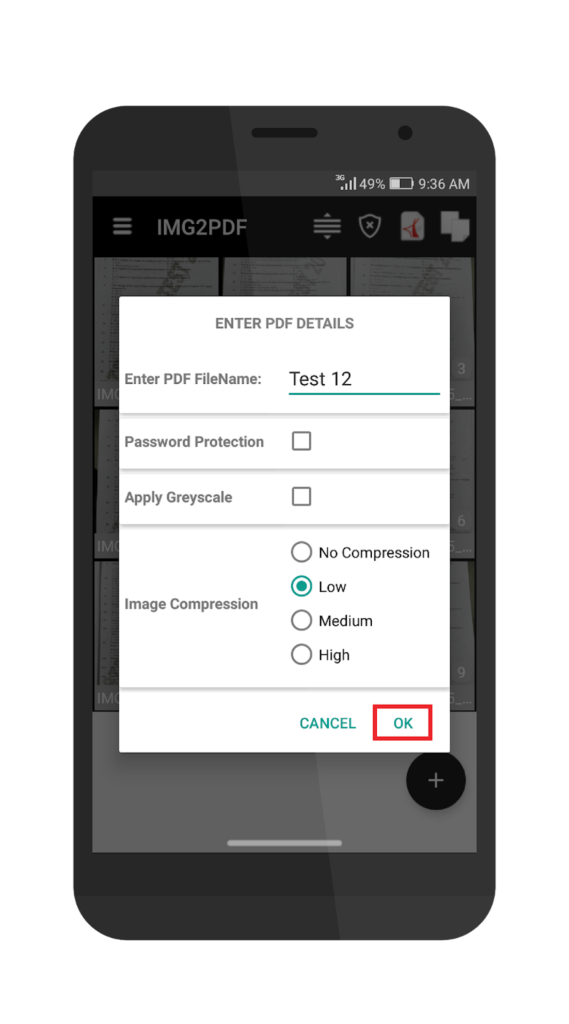

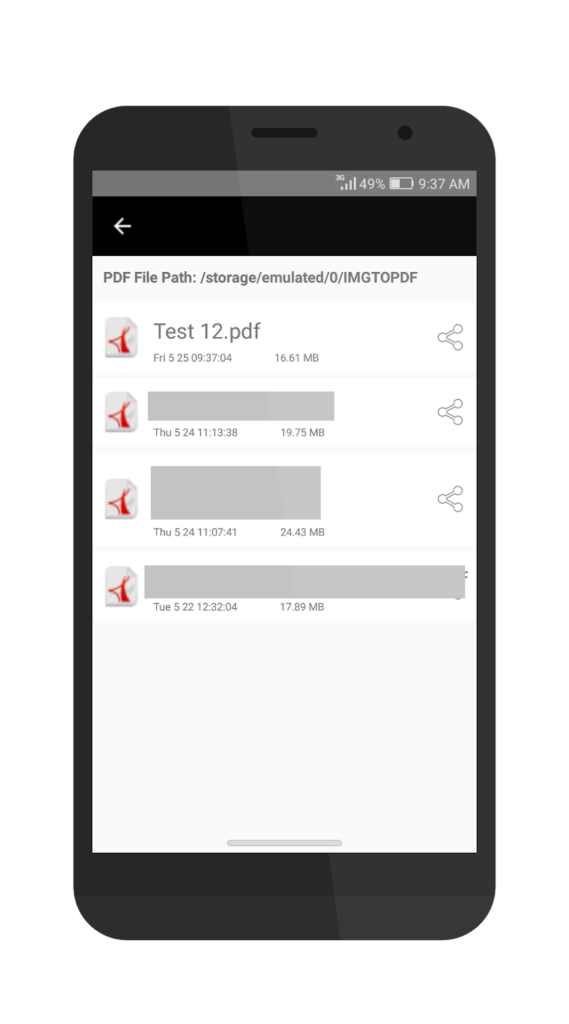
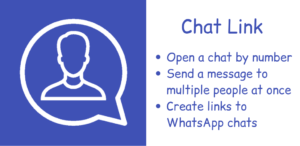
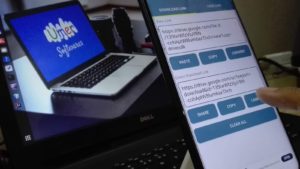
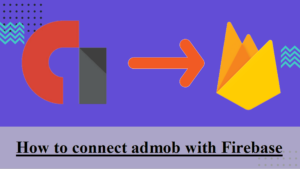
Comments
Nice share! It is easy to convert images to PDF.
Related: https://www.xspdf.com/guide/pdf-create-from-image/