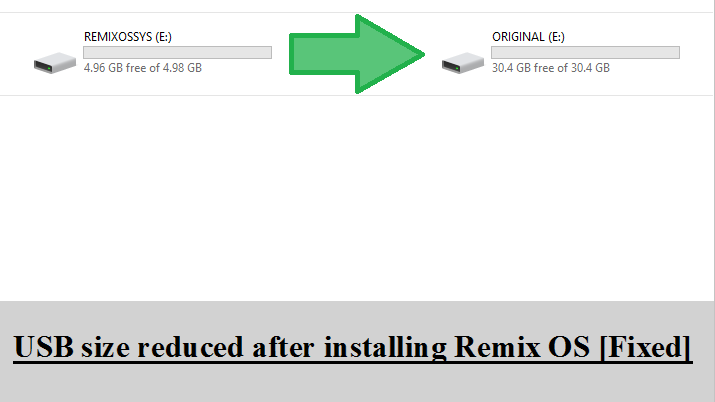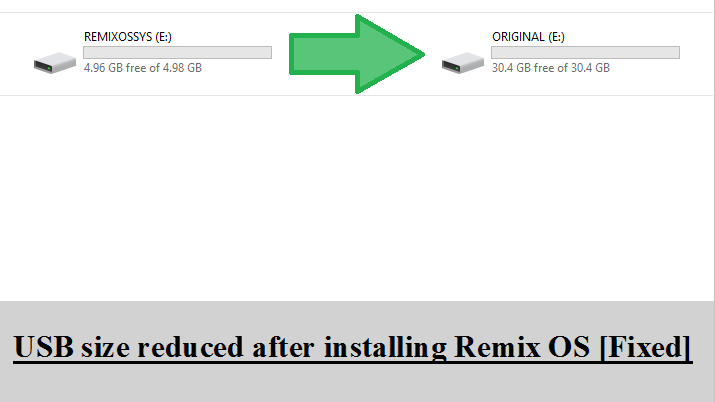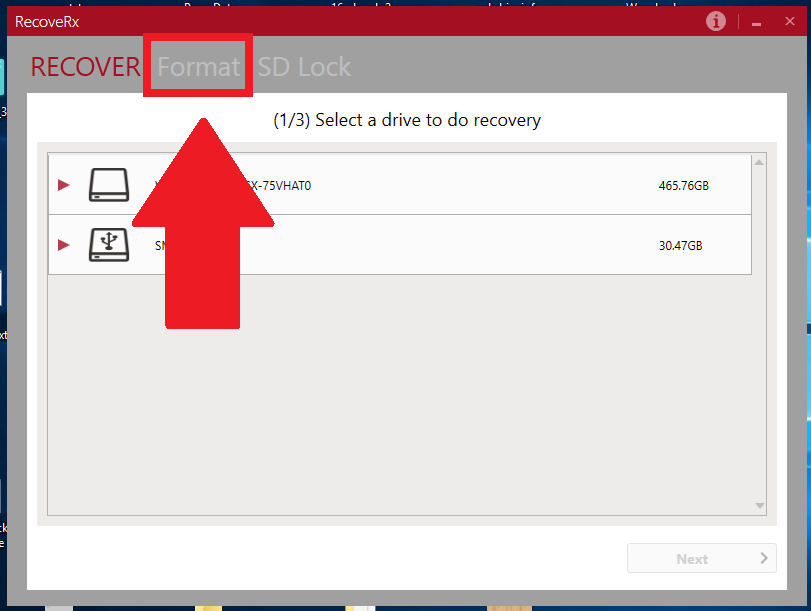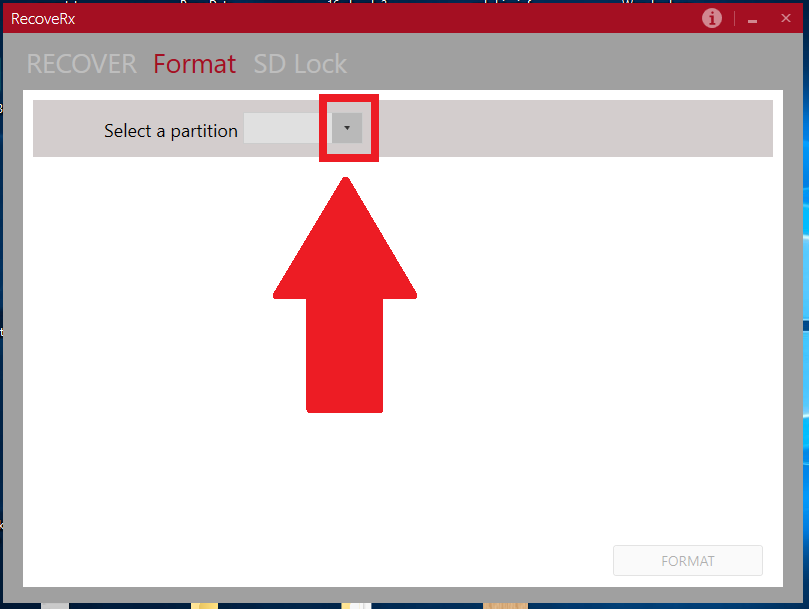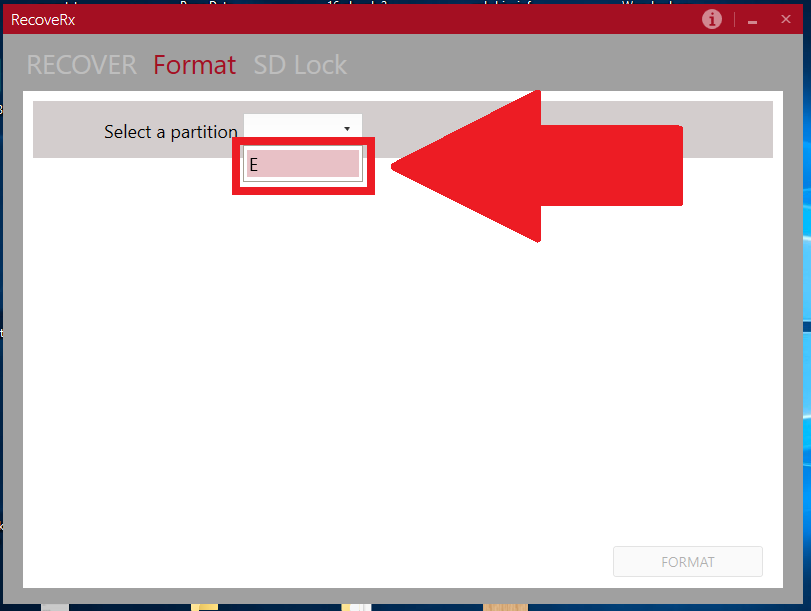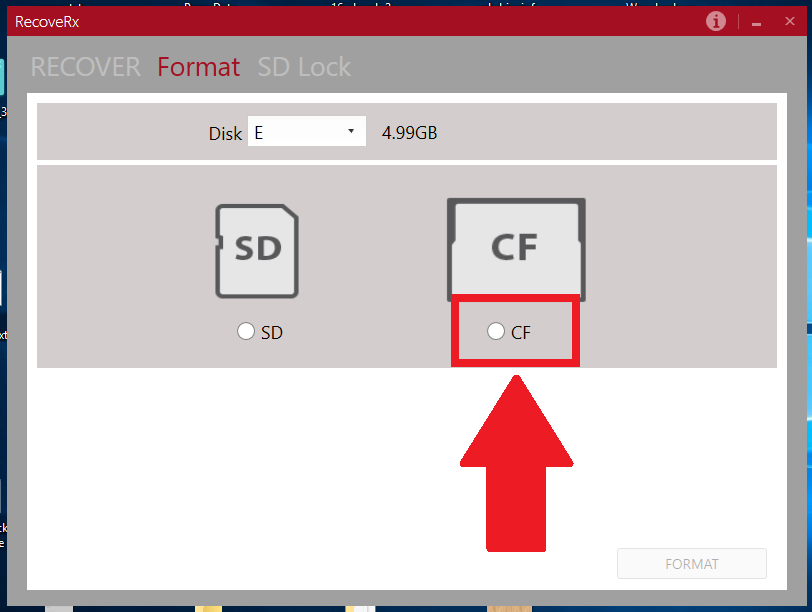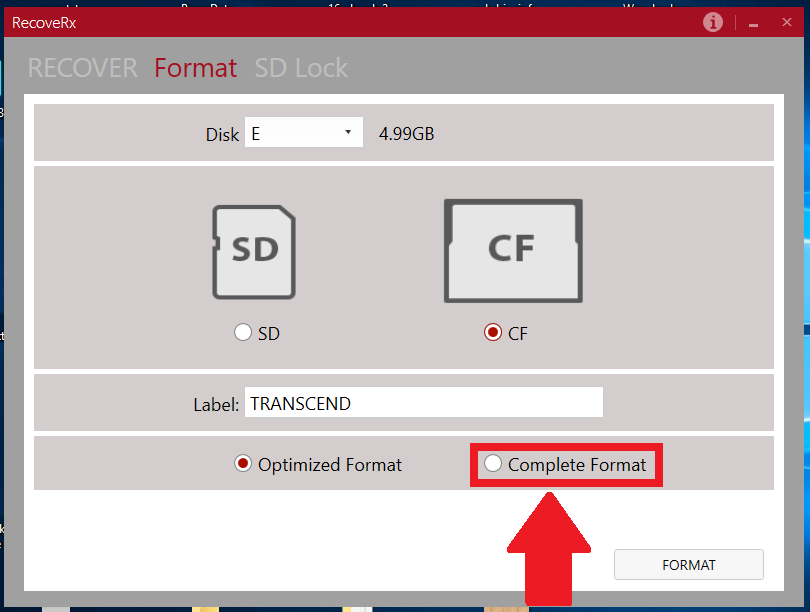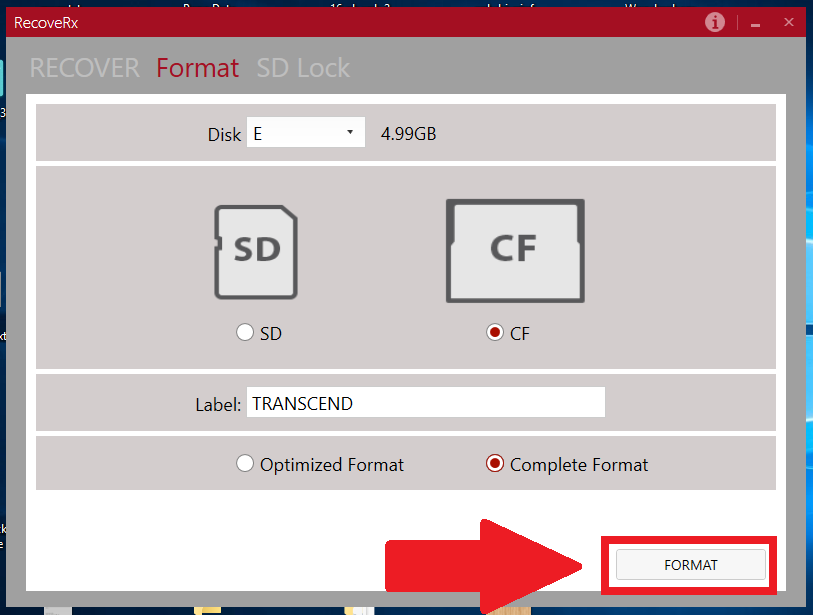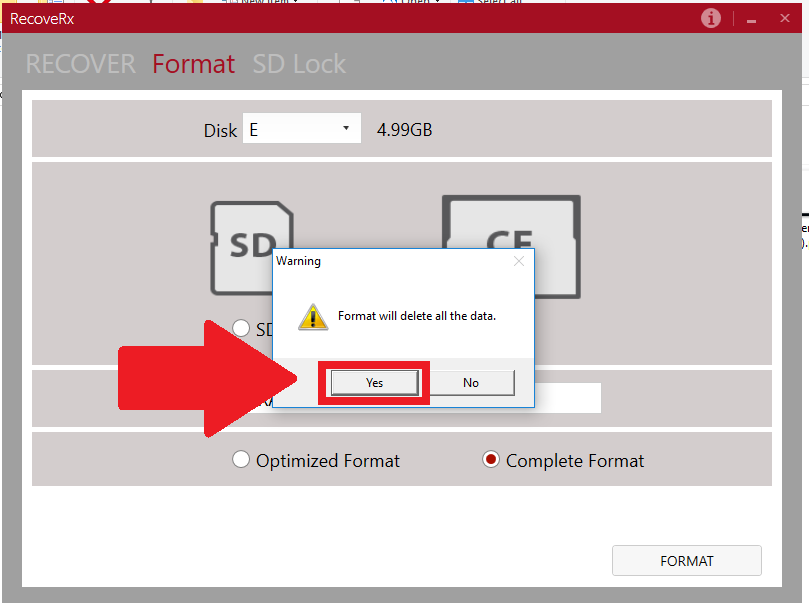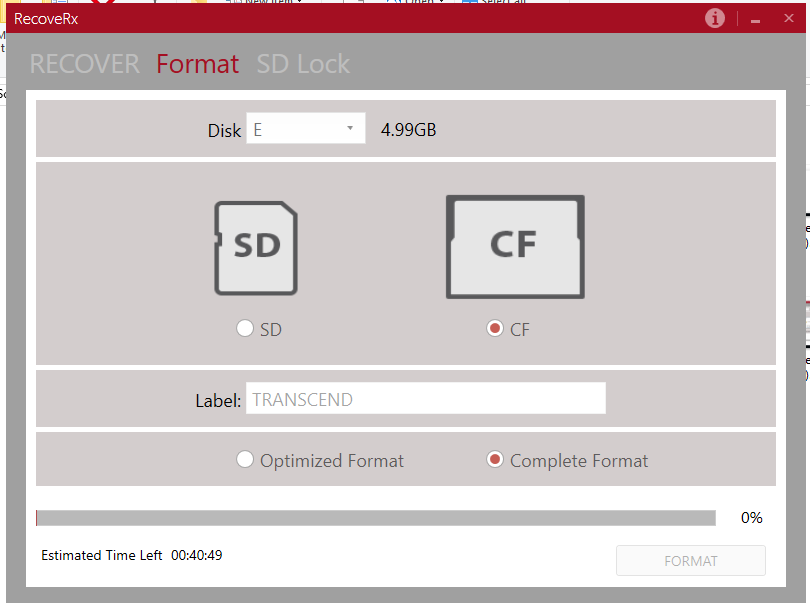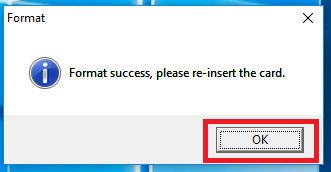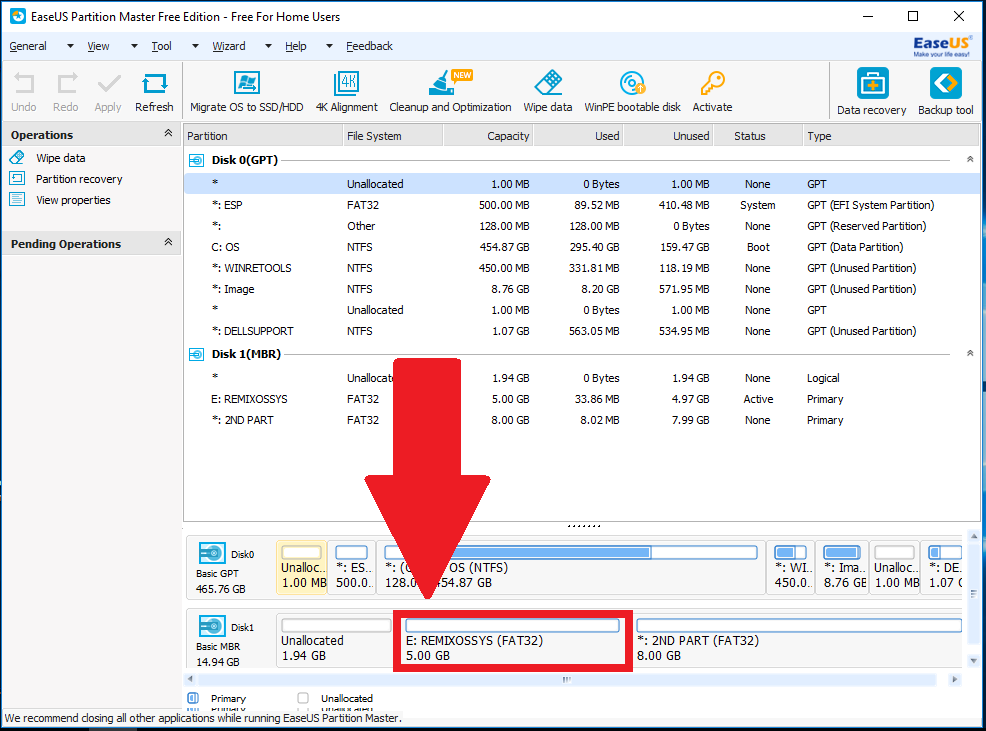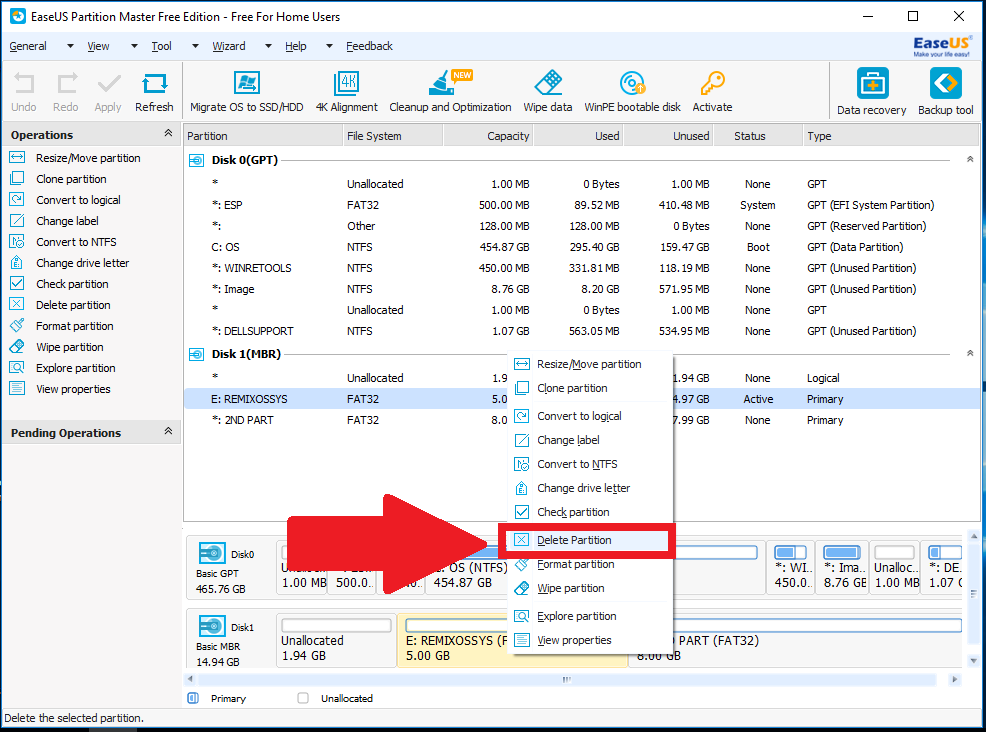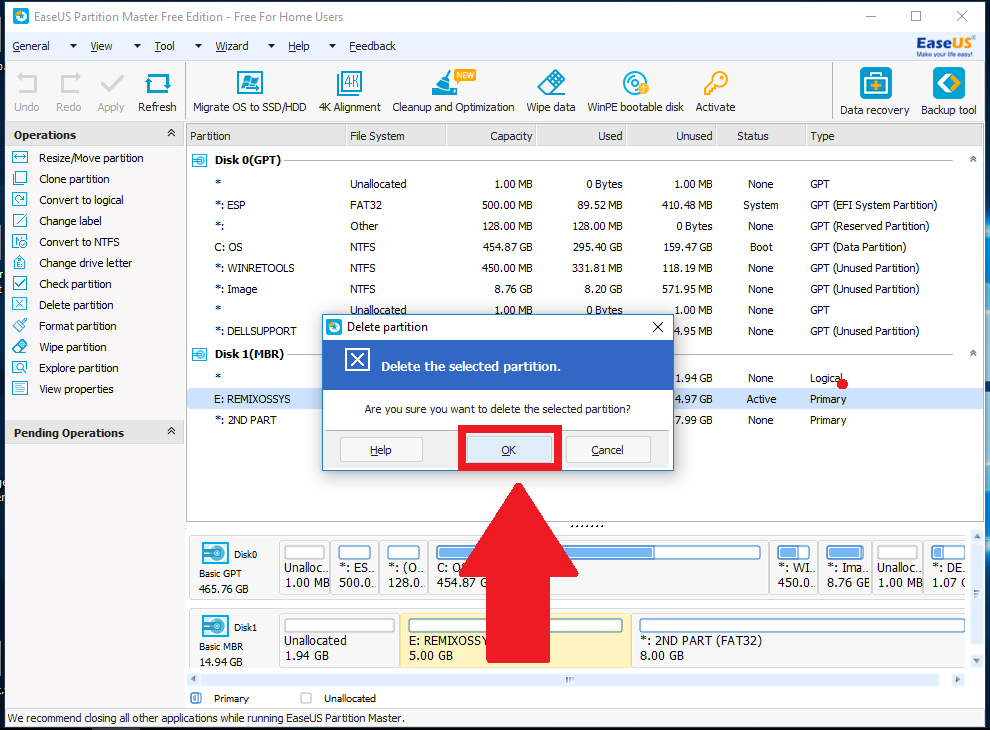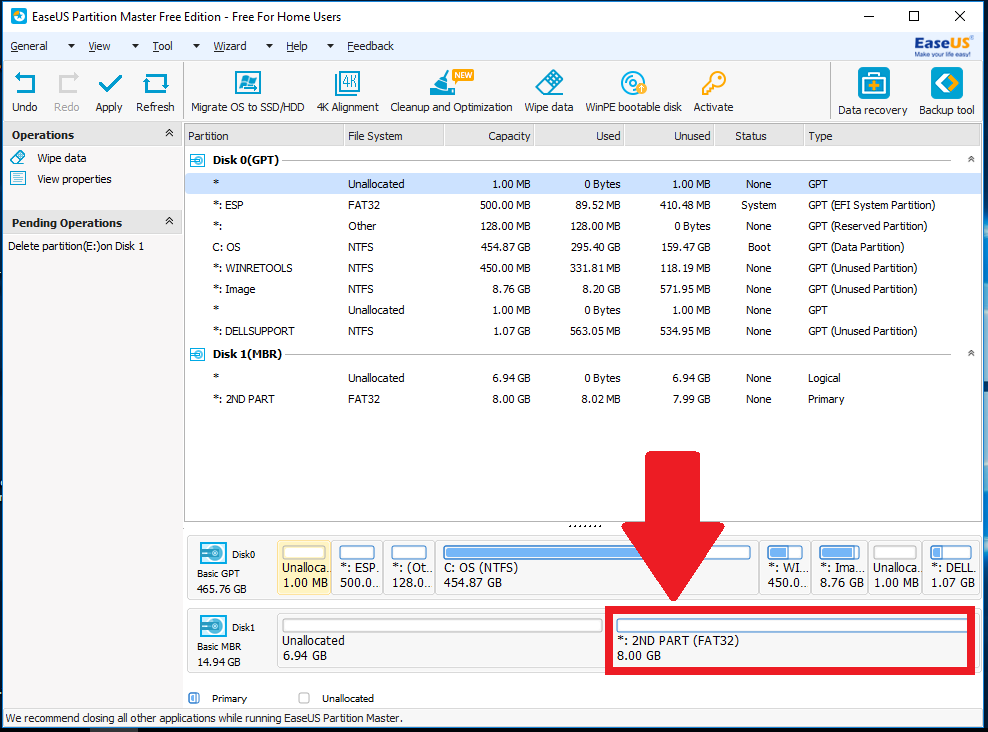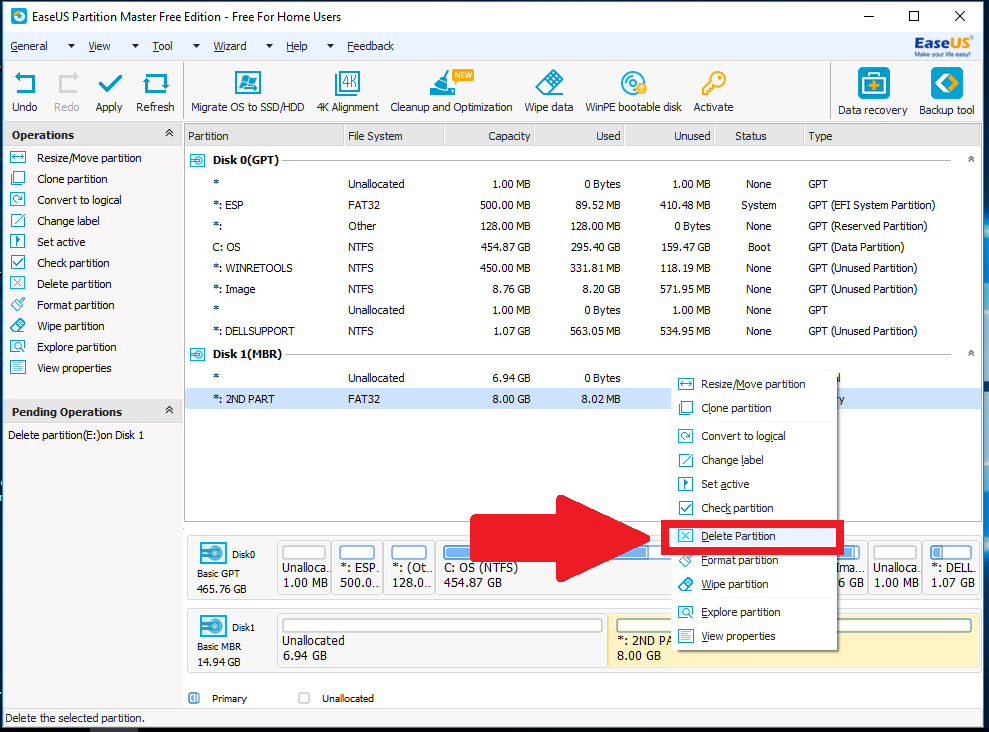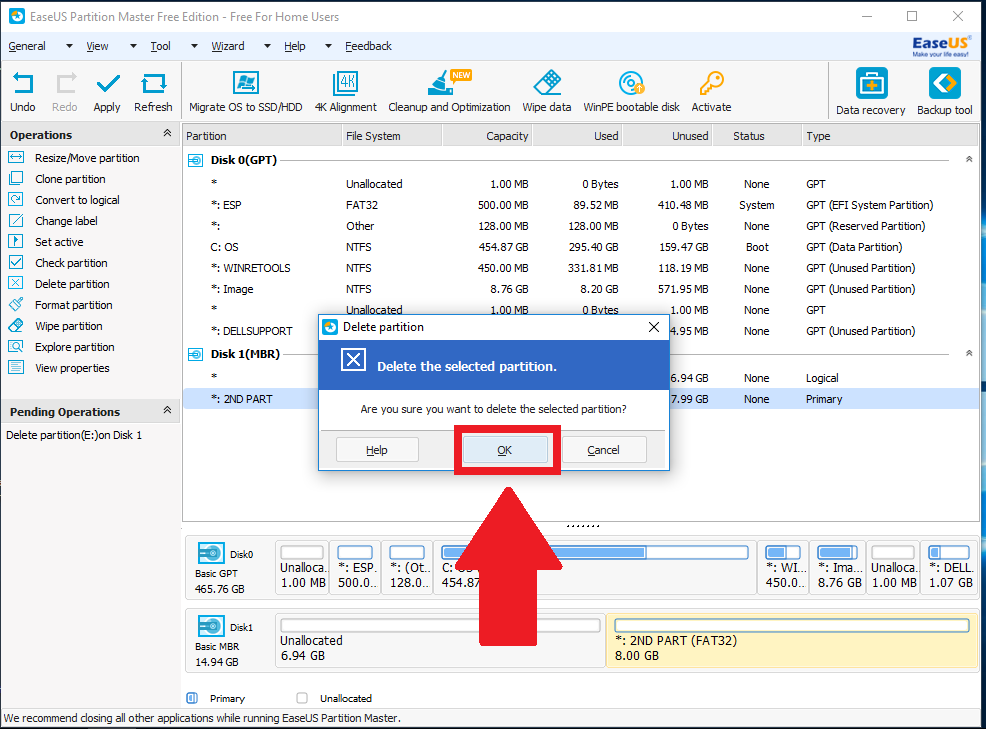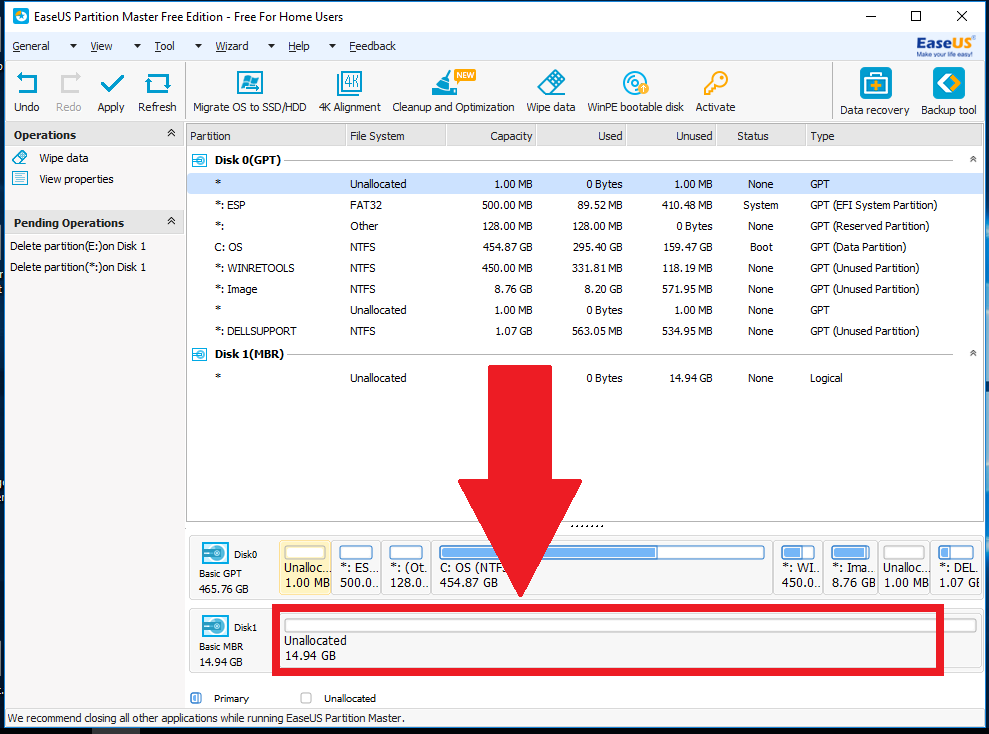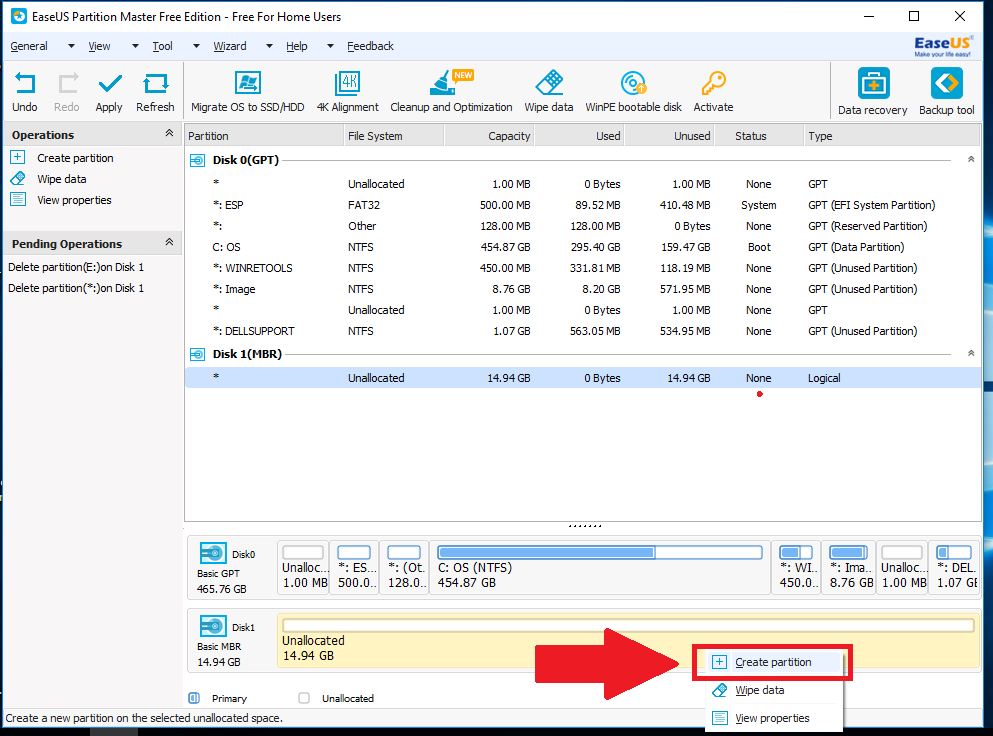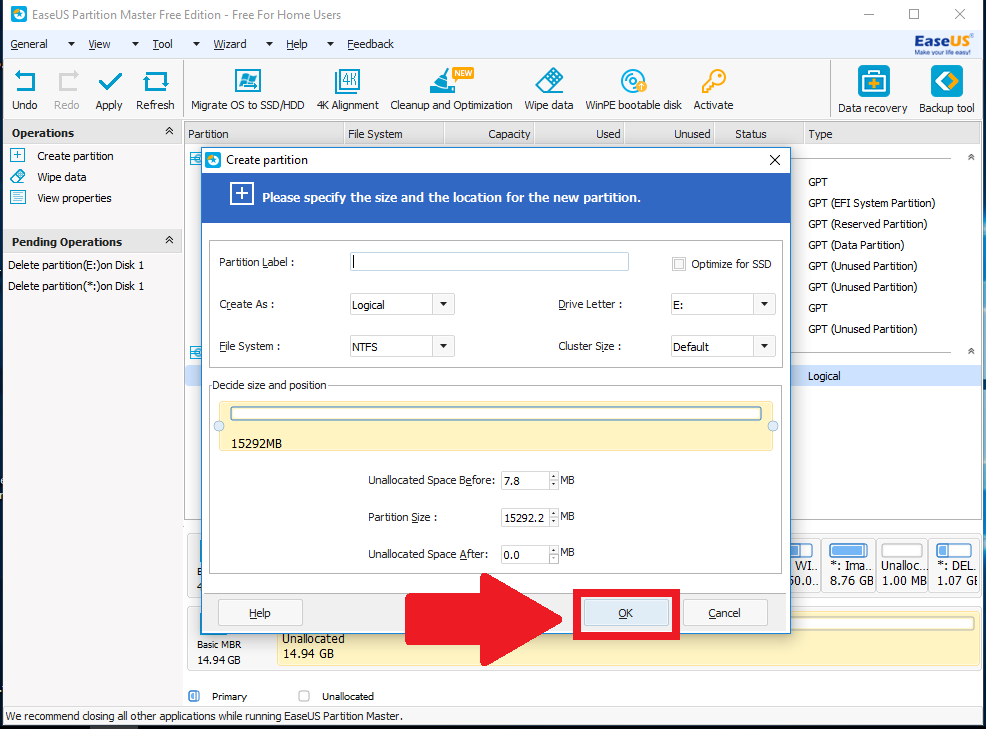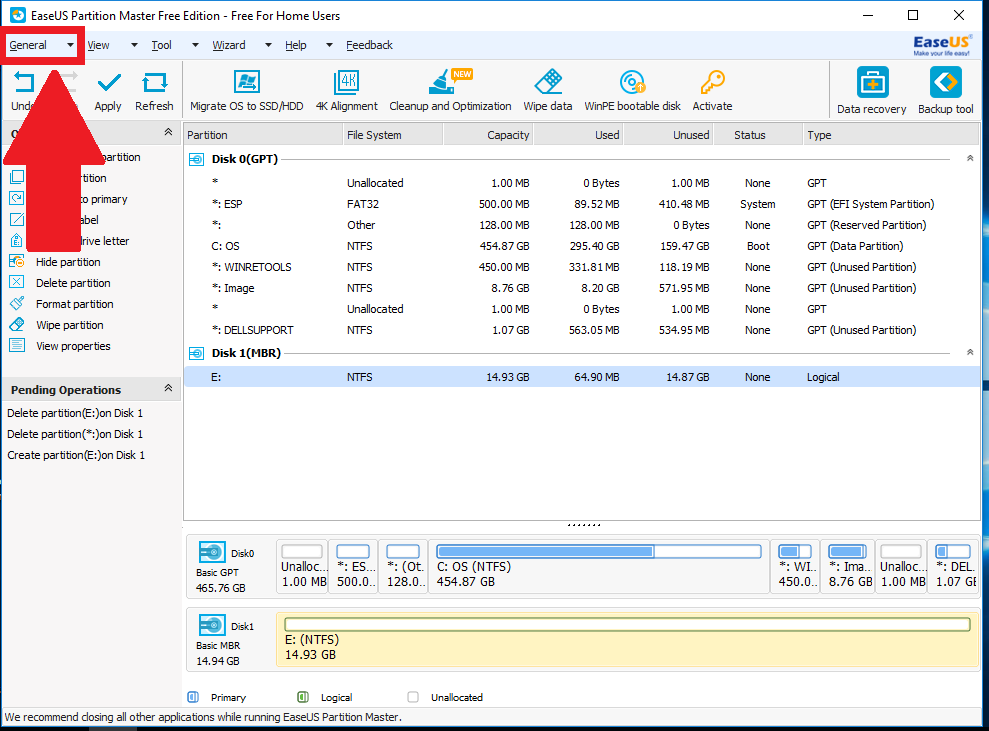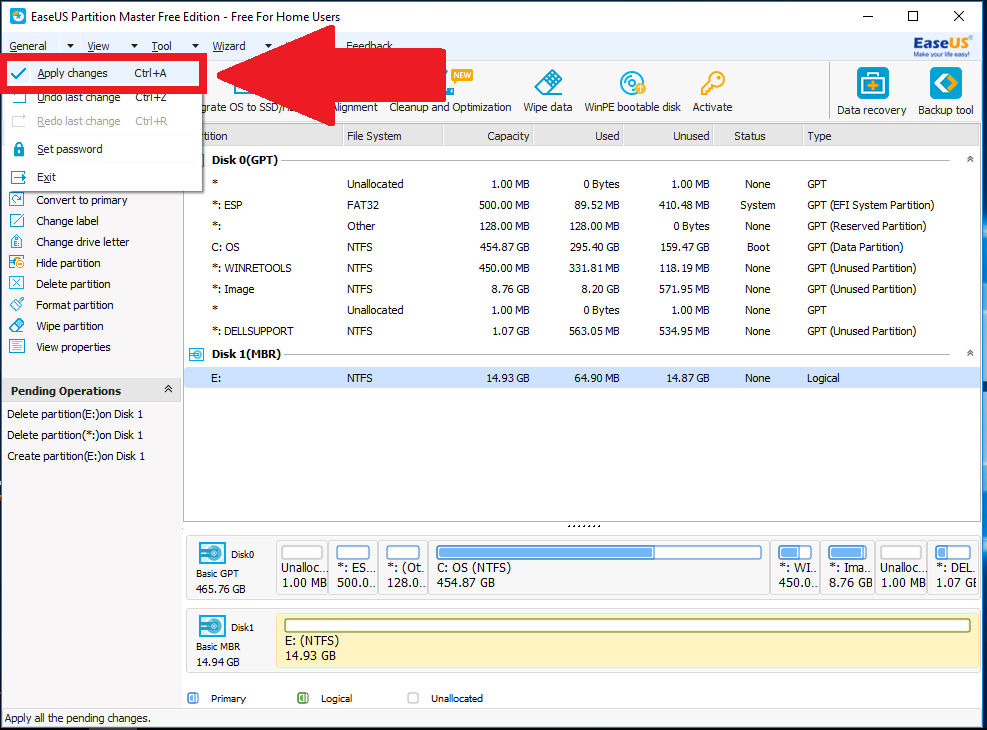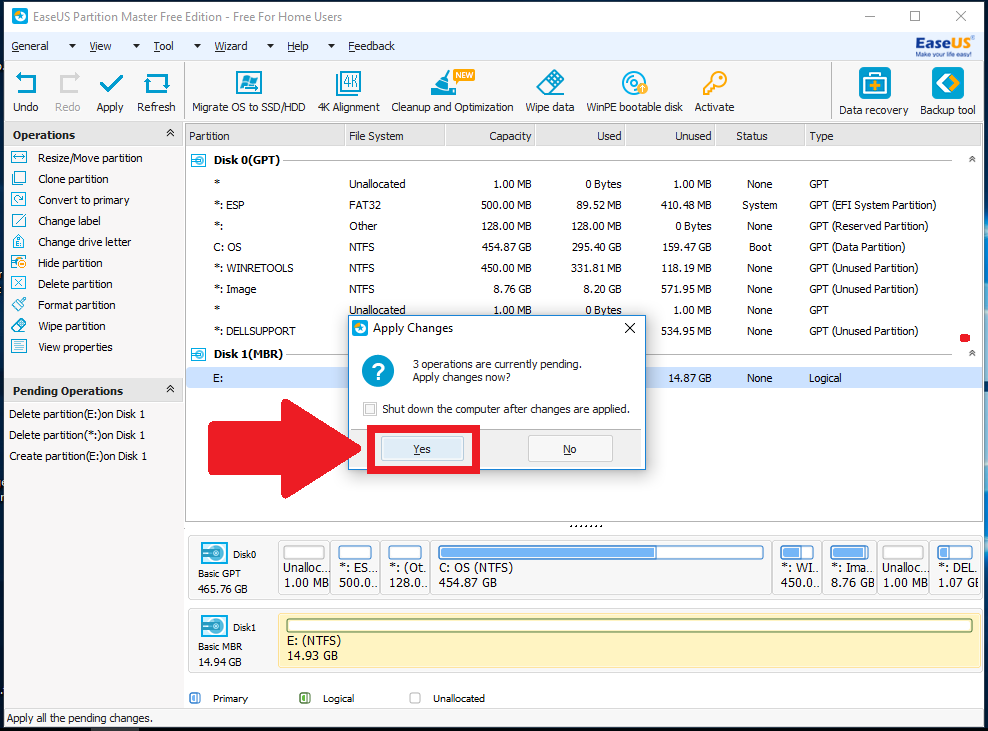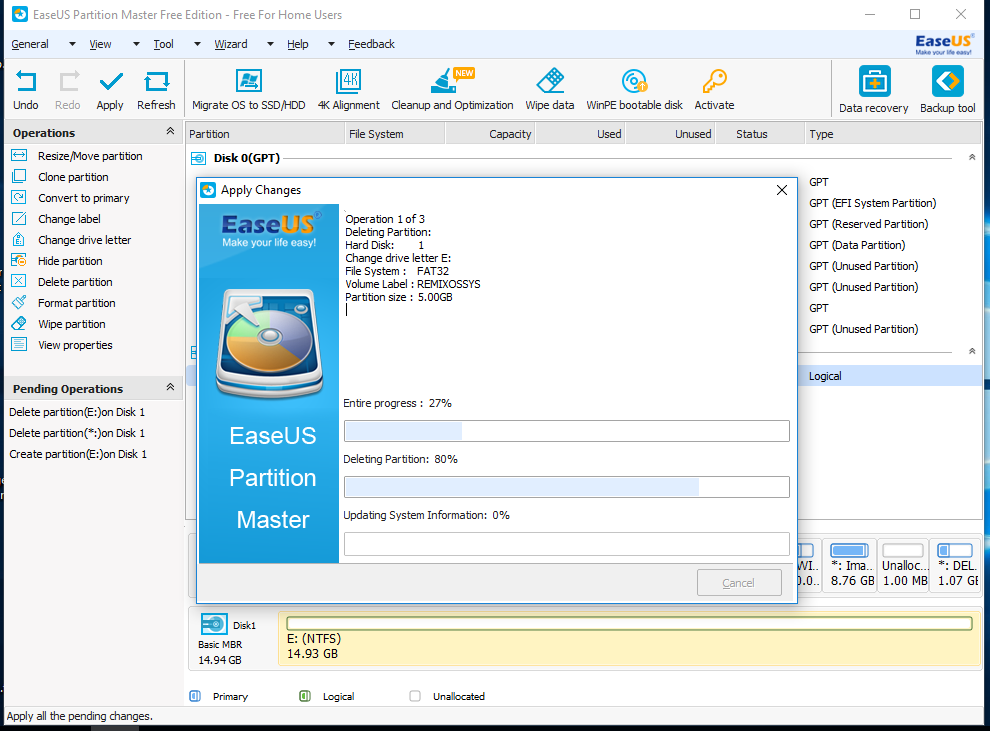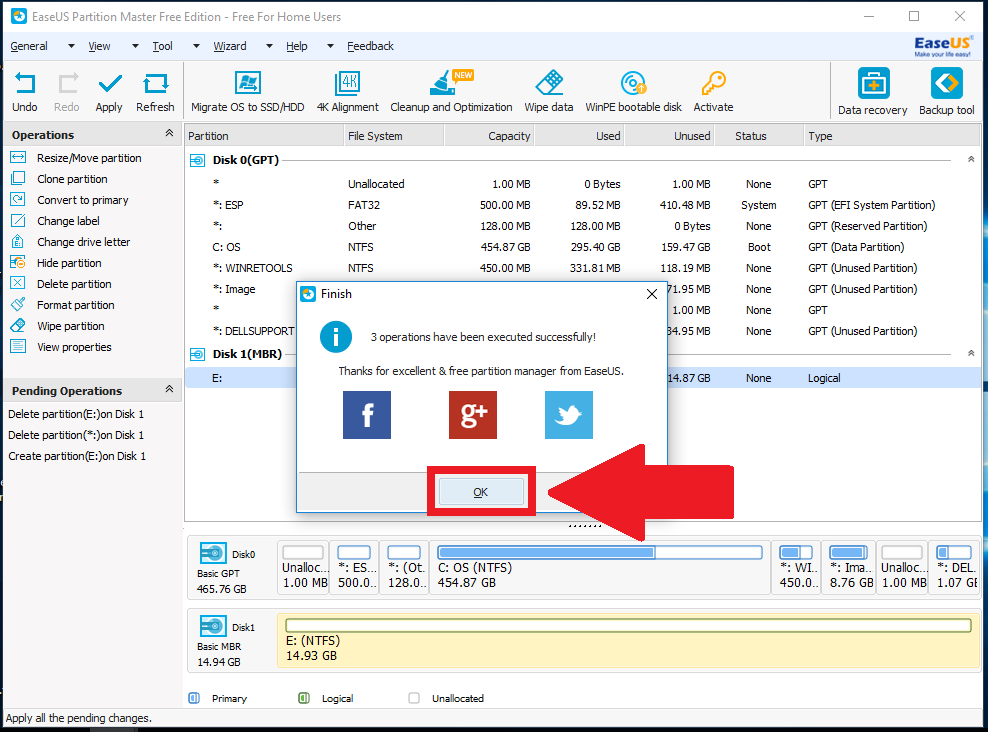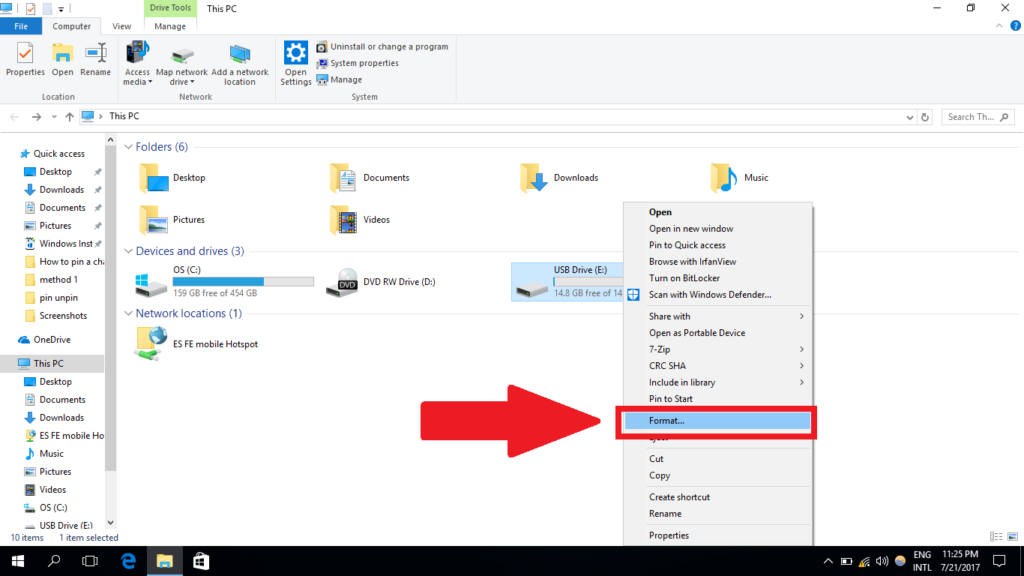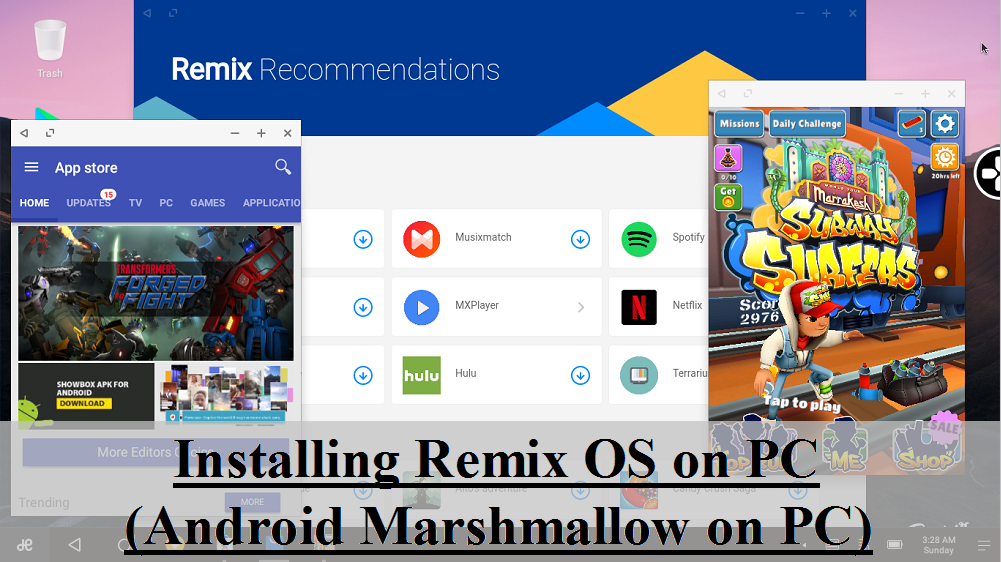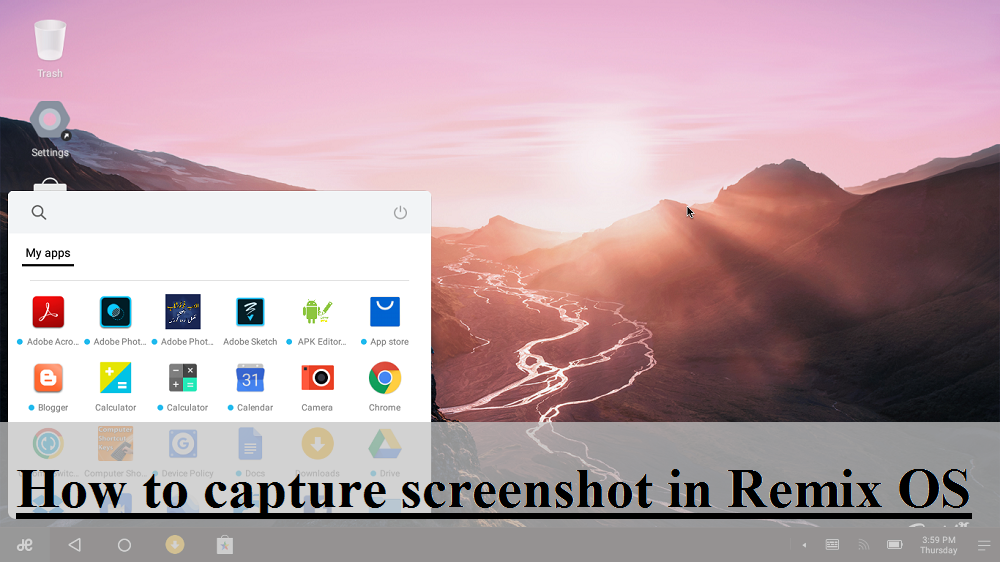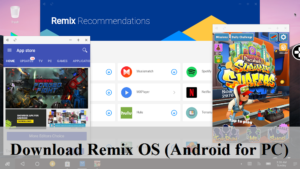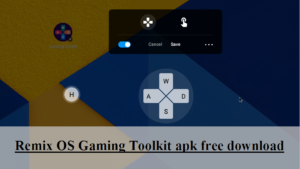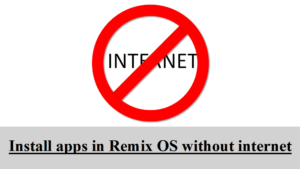4. Click the down arrow.
5. Select the drive letter of your USB.
6. Mark the circle that says “CF”
7. Mark the circle left to “Complete Format”
8. Click on “Format”
9. Click “Yes”
10. The formatting process will begin. It can take a lot of time. Please do not turn off your computer/laptop or put it on sleep while the process.
11. Once completed, click on “Ok” to proceed.
12. Your USB will have its full size now.
1. Click here to download EaseUs partition master and install it.
2. Plug in your USB and launch the installed software.
3. Find your USB in the listed drives in the bottom pane.
4. Right click the first partition “REMIXOSSYS (FAT32)” of your USB.
5. Click on “Delete Partition”.
6. Click “Ok”
7. Now right click the second partition “*:2ND PART (FAT32)” of your USB.
8. Click on “Delete Partition”
9. Click “Ok”
10. Now right click the whole unallocated space of your USB.
11. Select “Create Partition”
12. Click “Ok”.
13. Click on the “General” tab in the top left corner of the window.
14. Click on “Apply Changes”.
15. Click “yes”
17. Click “Ok”
18. Now open “My Computer” or “This PC” and format your USB drive in the normal way.
19. Your USB will have its full size now.
Share this post with others
Share via Facebook _ Twitter _ Pinterest _ GooglePlus _ Email _ Blogger _ WhatsApp