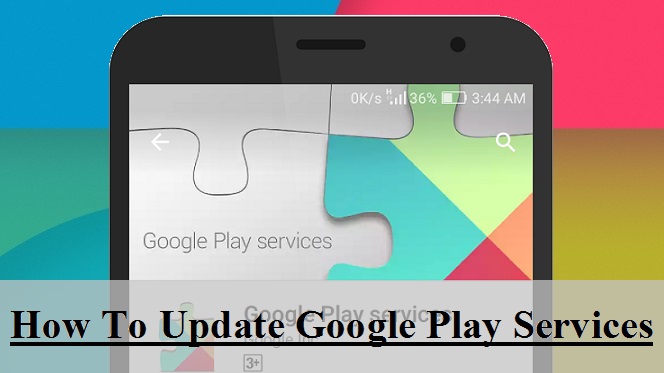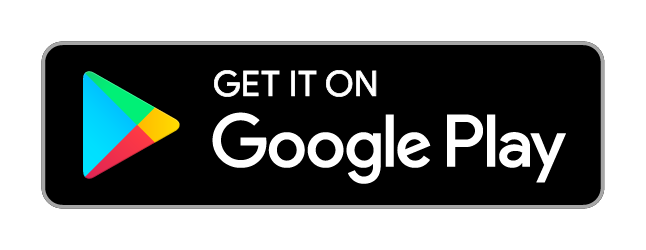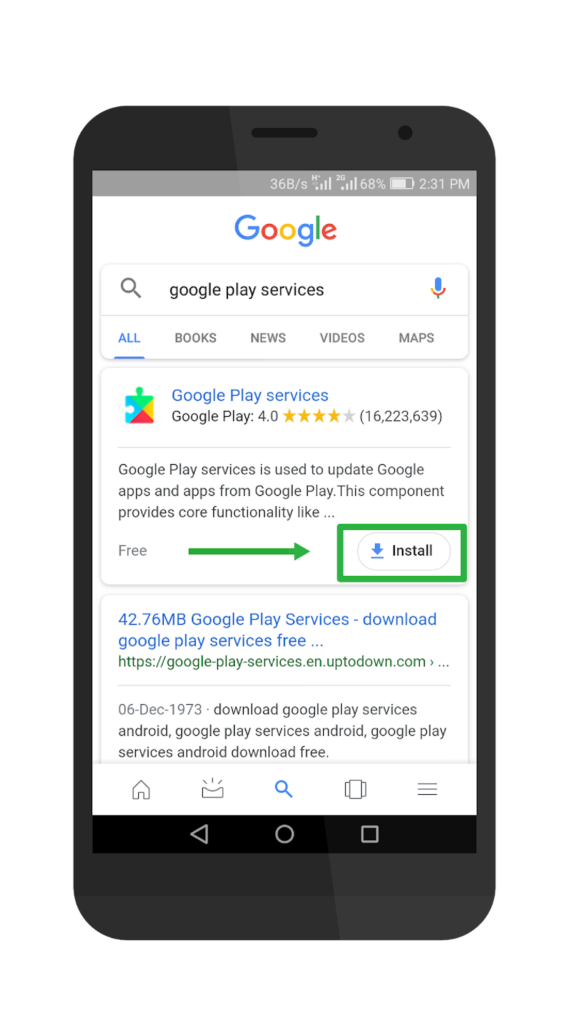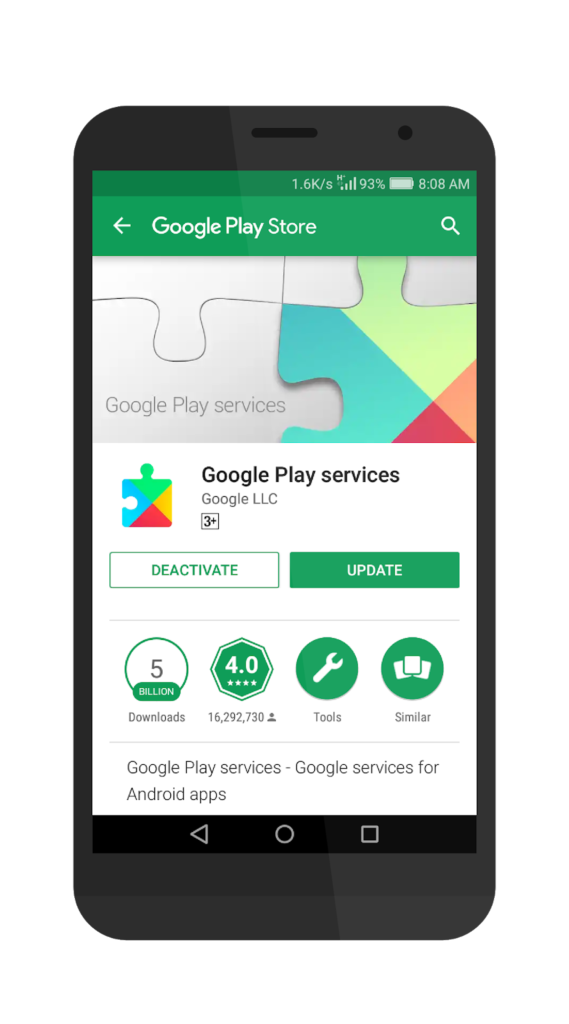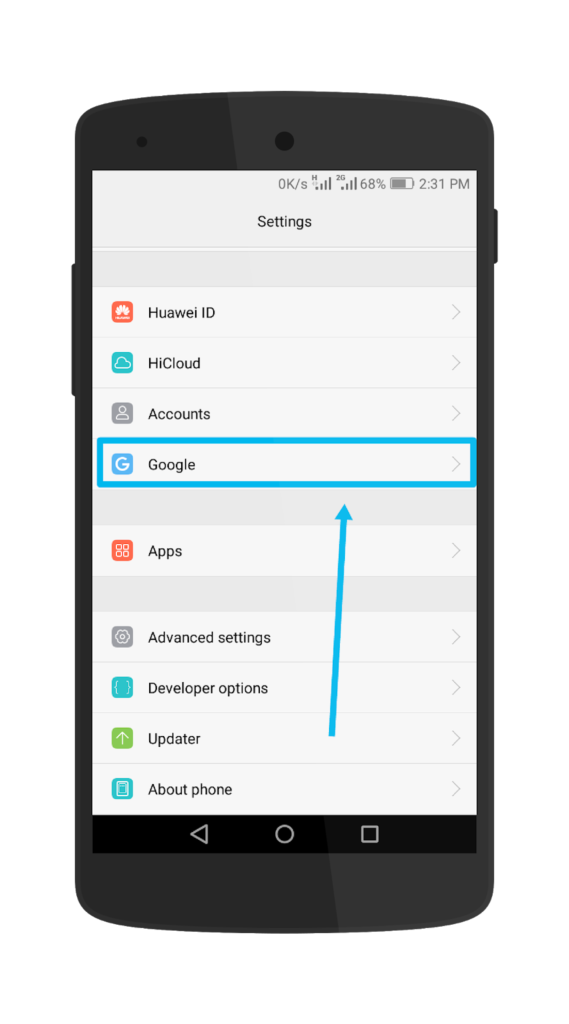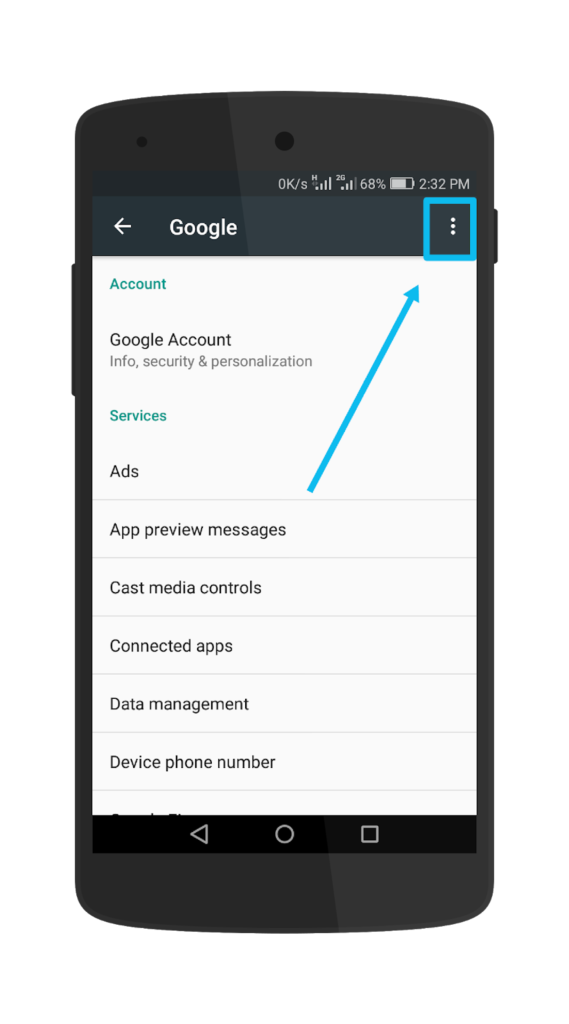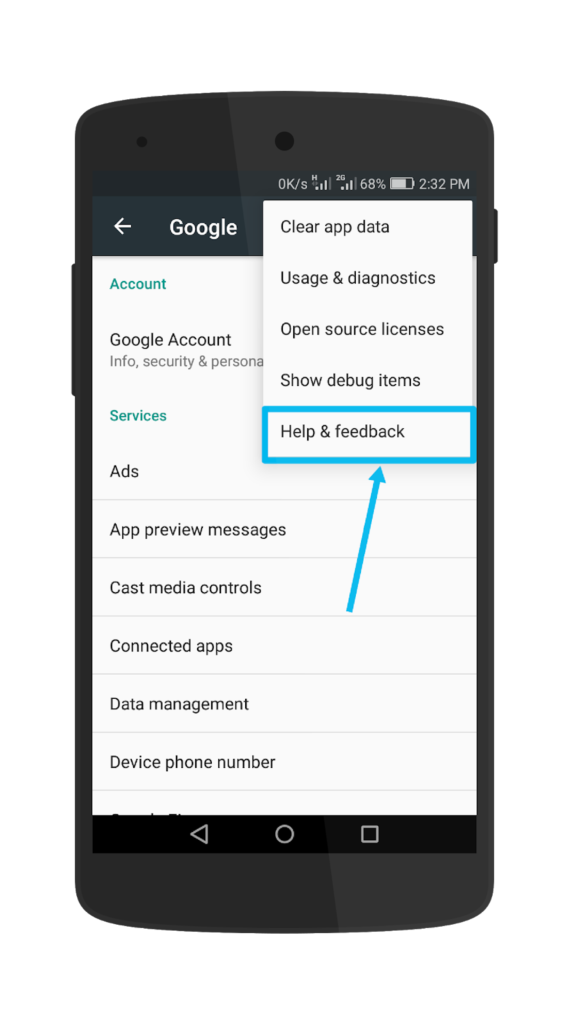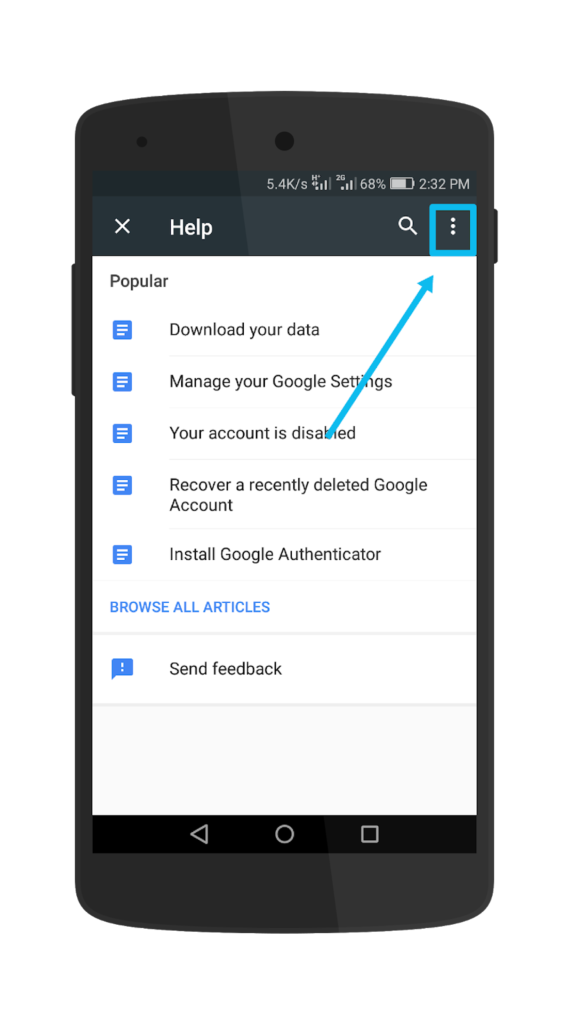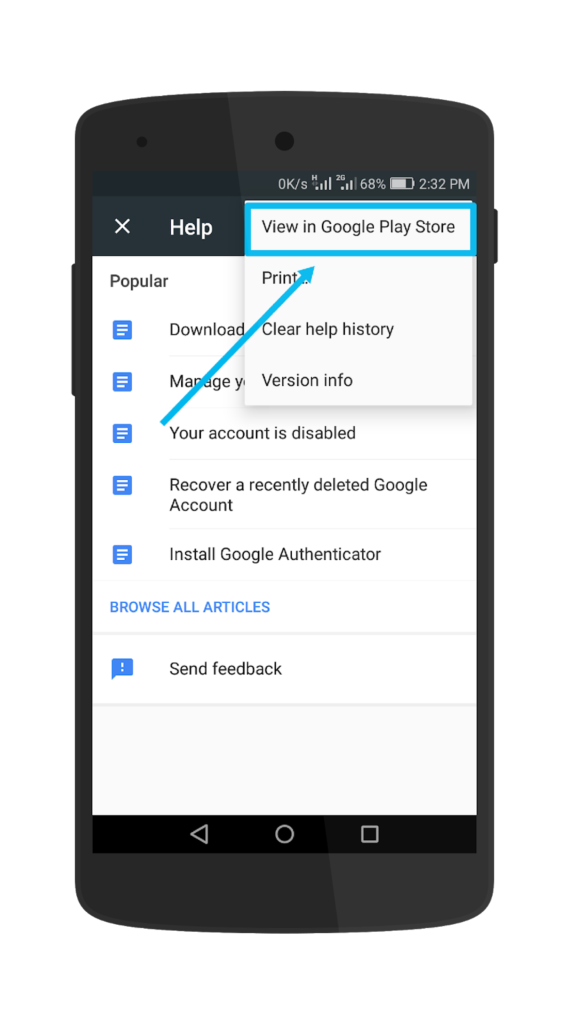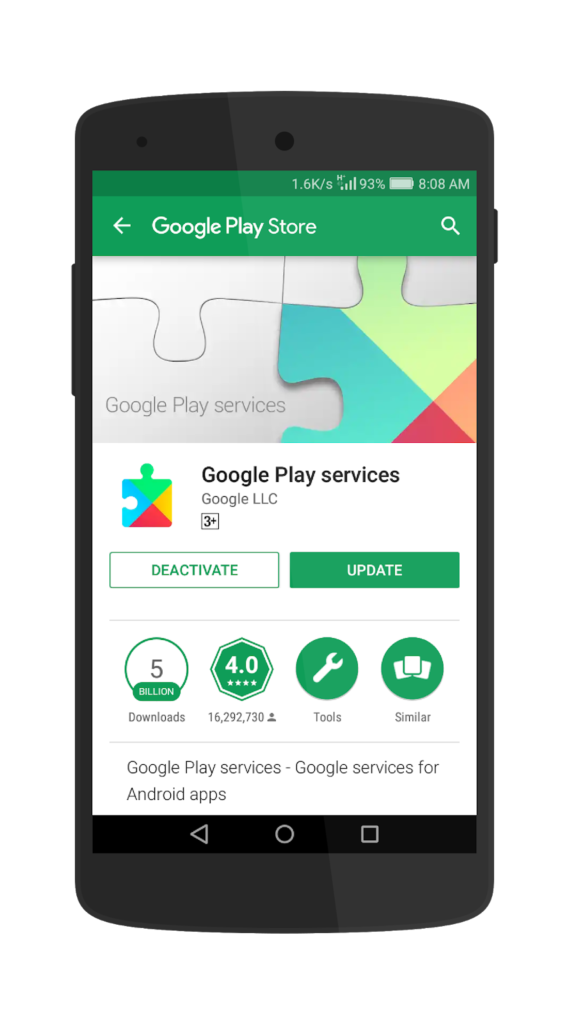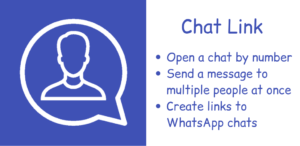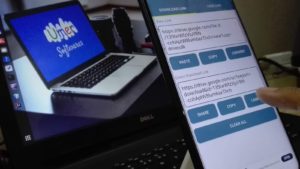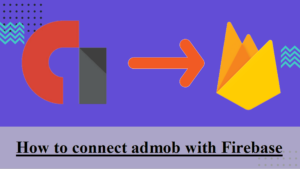Has it ever happened to you that you installed an app and open it then it put a large message on your screen saying “This app won’t work unless you update Google Play services” ? You may answer yes or no but it actually happened to me. I simply opened the play store and searched for Google Play Services and what I saw, Google Play services was not in the search results. Here I am going to discuss four easy and simple ways to update Google Play services.
METHOD ONE:
This is really the simplest method. Click the button below to see and update Google Play Services from the Play Store:
METHOD TWO:
Open Google search or use any other browser and search for Google Play services. Click the install button or the play store link from the search results.
Google Play services will be shown in the Play Store. You can click the update button to update it.
METHOD THREE:
1. Open settings in your Android phone and go to Google.
2. Click the three dots in the upper right corner of your screen.
3. Select “Help and Feedback” from the drop down menu.
4. Again click the three dots in the upper right corner of the screen that appears.
5. Click on “View in Google Plays Store” from the drop down menu.
6. Google Play Services will be shown in the play store. Click on the update button to update.
METHOD FOUR:
This method should be tried only if none of the above methods is working. Search for “Google Play Services apk” on Google. Download the apk and update from it.
Am I good enough to be shared?