Remix OS allows you to run Android apps on PC. It has its own built in launcher which is best for the performance of Remix OS. So it does not support third party launchers. In this post I am going to tell you the method to enable support for third party launchers in Remix OS. After following this method, you will be able to use any launcher in Remix OS.
1. First install a launcher in Remix OS. I have installed TSF launcher. You can install any you like. Launcher can be installed from play store or from the apk of the launcher.
2. In Remix OS, Open settings.
3. Open Experimental features
4. Turn on the option Enable debug terminal console
5. Once you have enabled debug terminal console, press Alt+F1 on your keyboard to open the terminal.
6. In the terminal type pm disable com.android.launcher3 and press enter.
8. Go to Settings >> Experimental features as told in the steps 2 and 3. Scroll down and turn on Enable launcher file mode
9. The desktop screen will be black for a few seconds. Then it will start the launcher you have already installed.

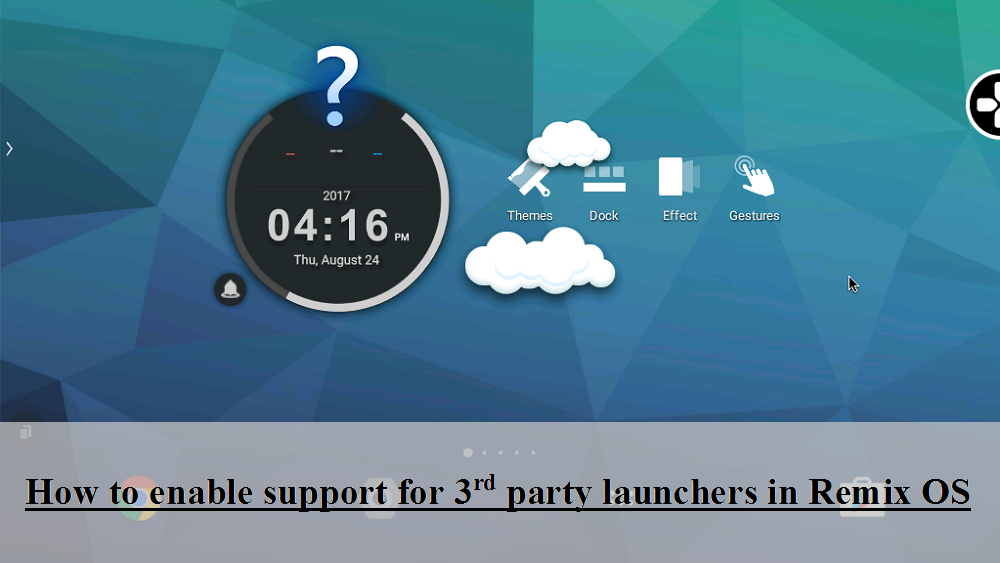
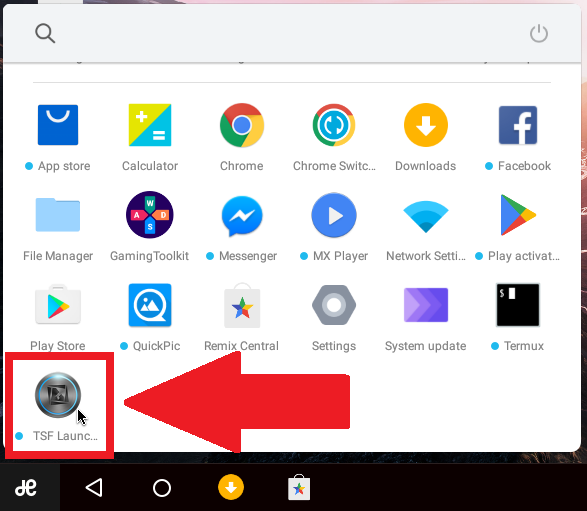
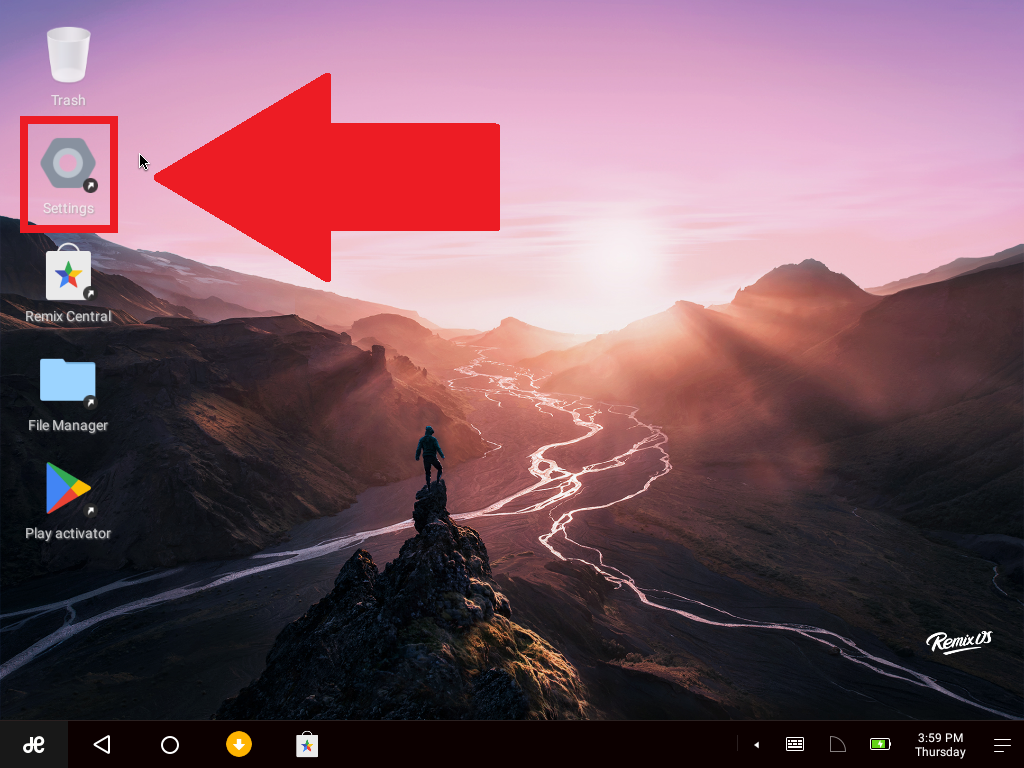
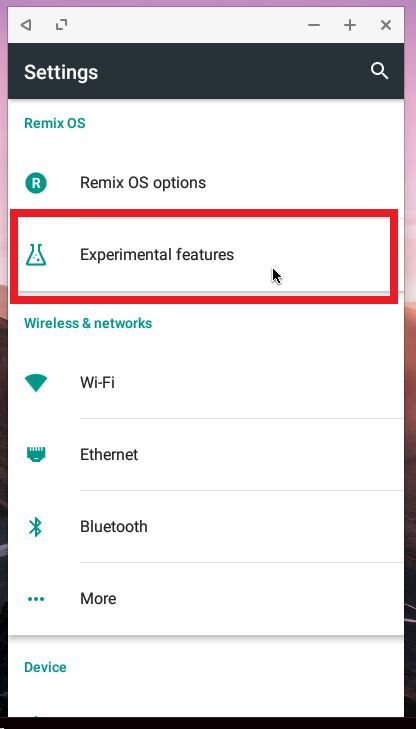
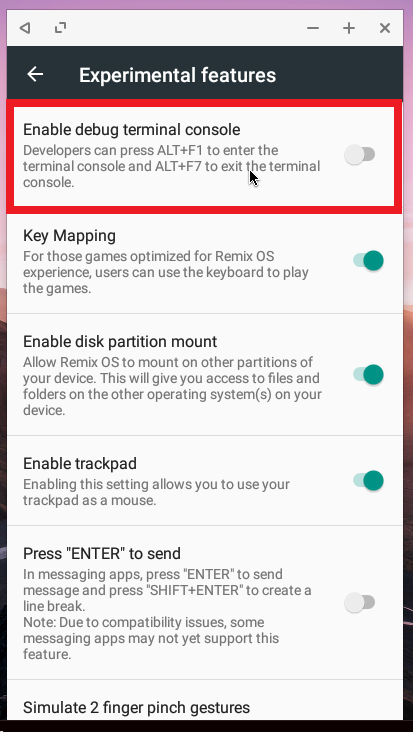
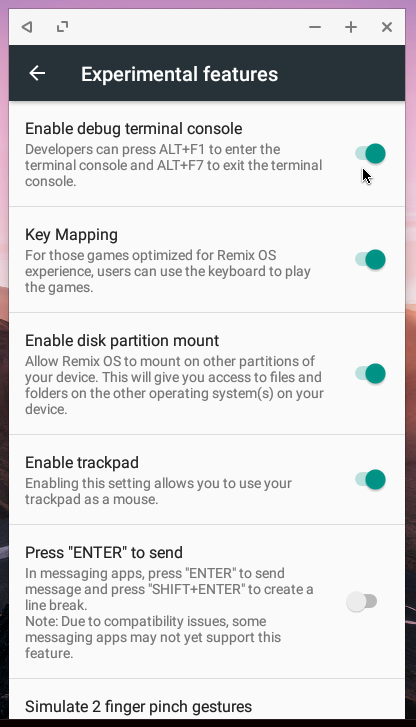
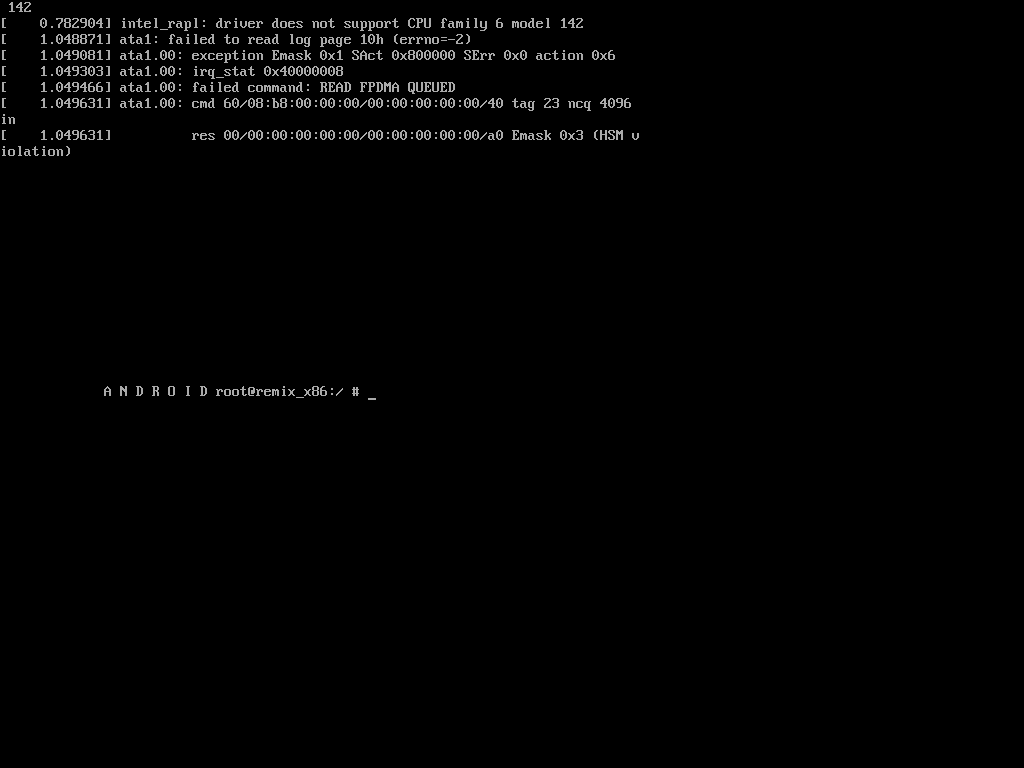
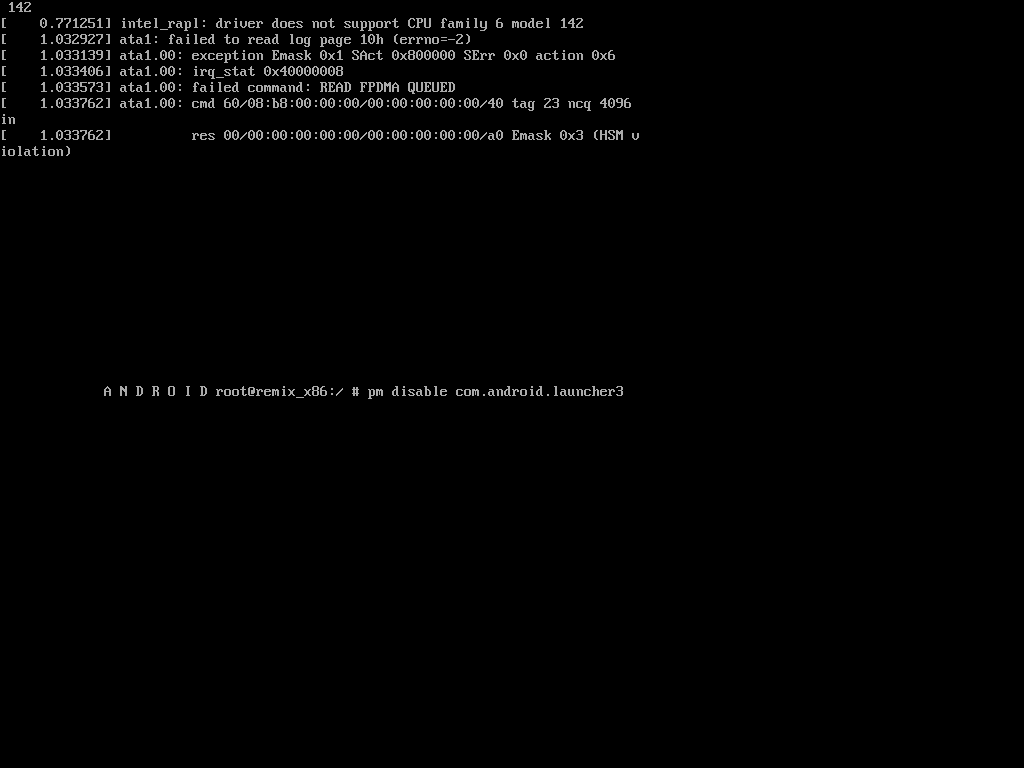
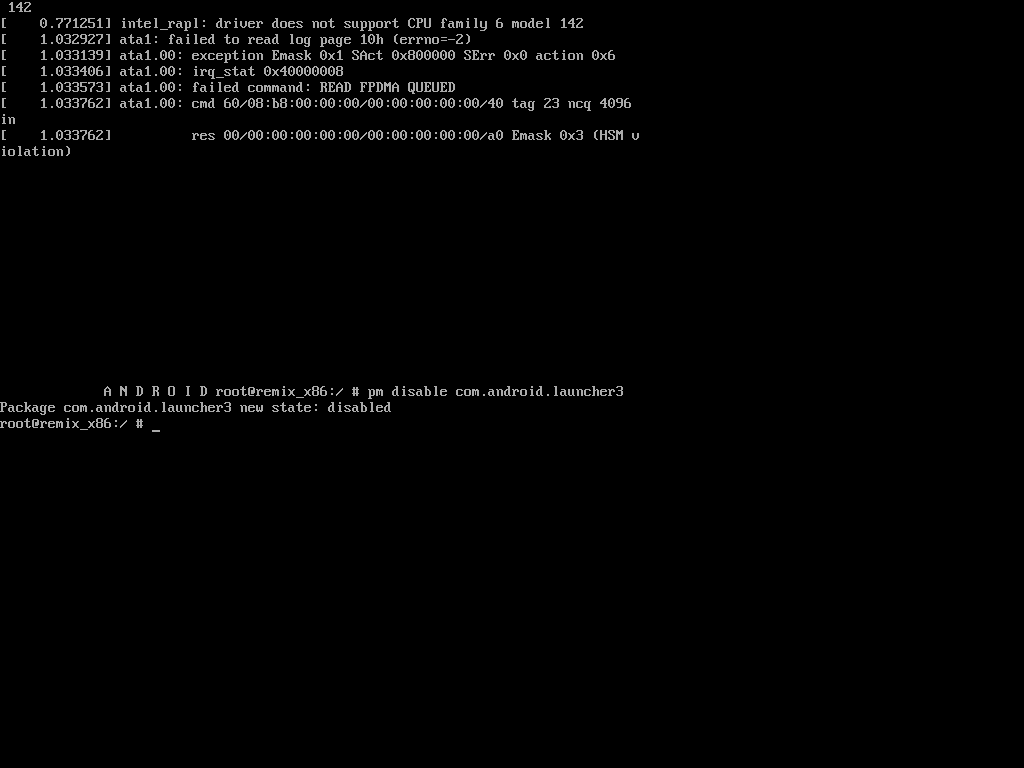
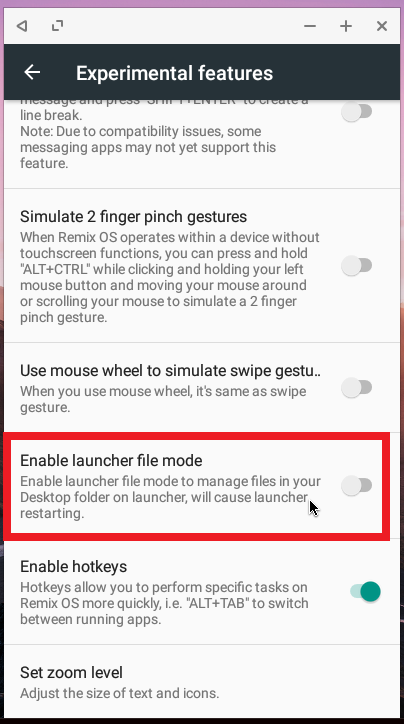
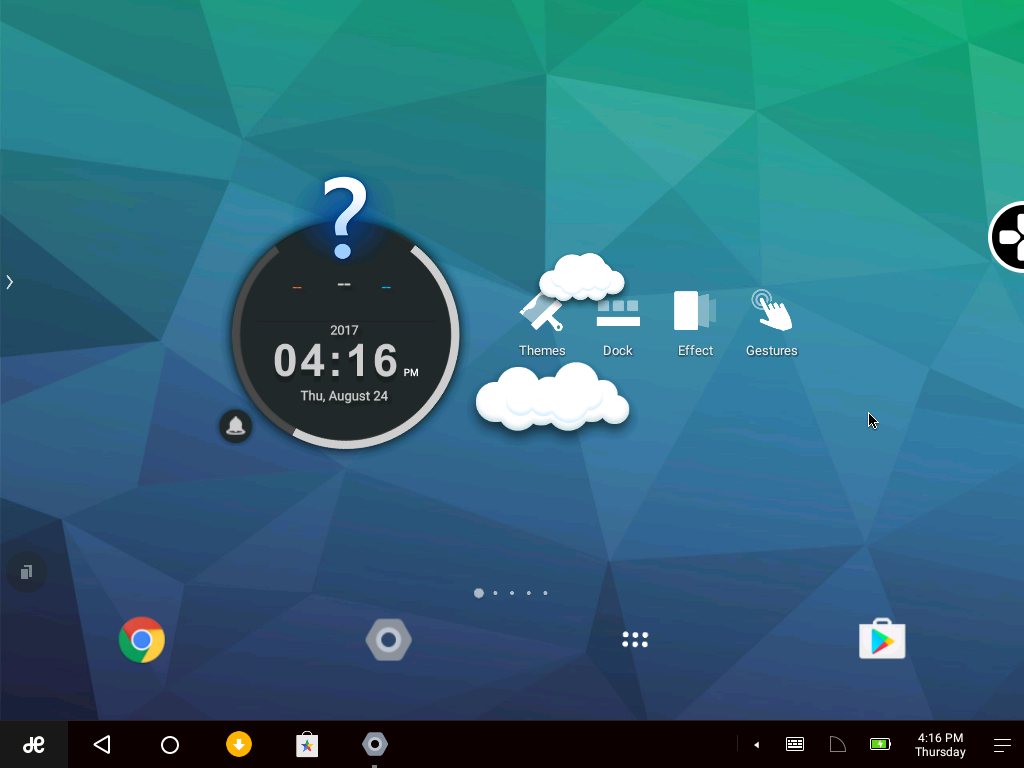
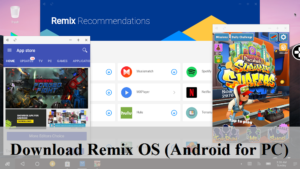
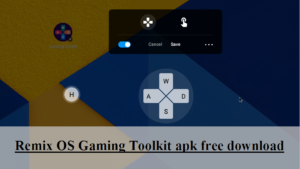
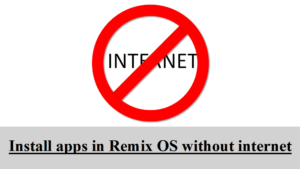
Comments
Gracias..
You're welcome.
This is the most straightforward solution I ever seen on the internet on this launcher issue. My tecno droipad 10 pro II has been disturbing me on it and I took it to the engineer at tecno care centre but he himself seems not to know this trick.
After wiping my phone, that alert still comes up but with this direct solution, I believe am done with the hitch. Thanks.
I am pleased to know that it helped you.
bro … thanks 😉 it worked !!!
You're welcome.
Can I change my launcher back in it's original state? Will it reverted when I restart or shutdown? And which is better?
When you change the launcher, you can get the original back by uninstalling the new one. However, the original launcher will look a bit different when you get it back.
Also it will not be reverted if you restart or shutdown. It will only be reverted if you do a factory data reset on Remix OS.
danm i works. thank a lot